
Your Amazon Echo device has just arrived and you might have glanced at the quick-start guide in the box from Amazon, but beyond the basic setup, do you know the first things you should do with your new Echo?
Alexa is the virtual assistant inside Amazon Echo devices – for a briefing on how Alexa works, check out What can Alexa do?
- Want a second Echo? Check out the best Amazon Echo deals
We’re about to run through our list of the top things to do to get started, but first check out this video for the basic steps including the initial set up with the Alexa app:
Set up Echo with the Alexa app or a web browser
As we mentioned, your Amazon Echo guide will tell you to download the Alexa app from the App Store or Google Play.
Once in the app, click Devices and then the + icon in the top-right. This part of the app has got a little more complex in recent times as the number of Alexa-capable devices (and what they can do) has exploded.
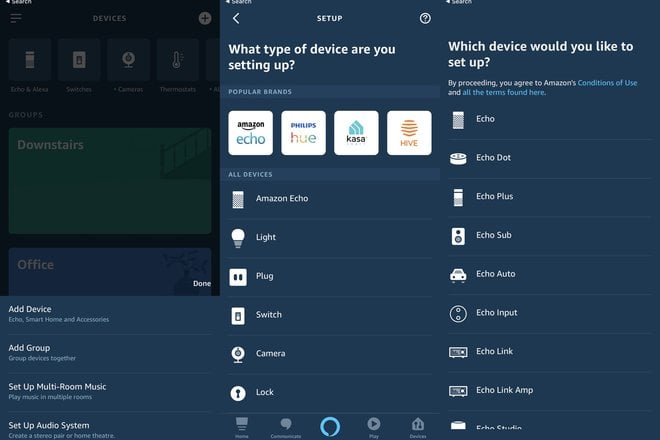
Tap on Add Device, then select what type of device it is (usually Amazon Echo). Finally, select the right option from the list of Echo devices.
Alternatively, you can use this website to set up a new device, whether that’s setting up your Echo in the first place or adding other devices or services at a later date.
Although the Alexa app is great for general use, you may prefer to use the browser if you have any issues, such as problems with connecting your Amazon Echo to a BT Home Hub.
Set a default music service on Amazon Echo
With a speaker built into the Echo, it’s great for music. Out of the box, your Amazon Echo will have access to your Amazon music library – in other words, anything you’ve purchased from Amazon and, if you have a subscription, Amazon Prime music or the Amazon Music Unlimited subscription service.
There’s also TuneIn radio, which is free, and the ability to connect the Echo to your Spotify, Deezer or Apple Music account.
You can also change the default service to one of these. To do that, just go to Settings > Music (under Alexa preferences) and change your default music and profanity filter at the bottom.
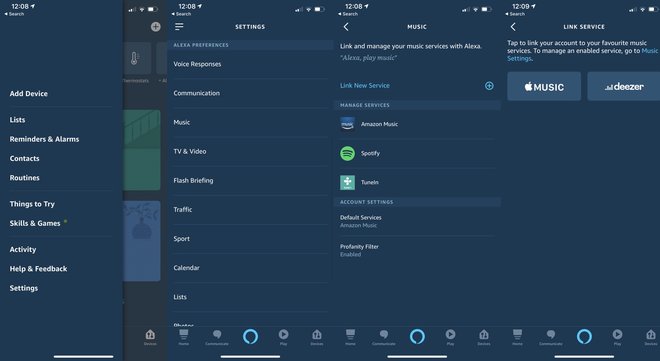
It’s also worth noting that your Amazon Echo will read books to you by simple commands “Alexa, read my book” for Audible playback or “Alexa, read my Kindle book” for reading your Kindle library.
Fine-tune your Amazon Echo flash briefing
“Alexa, play my flash briefing” or “Alexa, tell me the news” will start your Amazon Echo reciting news updates.
Under Settings > Flash briefing you can pick from a range of different news services including BBC World Service, The Guardian, The Telegraph and more. You can also change the order your Flash Briefing is played in.
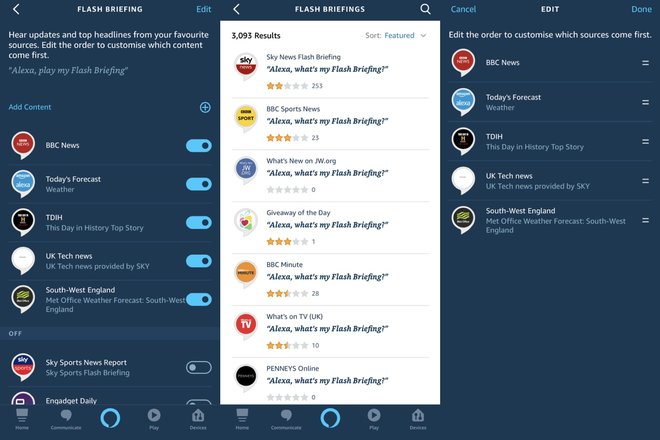
Sync Alexa with your Google, iCloud or Outlook Calendar
Your Amazon Echo is pretty handy at helping you keep on top of your to-do list, but it’s also able to help you manage your day-to-day activities. By connecting to your Google, iCloud or Outlook calendars you can get Alexa to check what’s happening today or at a specific hour on a day in the future.
To do this simply go to Settings > Calendar in the browser interface. You’ll need to authorise access to your calendar, but otherwise, setup is easy. You can also choose a default calendar for Alexa to add events to.
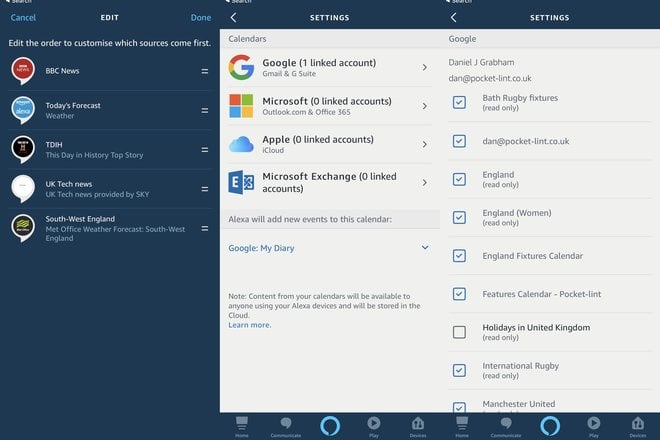
Download more Alexa skills
Alexa is pretty smart and there’s a lot of things she can help out with, but you can further improve the usefulness of your Amazon Echo by adding relevant skills.
You can browse through them in the Alexa app or on the Amazon website as you can see here:
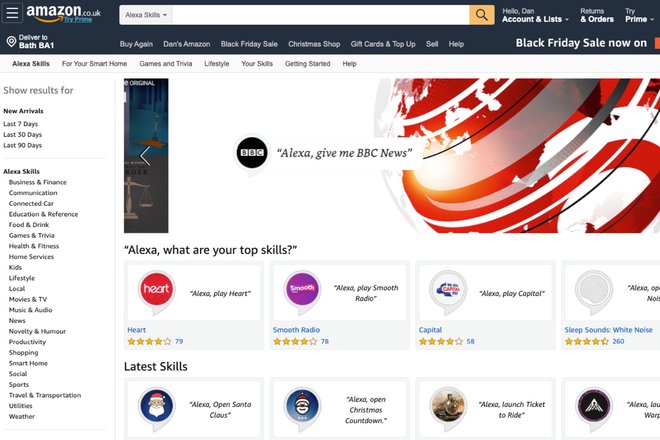
Skills are essentially plugins that allow you to do a variety of things such as ordering your last meal from Just eat or listening to UK radio. Just pop into the skills section and search for anything that fit your needs.
You can find some ideas of other skills that are fun to try in our Amazon Echo tips and tricks article. You can even do things like connecting your Fitbit to see how well you slept last night or how many steps you’ve taken throughout the day.
Connect Alexa to smart home devices
It might seem obvious, but Alexa is compatible with a range of different smarthome devices, giving you the power to control everything from your heating to your lighting if you have suitable technology in your home.
Activate and connect the relevant Smart Home skills in the interface to get started. Alexa gives you the power to control all sorts of things like full control of your Philips Hue lighting or adjusting the heating on your Nest Thermostat.
Change your Echo wake word
This one isn’t necessarily essential, but you might find it handy especially if you have someone called “Alex” living in your house.
Under each Echo device’s settings, you can choose to change the wake word to something else, though the choice is pretty limited. Alas, there’s no option for “Hal”, but you can get your mini sci-fi nerdgasm by changing it to “computer”, imagine you’re Jean Luc Picard and order yourself a cup of hot Earl Grey tea (presuming you have a connected smart tea maker). Other wake words include “Alexa”, “Echo” or “Amazon”.
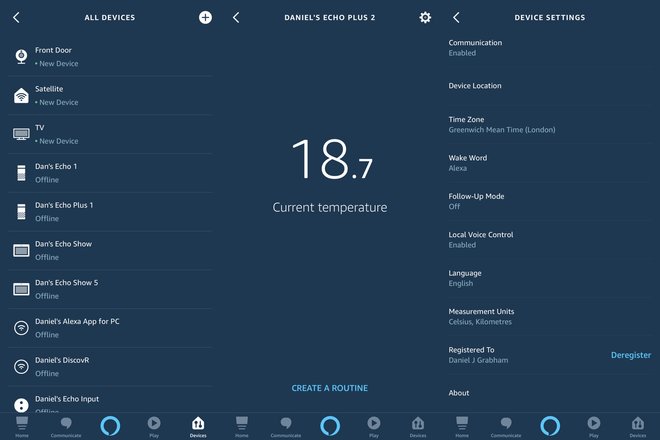
Adjust media and alarm volumes
If you’re struggling to hear Alexa or if music playback is too loud then you can press the buttons on the top of the Echo Dot or twist the dial on the larger Echo to adjust to your preference. Alternatively “Alexa, turn it up”, “Alexa, reduce the volume” or other similar commands will quickly and easily change the media volume too.
Voice commands also change the volume on a number basis with 10 being the loudest. We’d highly recommend setting an alarm volume you’re confident will be loud enough to wake you up if that’s what you intend to use it for. Just be aware that media and alarm volumes are currently connected and cannot be adjusted separately.
Restrict Alexa voice purchasing from Amazon
By default, Amazon Echo devices are all set up to allow easy purchasing of products directly from Amazon. As if it’s not dangerous enough being able to get a pizza delivered to your door by just using your voice, you can easily have a range of far more expensive products ordered with just a few mutterings.
To prevent family members breaking your bank account or accidentally ordering unwanted goods you can follow our guide to restricting voice purchasing using a pin.
Random and fun things to try with Amazon Echo and Alexa
Now you’ve set up all the important things, why not try out something daft and get Alexa to entertain you? Check out How to be entertained with Amazon Alexa
Multi-room music playback
The Amazon Echo lineup has recently been updated with the ability to support multi-room audio, which is a great addition to Alexa’s skill set and means you can now listen to your favourite tunes throughout the house.
If you’re lucky enough to have purchased or been given several Amazon Echos then check out our guide on how to set up and play music on multiple Amazon Echo devices.
This sort of update from Amazon shows how Echo is improving all the time and adding new skills and talents to Alexa’s abilities. It’s worth regularly checking to see what’s new and what you can take advantage of to improve your life with your Amazon Echo.
