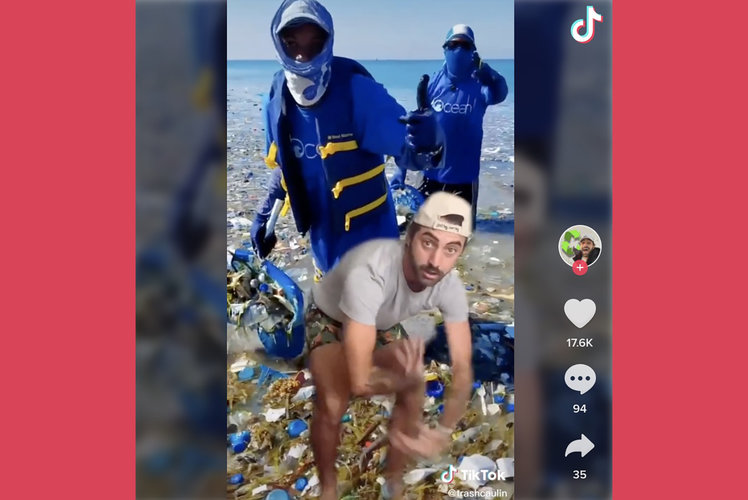TikTok is combining two of its most popular features: Duets and green screen. The result is a new feature called green screen duet. Confused? No worries – here is everything you need to know about the feature, including how exactly to green screen duet on TikTok.
What is a green screen duet?
With Green Screen Duet, you can use another video from TikTok as the background in your video. This feature will likely be useful for people who already use TikTok’s “green screen” to put images in the background of their videos with themselves superimposed onto the foreground. Now, they can put videos in the background instead. As with all duets, the creator of the duetted video is credited in the new video’s caption with a link that directs to the original.
How to make a green screen duet
Step one: Create a duet video
Start by creating a duet video in the TikTok app. Here’s how to do that:
- Find a video on TikTok you want to duet.
- Tap Share.
- Located at the bottom of the right-side panel.
- Tap duet.
Step two: Make it a green screen duet
Next, change the layout of your duet to “green screen”. Here’s how:
- From the duet creation screen, tap Layout.
- Located in the right-side panel.
- Select green screen.
- Now record yourself in the foreground.
- You can flip the camera toward you or away from you.
- Press the red record button.
Step three: Edit and share your green screen duet
Once done recording, go ahead and share your green screen duet. To share, follow these steps:
- Tap the red checkmark button in the bottom corner.
- Add any edits you want.
- You can add filters, voiceovers, text, effects, captions, etc.
- Tap Next to assign your share preferences
- You can specify watch videos, whether someone can comment on it, etc.
- Tap Post to share it.