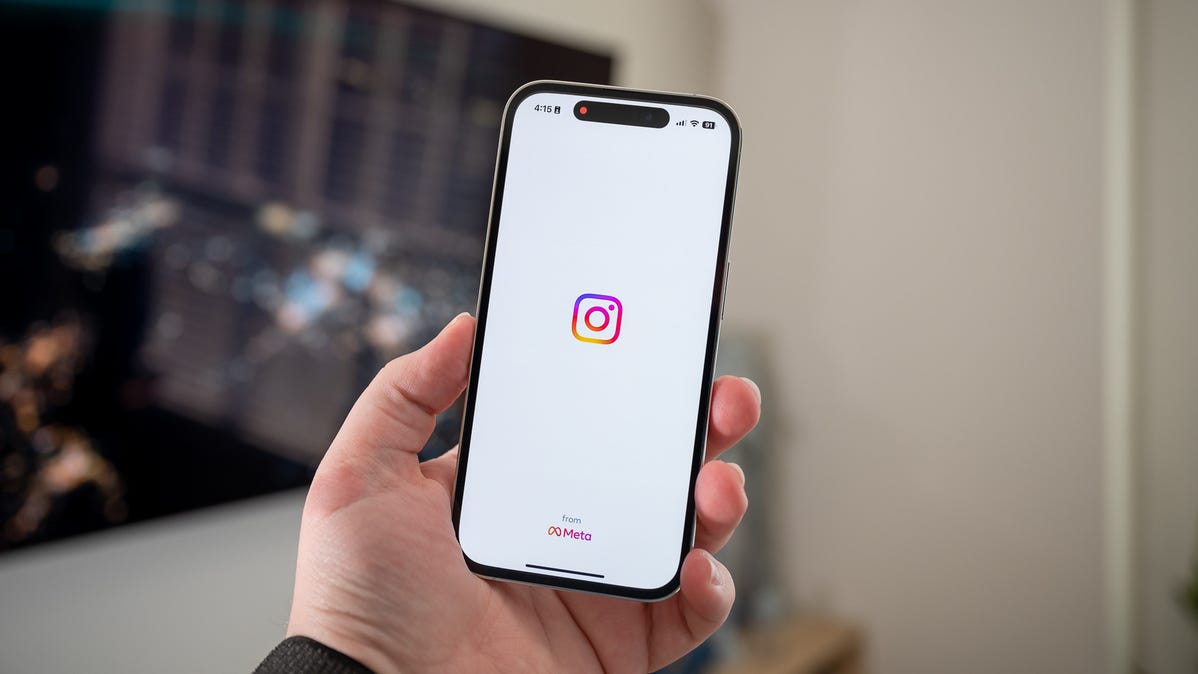
To hide your Instagram posts from a specific person, go to their profile, tap the ellipses (three-dot) icon in the top-right corner, select “Block,” then confirm that you want to block their account.
Is someone following you on Instagram but you don’t want them to see your posts? There are a few things you can do to hide your posts and stories from them. Here’s how to do that on your iPhone and Android phone.
Can You Hide a Post From a User on Instagram?
Unfortunately, Instagram offers no feature to hide your individual posts from someone. Your posts and videos are visible to everyone on Instagram, or at least everyone you’ve allowed to follow you (this depends on your privacy settings, which we explain below).
However, you can restrict someone from viewing all your posts (in fact, your entire Instagram account) by blocking them. This prevents that user from even finding your account on the platform, let alone viewing your posts or messaging you.
Another way to restrict someone’s access to your posts is to turn your Instagram account private. Doing so allows only the people who follow your account to see your posts. Any new followers will have to be approved by you before they can view your posts.
When it comes to Stories, though, things change. You can hide your Stories from specific people without blocking someone or making your account private. We’ll explain how to do this in a section below.
Option 1: Block a User to Hide Your Instagram Posts From Them
If you’d like to hide your Instagram posts, videos, Stories, and your entire account from someone, blocking them is easy. Once done, they won’t see any of your profile content nor will they be able to send you any messages.
To do that, launch the Instagram app on your phone and access the profile of the user you want to block.
On the profile page, in the top-right corner, tap the three dots.
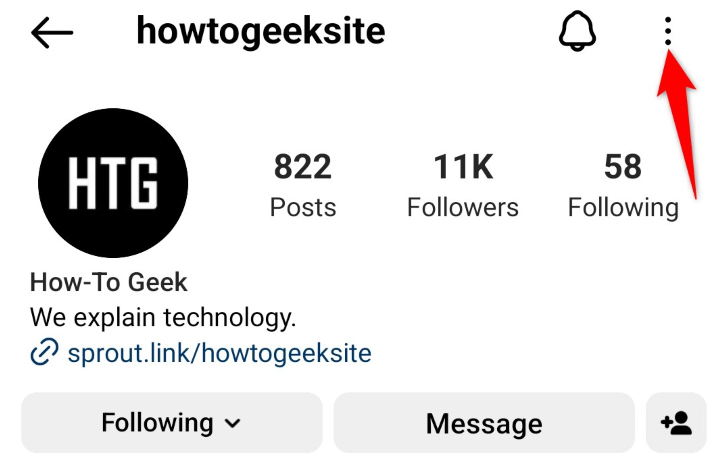
In the menu that opens, select “Block.”
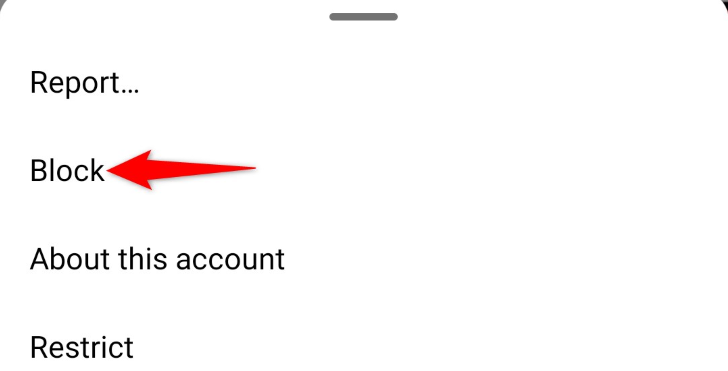
In the “Block [Username]?” prompt, choose “Block [Username]” and select “Block.”
![Select "Block [Username]" and tap "Block."](https://techgit.net/wp-content/uploads/2023/03/3-instagram-confirm-block-user-7150697-8678058..png)
Note: If you’d like to block the additional accounts that this user owns or will create in the future, then select the “Block [Username] and Other Accounts They May Have or Create” option and choose “Block.”
Your selected user is now blocked. They won’t be able to see your posts or any of your profile content. You’re all set. You can unblock them later if they come back into your good graces.
Option 2: Hide Your Instagram Stories From Someone
For your Instagram Stories, you can choose people who you don’t want to show this content.
To do that, launch Instagram on your phone and select your profile icon in the bottom bar.
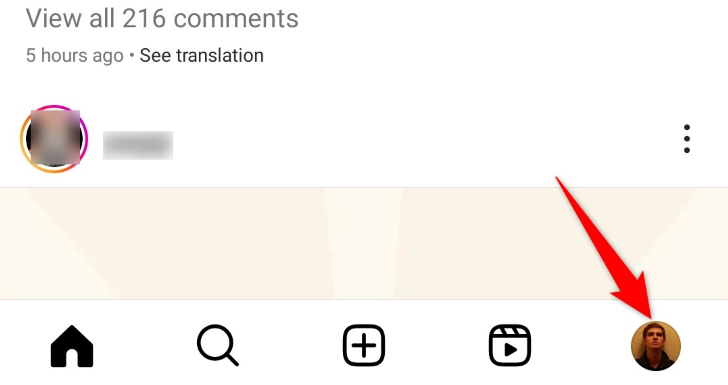
On your profile page, in the top-right corner, tap the hamburger menu (three horizontal lines).
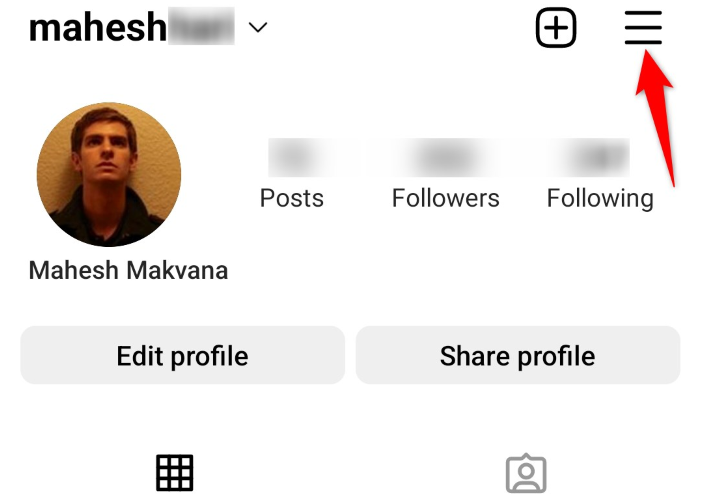
In the menu that opens, select “Settings.”
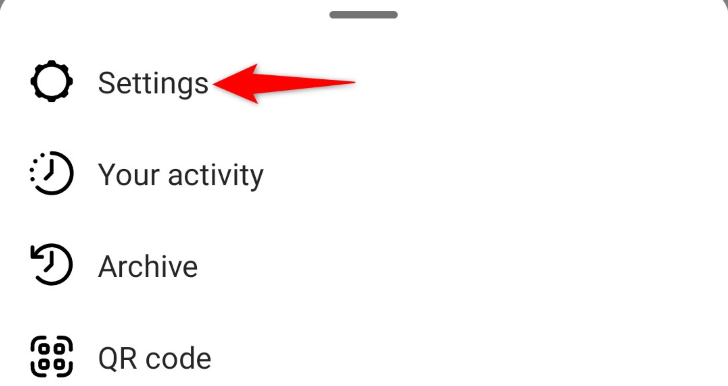
Choose “Privacy.”

Select “Story.”

On the “Story” page, in the “Hide Story From” section, tap “0 People.”
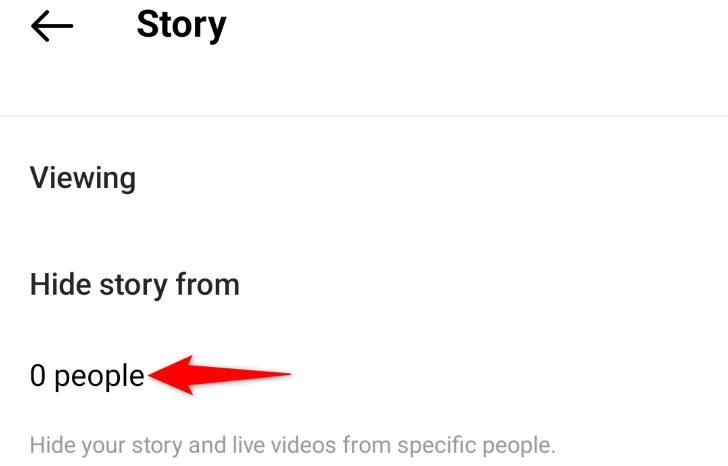
On the following screen, find and select the people from who you want to hide your Stories.
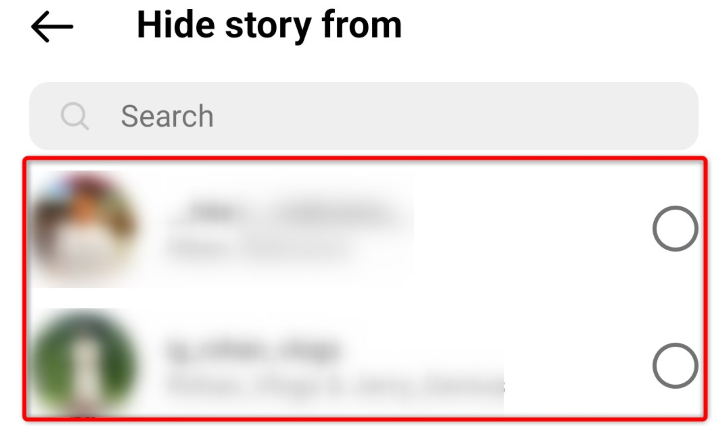
Instagram will automatically save your changes, so you don’t have to do anything. And you’re all set.
Option 3: Make Your Instagram Account Private
One way to restrict people’s access to your Instagram posts is by making your account private. When you do this, only your account followers can see your posts. If someone new wants to follow you, you’ll have to approve their follow request before they can view your profile content.
Turning a normal Instagram account into a private one is as easy as toggling on an option.
To do that, launch Instagram on your phone and select your profile icon in the bottom bar.
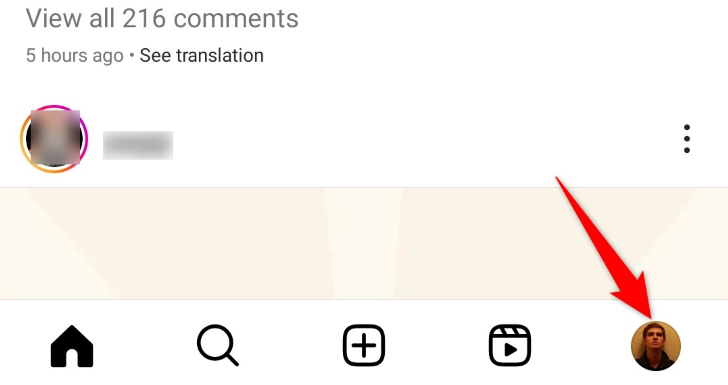
On your profile page, in the top-right corner, tap the hamburger menu (three horizontal lines).
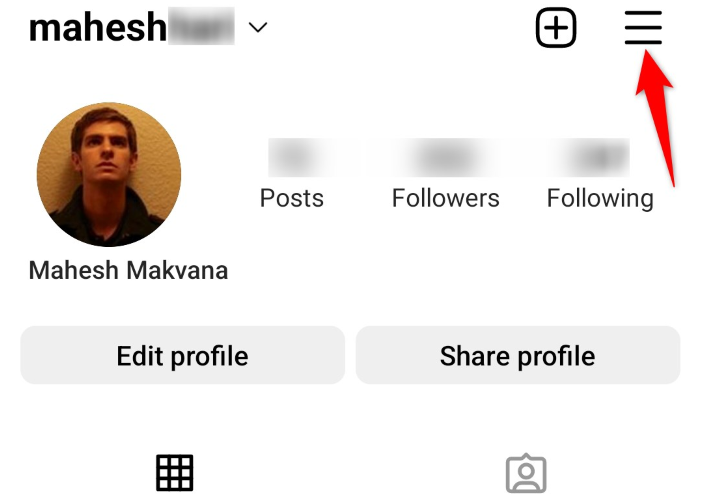
In the open menu, select “Settings.”
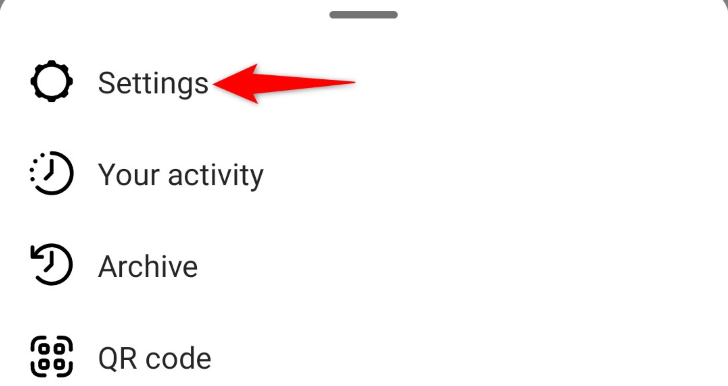
Choose “Privacy.”

Toggle on the “Private Account” option.
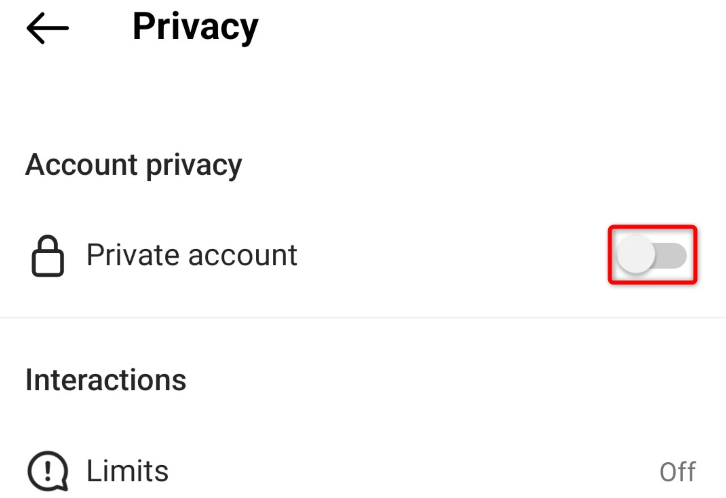
In the “Switch to Private Account?” prompt, choose “Switch to Private.”
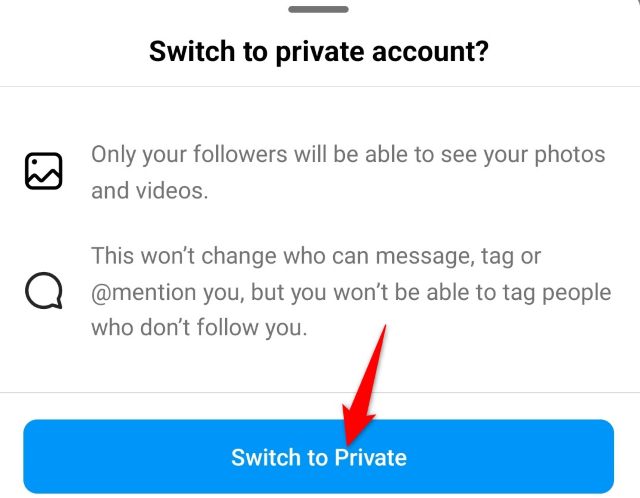
Your account is now private and only your followers can see your posts. Enjoy!
