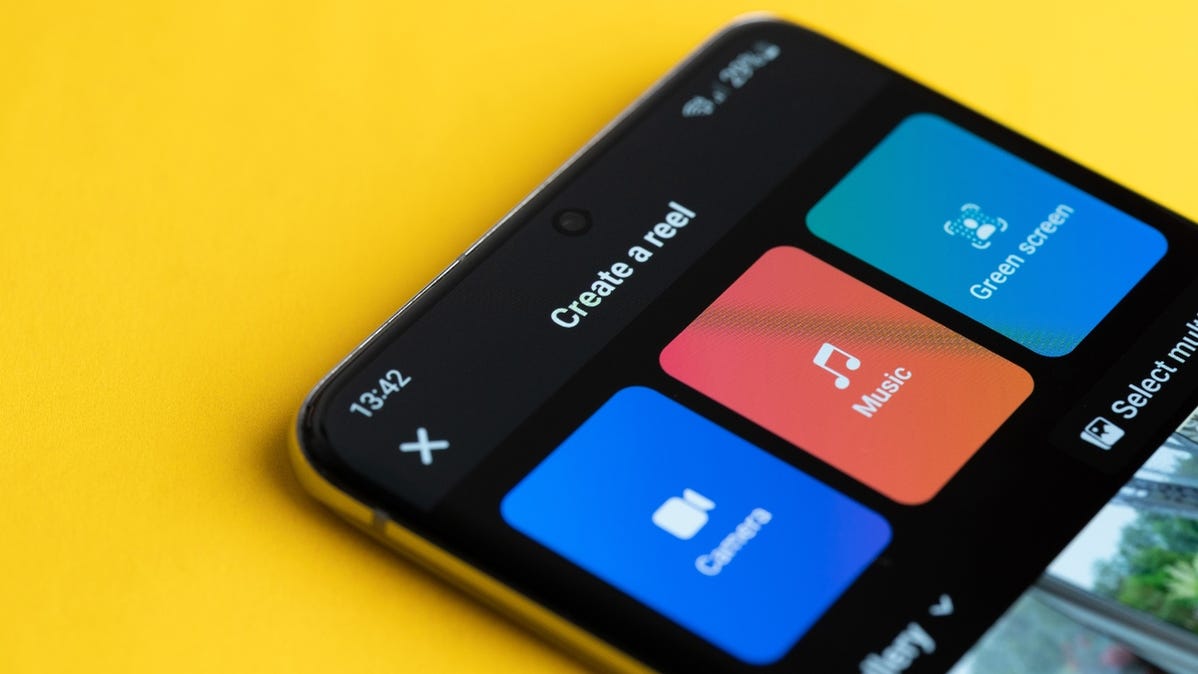
To hide Reels on Facebook on desktop or mobile, click or tap the three-dot menu next to a Reel in your feed. Then, select “Hide.” You can also stop Reels from automatically playing and block Reels from certain pages or people.
Sick of seeing Reels in your Facebook feed? While there’s no way to permanently hide all Reels on Facebook yet, you can ask the platform to show you fewer Reels. You can also hide your own Reels and block Reels from others. Here’s how.
Can You Hide All Reels on Facebook?
As of October 2022, you can’t permanently hide or remove all Reels from your Facebook feed. Instead, if you want to stop seeing the short videos, you’ll need to ask Facebook to show you fewer Reels or block specific people or pages to stop seeing their content.
How to Remove Reels on Facebook
To see Reels less often in your feed, launch Facebook on desktop or mobile. Then, scroll down your feed until you find a Reel.
In the top corner of the Reels section, click or tap the three-dot menu.

From here, select “Hide.”

And that’s it. You’ll now see fewer Reels in your Facebook feed.
Hide Your Own Facebook Reels
If you wish to remove or hide the Reels you’ve created, you can choose an audience on a per-Reel basis or set up a default audience for future Reels.
First, launch the Facebook app on your phone (the option to choose the Reels audience isn’t available to everyone on Facebook’s browser version).
At the top of your feed, tap the “Reels” tab. Then, tap “Create Reel.”

Select the kind of Reel you want to create and record your Reel.
Once you reach the “New Reel” page, in the “Who Can See This?” section, select the current audience.

On the “Reel Audience” page, choose who you want to share your Reel with. Your options are:
- Public: This lets you share your Reels with everyone on or off Facebook.
- Friends: Use this option to share your Reels with just your Facebook friends.
- Friends Except: With this option, you can share your Reels with everyone except the people you select.
To make your selected audience the default for all your future Reels, enable the “Set as Default Audience for Reels” option. Then, tap “Save Default Audience.”
If you didn’t set a default audience, then in the top-left corner of your screen, tap the back-arrow icon or “Done” in the top-right.

You can then share your Reel.
Stop Facebook Reels From Automatically Playing
While you can’t permanently remove Facebook Reels from your feed, you can stop them from playing automatically. This also applies to other Facebook videos.
Note: You’ll have to perform the following process on each of your devices. Facebook won’t sync the changes across your devices.
On Your Android Phone
Launch the Facebook app and tap the Menu button. This button is in the top-right corner and features a hamburger menu (three horizontal lines).

On the “Menu” page that opens, scroll down and select Settings & Privacy > Settings.

On the following page, in the “Profile” section at the top, choose “Profile Settings.”

Scroll down the page and tap “Media and Contacts.”

You’ll land on a “Settings” screen. Here, tap “Autoplay.”

On the “Autoplay” page, choose the “Never Autoplay Videos” option.

On iPhone
Open the Facebook app on your iPhone and tap the hamburger menu (three horizontal lines) in the bottom-right corner.

On the following screen, scroll down and select Settings & Privacy > Settings.
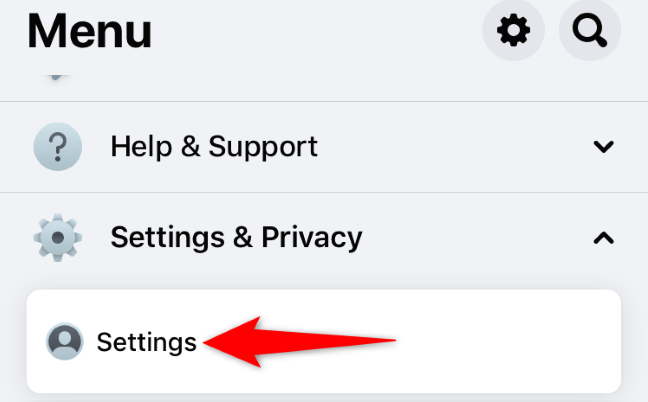
Under Preferences, choose “Media.”

In the Autoplay section, select the option for “Never Autoplay Videos.”

And that’s it. Your iPhone will never autoplay Reels or other videos on Facebook.
On Desktop
Open a web browser and access Facebook. Sign in to your account if you haven’t already.
Then, in Facebook’s top-right corner, click your profile icon or the down arrow icon and choose Settings & Privacy > Settings.

From the left sidebar, select “Videos.”
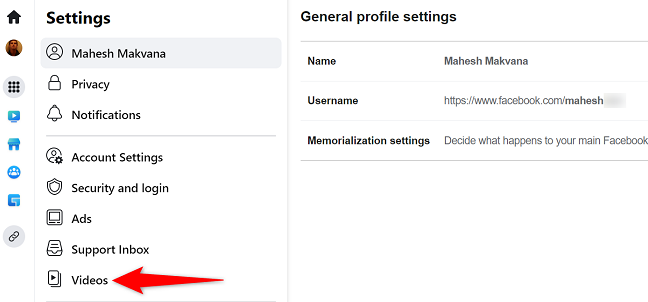
On the right pane, next to “Auto-Play Videos,” click the drop-down menu and choose “Off.”

Facebook will automatically save your changes, so you don’t have to do anything.
How to Block Reels From People or Pages on Facebook
If you’d like to avoid seeing Reels from specific people, block those individuals. As a result, you won’t see any of their content.
To block a page, access that page on desktop or mobile. Then, click or tap the three dots on the page and choose “Block.”

Confirm your choice by selecting “Confirm” (desktop) or “Block” (mobile).

And you’re done.
While you’re tweaking your Facebook settings, did you know you can hide your friend list as well as your birthday from other people on the platform?
