Steam has many games, and your library can go from sparse to cluttered fast. So if you have too many games in your Steam library, and want to hide a few, there’s a way to do that. You can even use this method to hide games from the main view, so your friends don’t see all the games in your collection. Here’s how to hide Steam games from your friends and keep them private.
QUICK ANSWER
To hide a Steam game, click the game in your Steam library. In the game listing in the right pane, click the gear icon -> Manage -> Hide this game. You can also unhide the game the same way using the View menu and make your profile private if you want to hide all activity.
How to hide Steam games
You can use this method to hide Steam games from your main view. Open Steam, and click Library in the upper navigation bar. In the left pane, click the game you want to uninstall.
The Steam page of the game will open up in the right pane. Click the Manage button, which looks like a gear icon below the game banner, to the right end of the Play button. Click Manage in the drop-down menu, and click Hide this game.
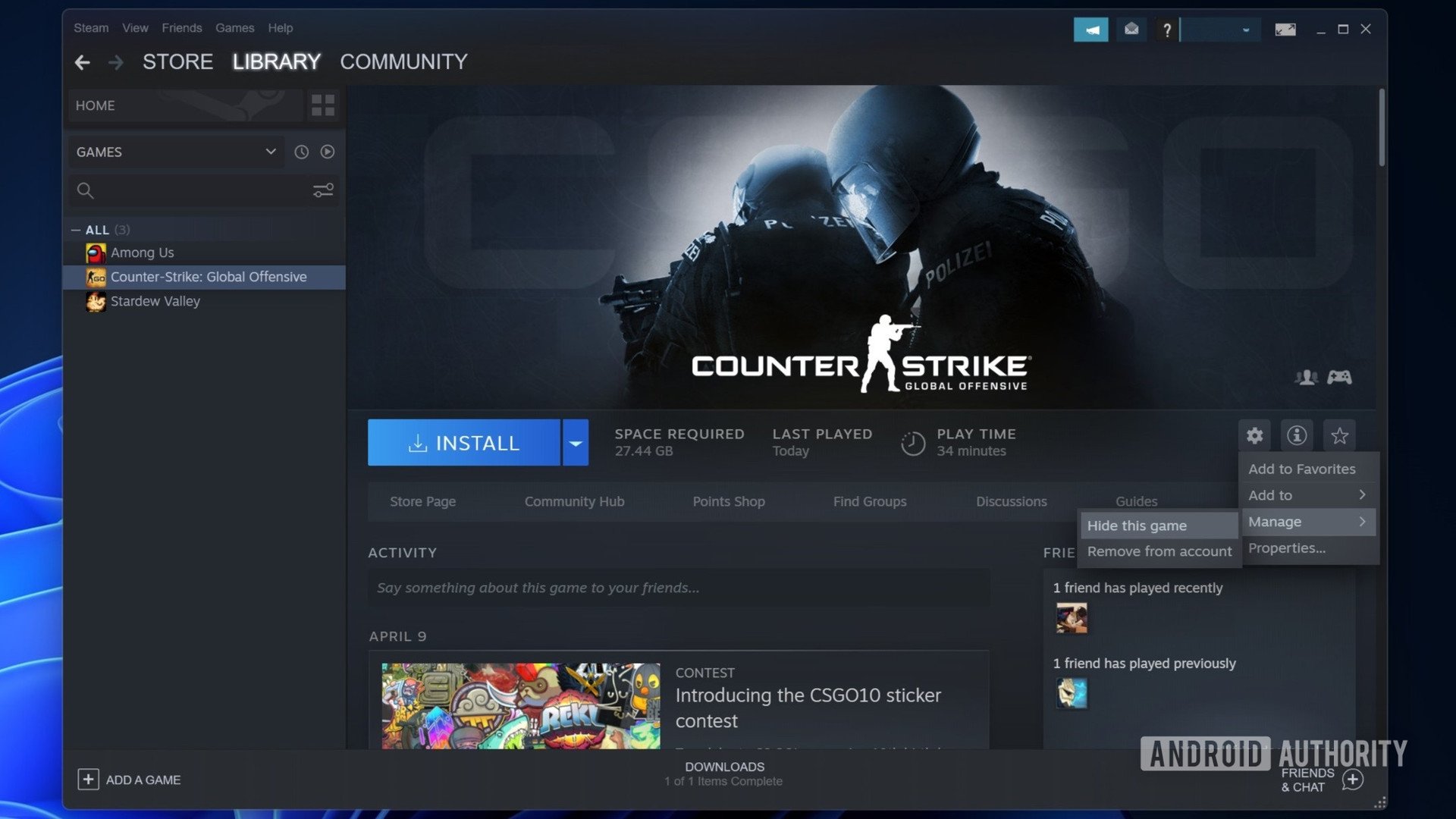
Unhide games on Steam
You can unhide a game just as easily as you can hide it. To unhide a game on Steam, click the View button on the menu bar at the top. Click Hidden Games in the drop-down menu.
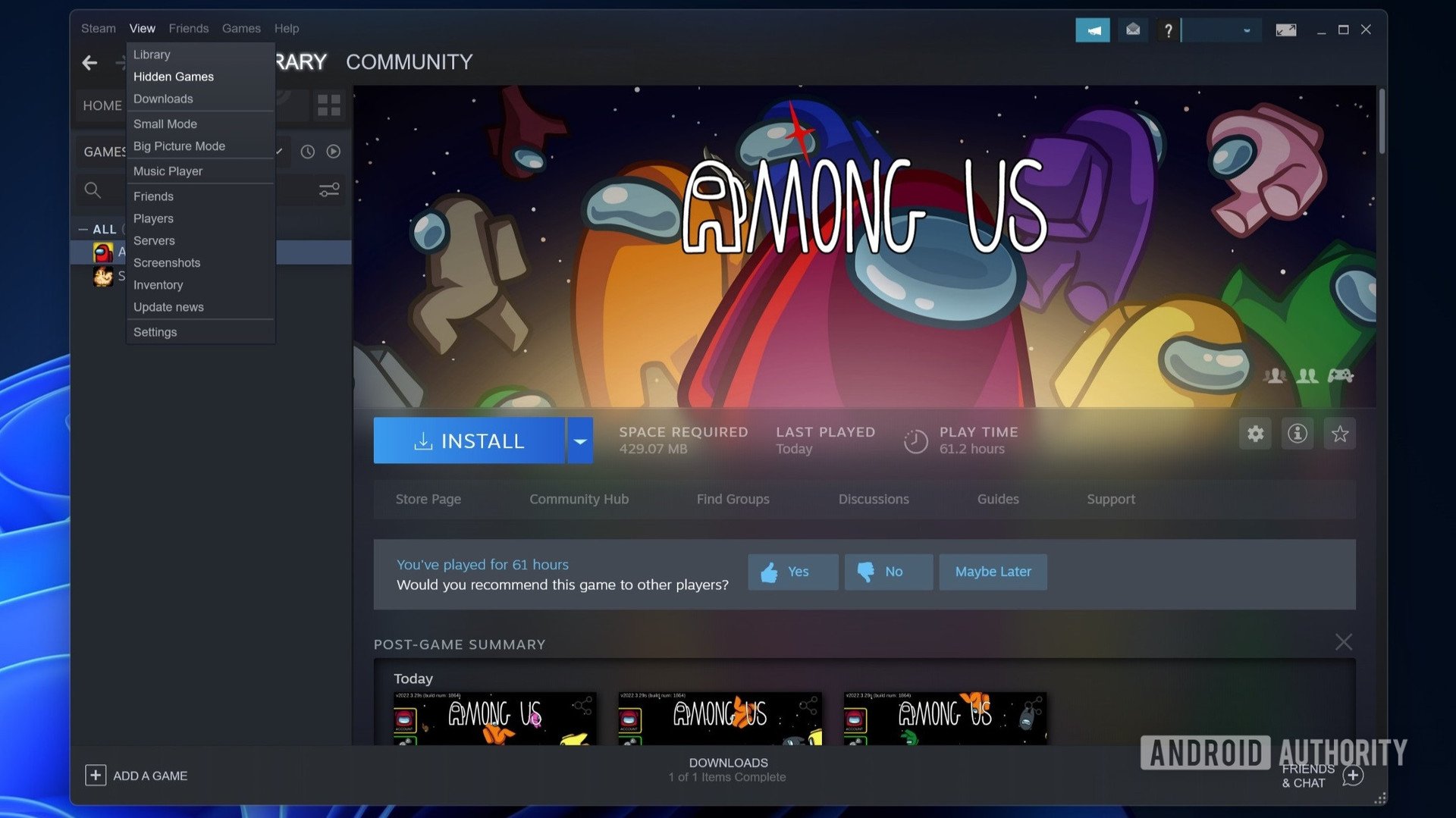
Steam will show you the complete list of hidden games. Click on the game you want to unhide on Steam.
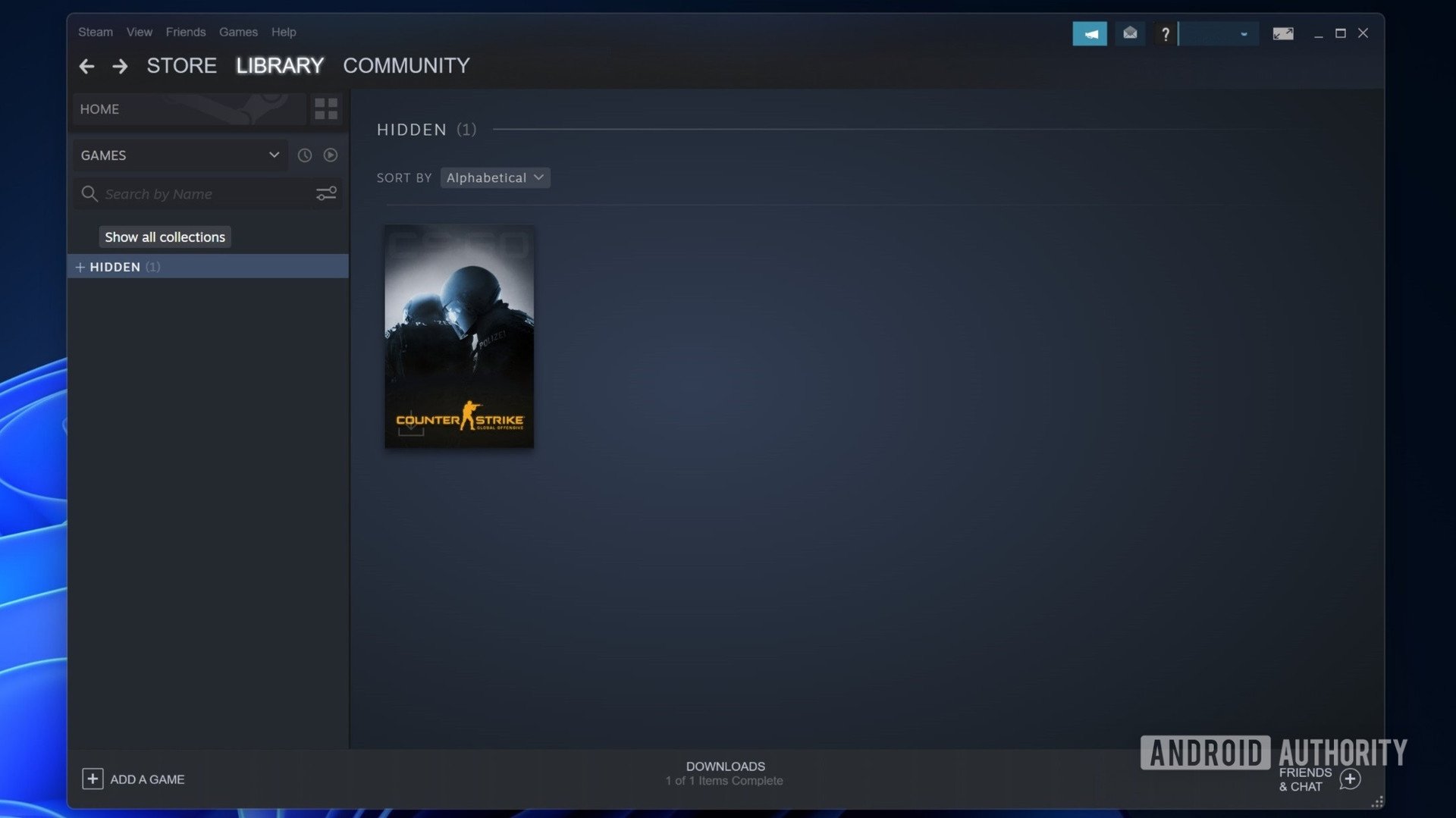
Find and click the Manage button, which looks like a gear icon located below the game banner and to the right end of the Play button. Click Manage in the drop-down menu, and click Remove from hidden.
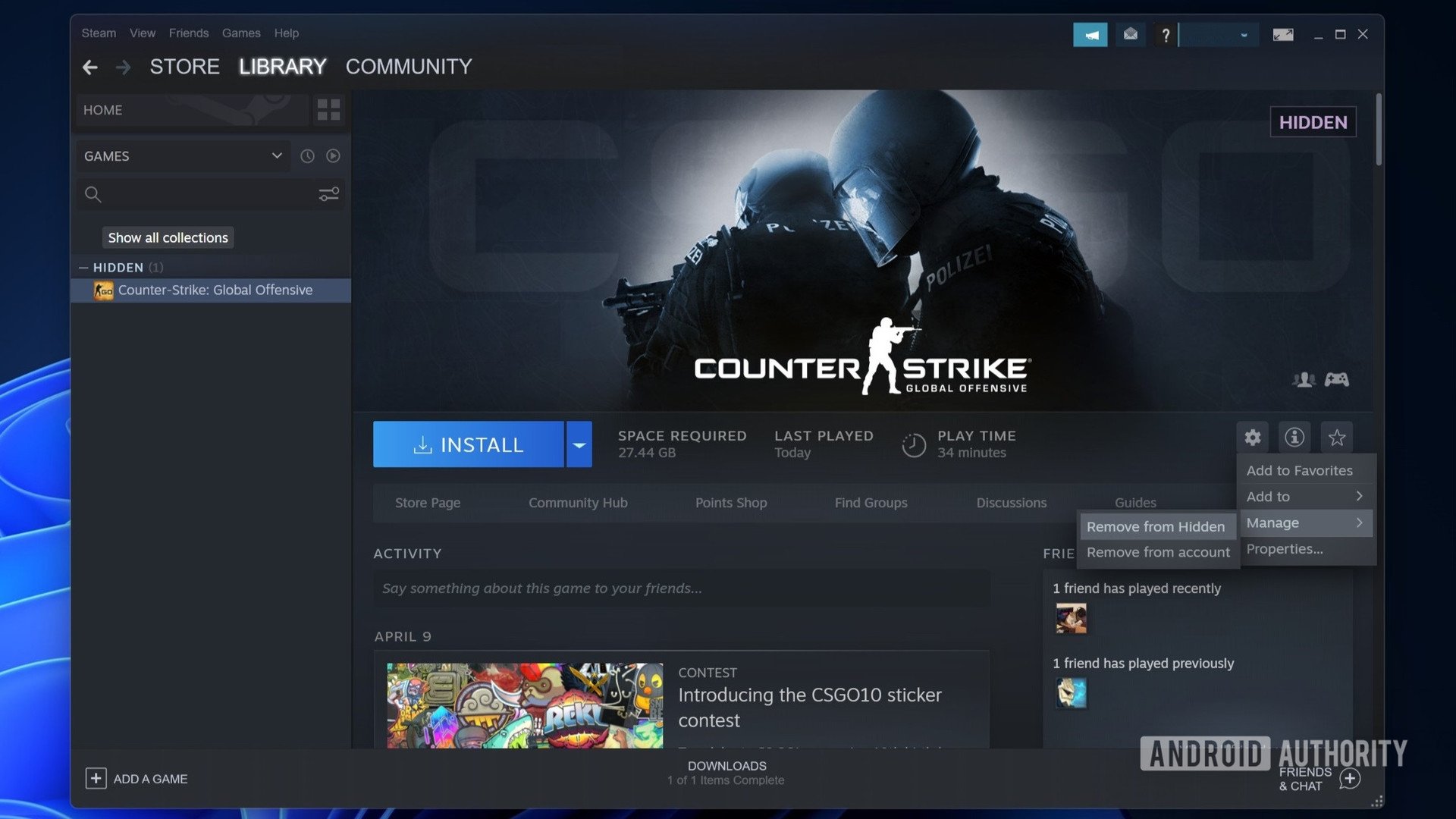
How do I make my Steam profile private?
The first method only hides the game from your library view and doesn’t hide your friends from seeing you playing it. If you want to hide your profile activity and the games you play from your friends, you’ll have to make your Steam profile private.
Hover your cursor over the button with your username on the big navigation bar towards the top, next to the Community button. Click the Profile button in the drop-down menu.
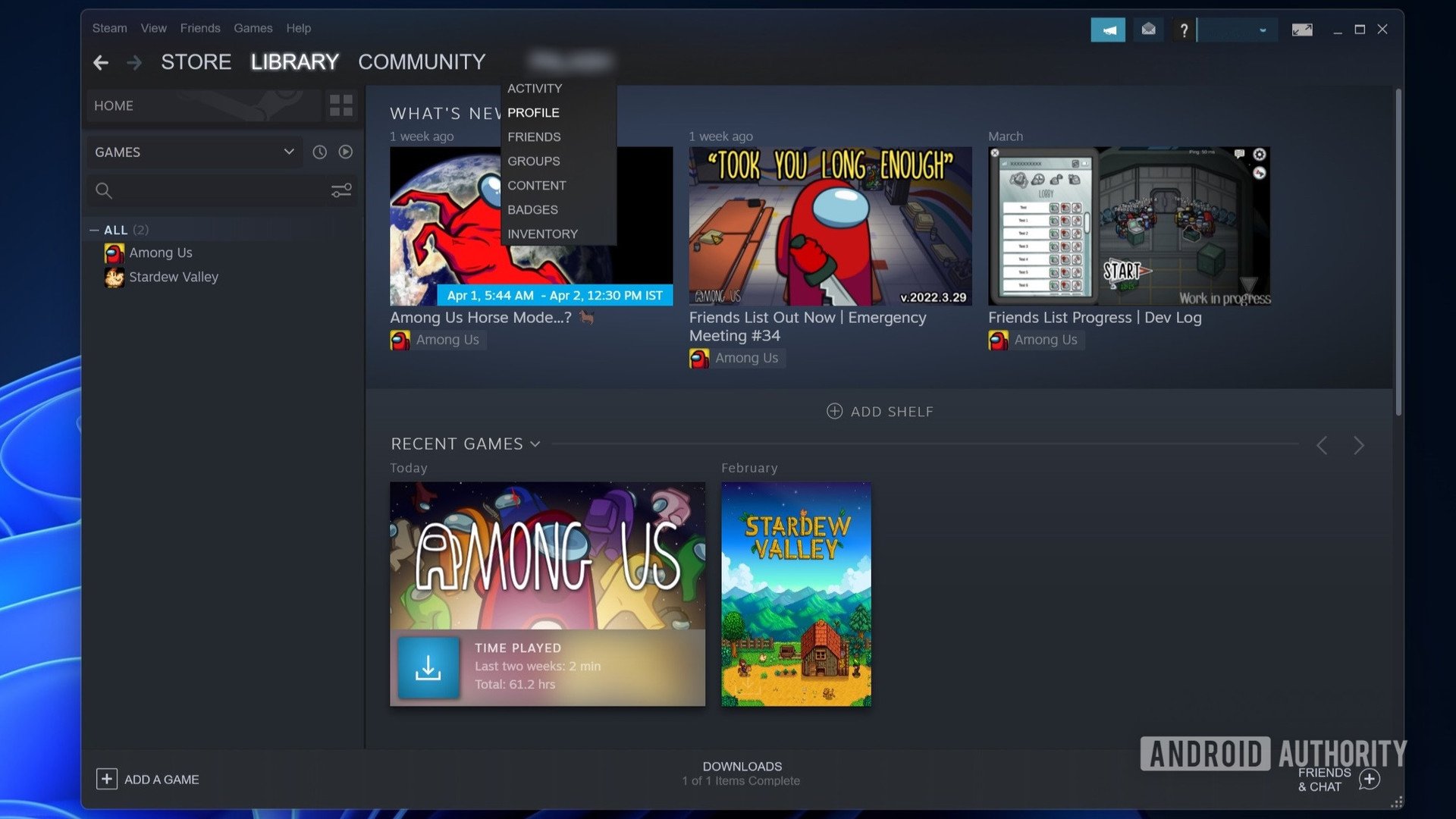
On the profile page, click the Edit Profile button. It will take you to the profile settings page.
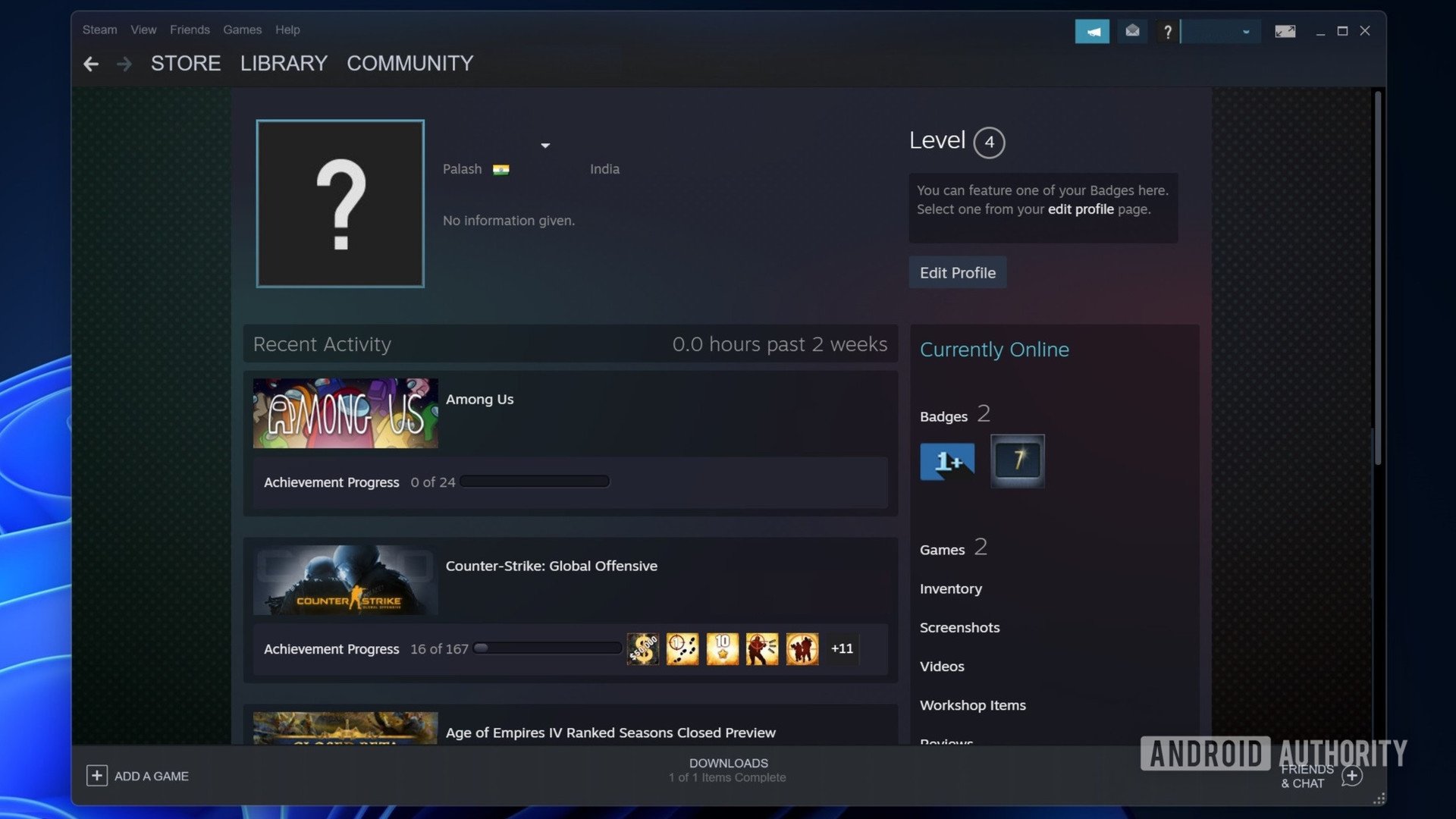
In the left navigation area, click Privacy Settings. On the right, click Public next to My Profile, and click Friends-only or Private, depending upon your preference.
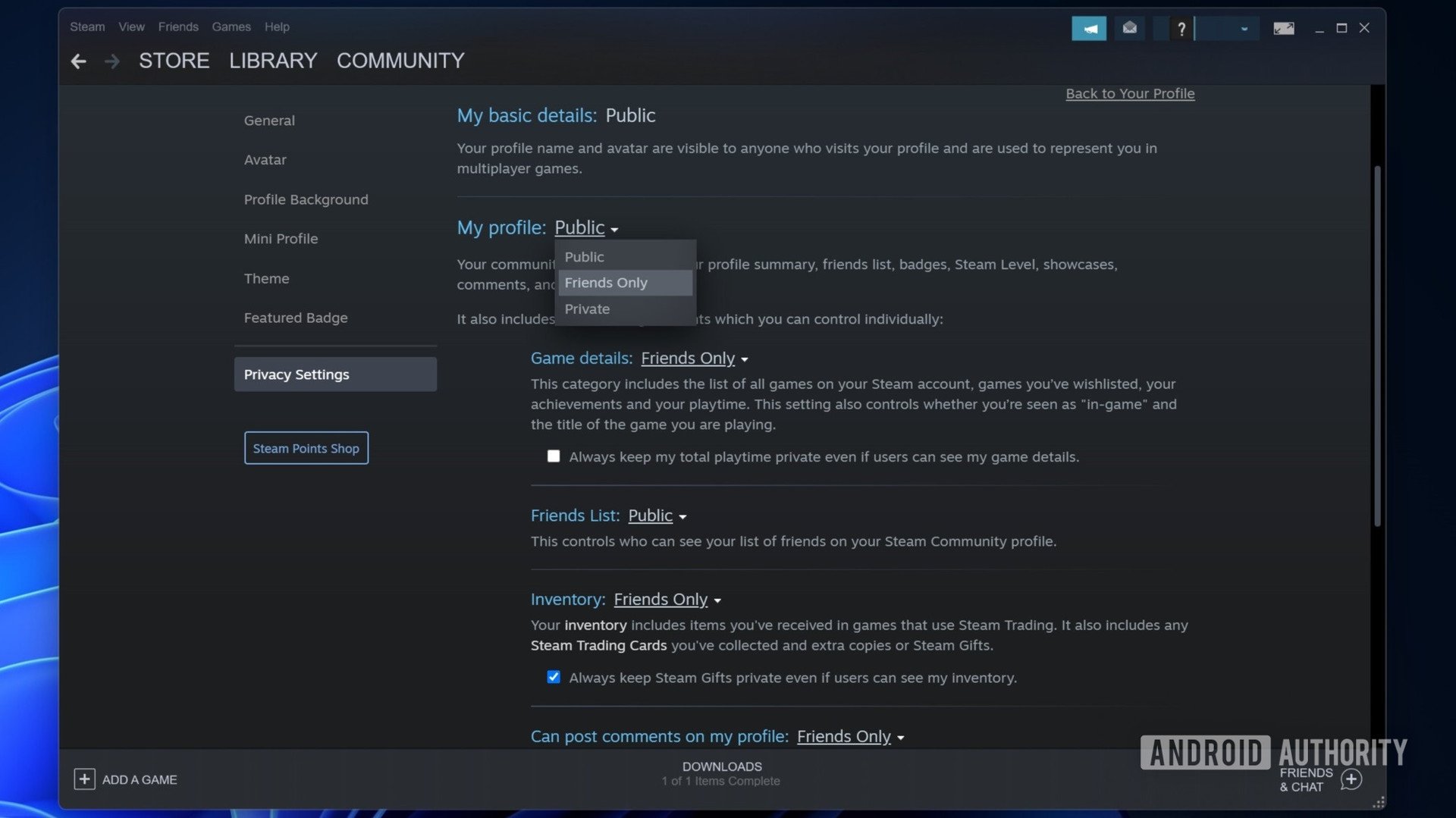
If you want to change the settings one by one, you can do that too. Click the button next to each setting, and select your preferred option from the drop-down.
