Do you ever wonder what song a certain store is playing? Did someone just drive by while playing catchy music and you’re dying to know the track’s name? There are plenty of apps out there that can recognize the tunes playing in the background, such as Shazam and SoundHound. Apple acquired the former and integrated it tightly into iOS. So if you buy an iPhone, you don’t have to download additional software to take advantage of Shazam’s superpowers. Here’s how to identify music without installing any apps on your iPhone.
How to identify music without installing any apps on your iPhone
Through the Control Center
iOS allows you to add a Control Center toggle to identify music playing around you. The feature is simple to use and only requires setting up once. To take advantage of it, follow the steps below:
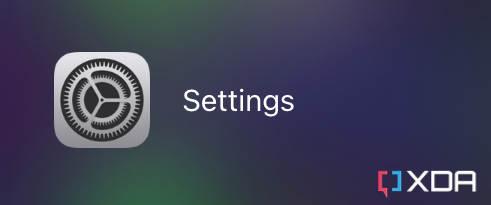
- Launch the Settings app.
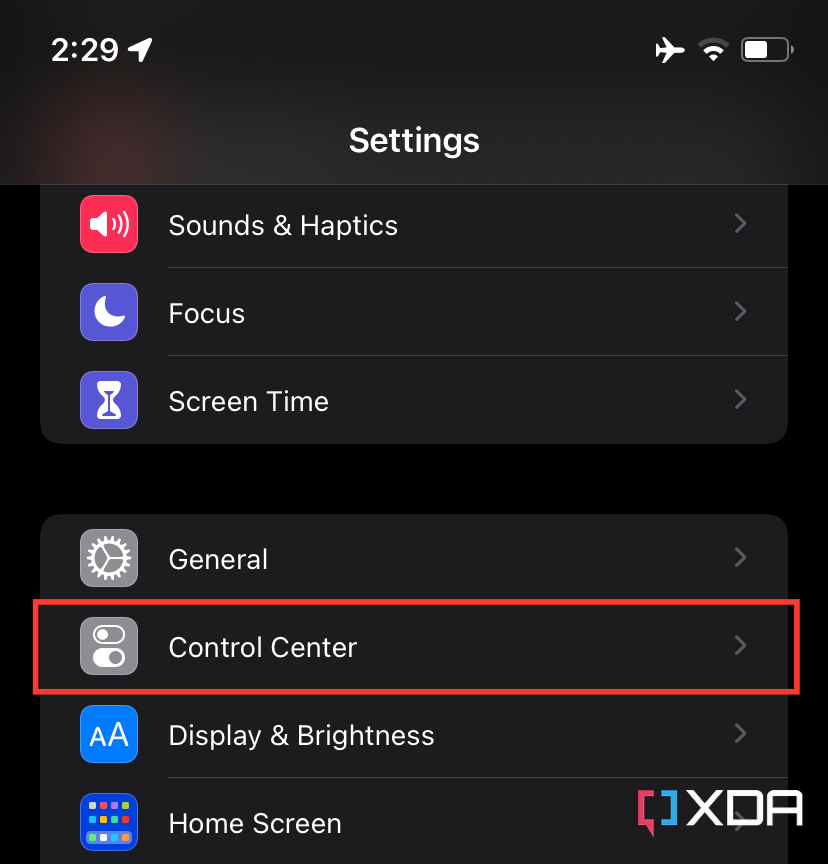
- Click on Control Center.
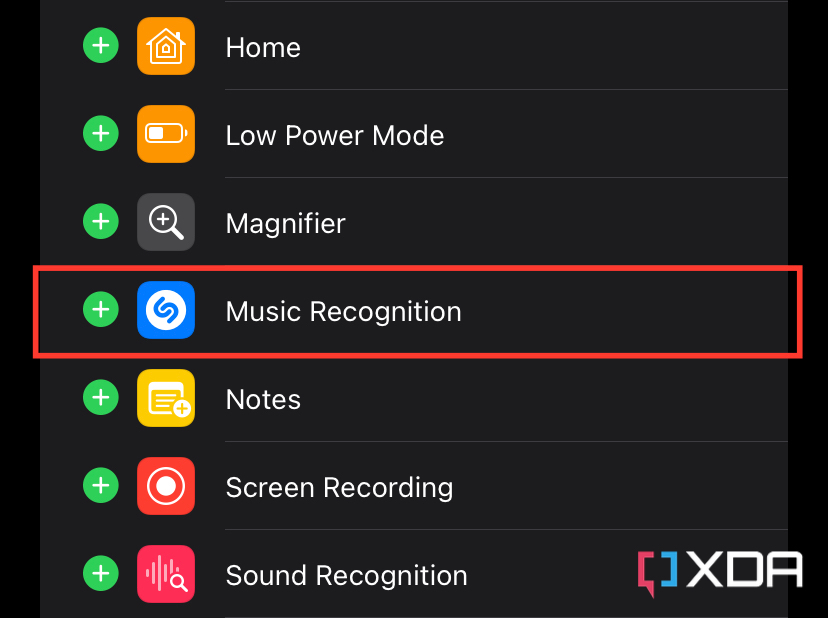
- Scroll down and click on the plus icon (+) next to Music Recognition.
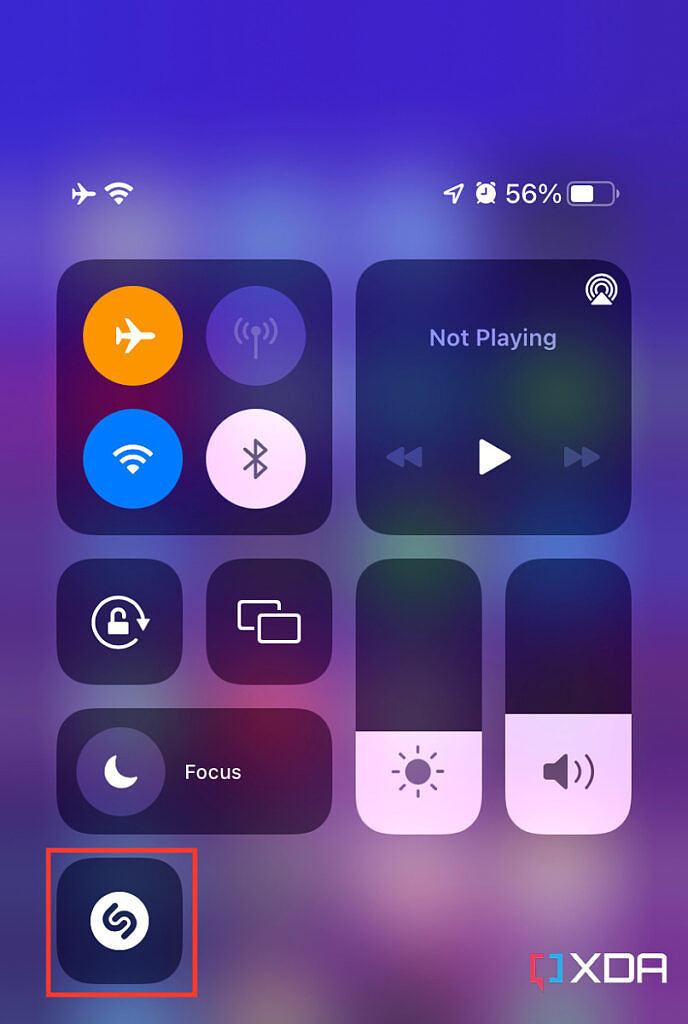
- Now this toggle will be added to your Control Center.
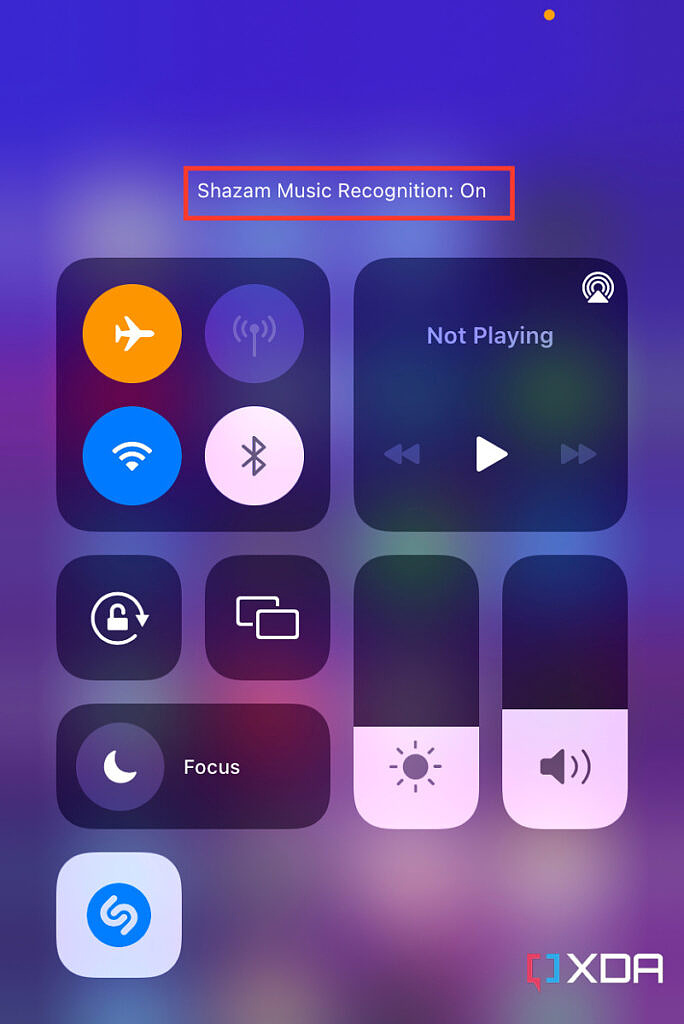
- Tap it to scan for music playing around you.
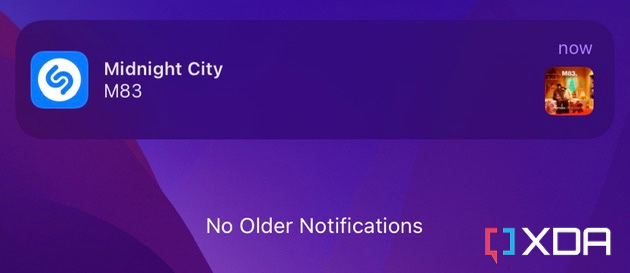
- A notification will appear with the song’s name, if it identifies any.
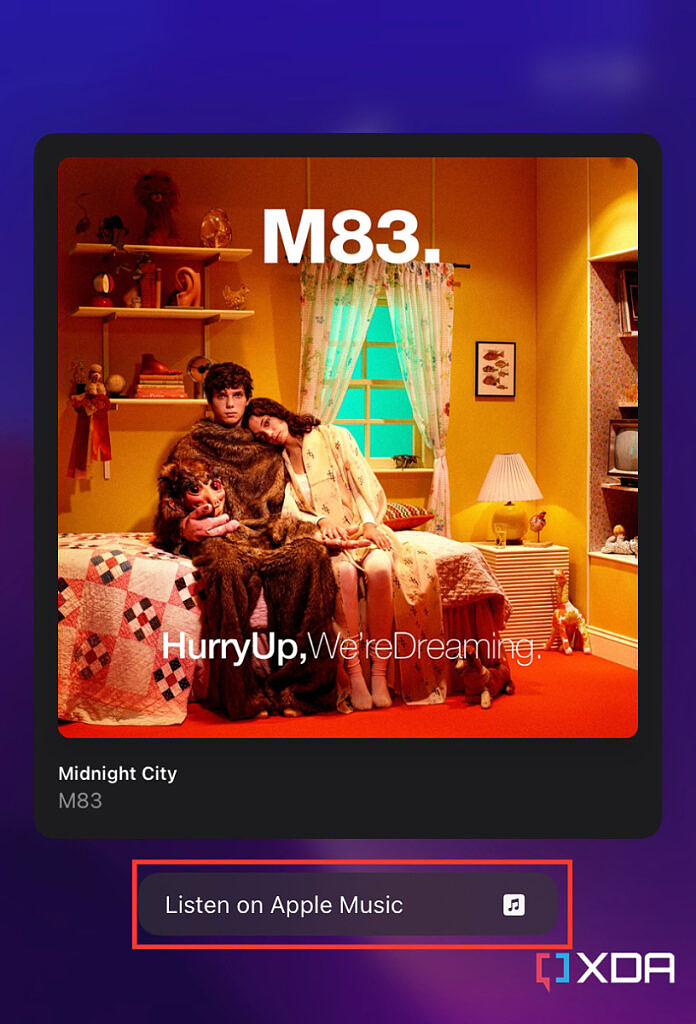
- You can click and hold on the notification to bring up an Apple Music link to it.
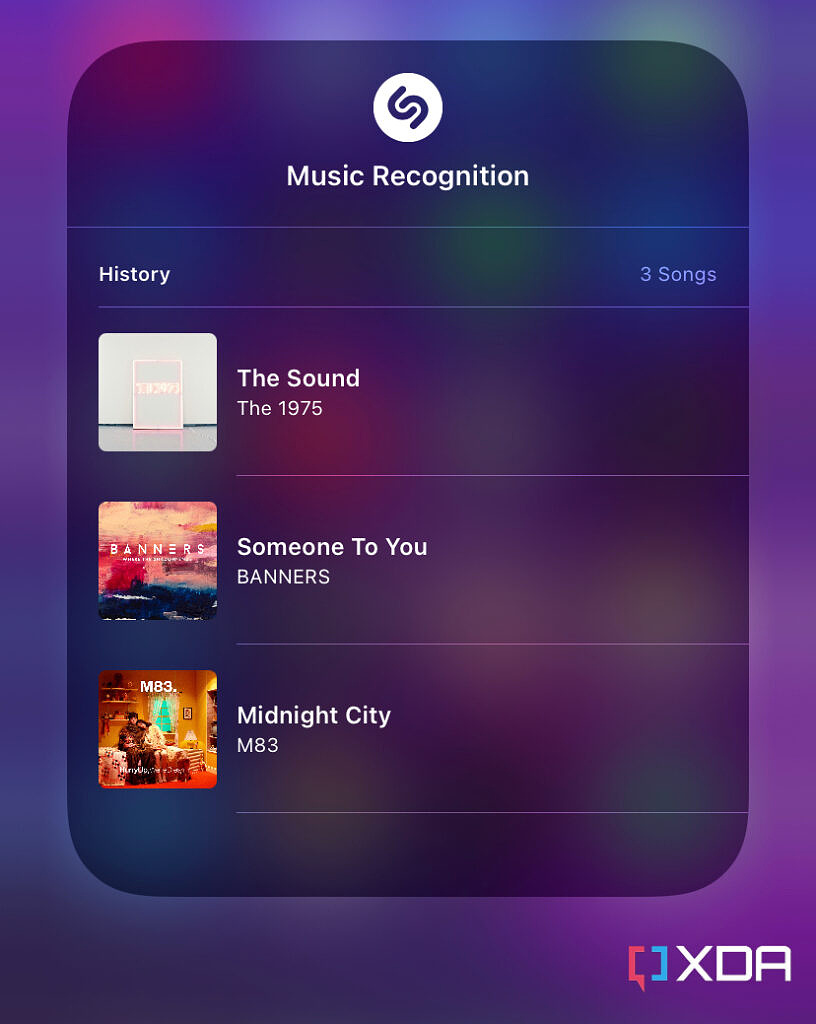
- Clicking and holding on the Music Recognition toggle in the Control Center will show a history of previously identified music tracks. If you have iCloud sync enabled, the history will also be reflected on your other iDevices.
Through Siri
If you’d rather not add the Music Recognition toggle to your Control Center, Siri is also capable of recognizing music playing around you. Simply follow these steps:
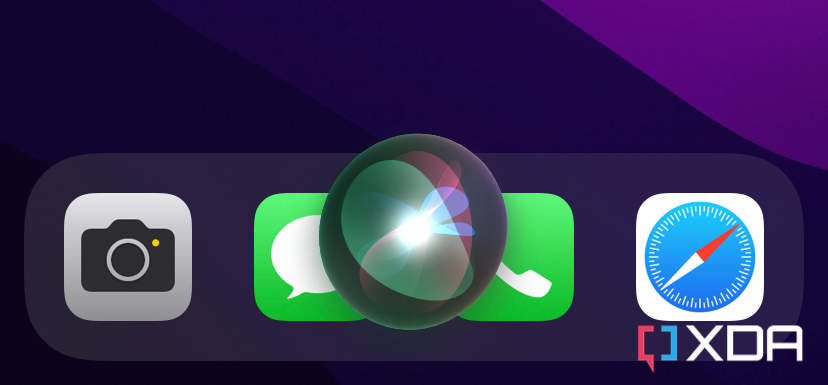
- Trigger Siri through holding the side button or saying Hey Siri.
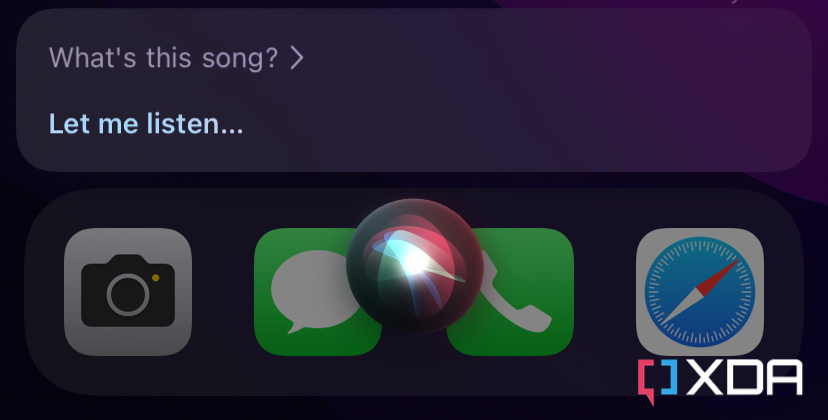
- Ask What’s this song? and wait for it to identify it.
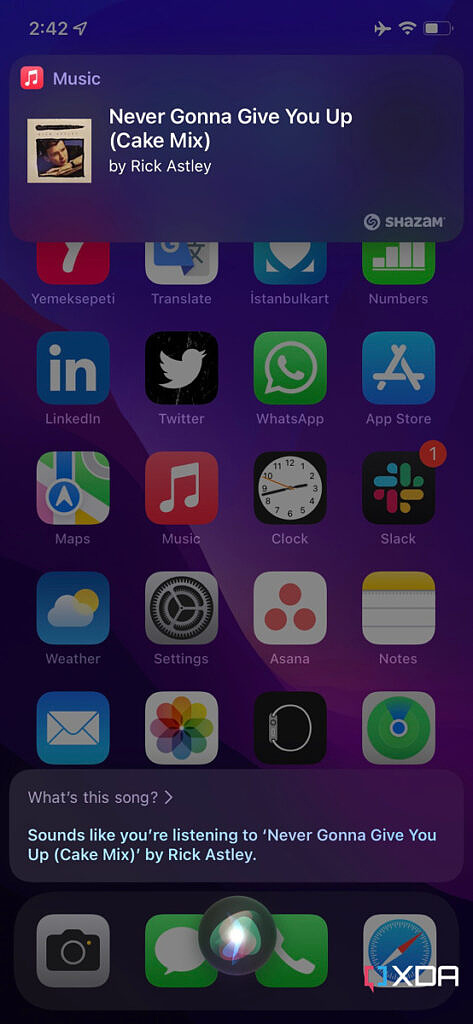
- If it finds any matches, it’ll display the song’s name with a link to its Apple Music listing.
Being able to identify music without installing any apps on an iPhone makes the experience hassle-free. You can also utilize this feature if you’re low on storage and don’t have enough space to install an app like Shazam. And thanks to the history feature in the Music Recognition toggle, you can keep track of previously identified songs and access them with ease.
Which method or app do you use to identify music playing around you? Let us know in the comments section below.
The post How to identify music playing around you, without installing any apps on your iPhone appeared first on xda-developers.
