
To add a PDF in Google Slides, convert your PDF pages to images and use Insert > Image > Upload From Computer to add those images to your slides. Alternatively, upload your PDF to a cloud drive and use Insert > Link to add a link to your PDF.Google Slides doesn’t allow you to embed PDFs in your presentations, but there are a couple of workarounds to display your PDF content in your slides. You can use your PDF pages as images, or upload your PDF somewhere online and link to it from your slides. Here’s how to use both methods.
Method 1: Insert PDF Pages as Images in Google Slides
One way to display your PDF’s content in your Google Slides presentation is by converting each PDF page to an image format (say JPG), and adding that image to your slides.
We’ve already written guides on converting PDF to JPG on both Windows and Mac systems. Follow the steps in those guides to get an image file for each page of your PDF. Regardless of which platform you use, though, Adobe’s PDF-to-JPG conversion tool will work well.
Once you’ve done that, you can begin editing your presentation by launching your preferred desktop web browser, accessing Google Slides, and opening your presentation.
On the presentation page, in the left sidebar, click the slide in which you want to add a PDF page. Then, from Google Slides’ menu bar at the top, choose Insert > Image > Upload From Computer.

On the “Open” window, access the folder containing your PDF pages as images, and double-click an image to add it to your slide.
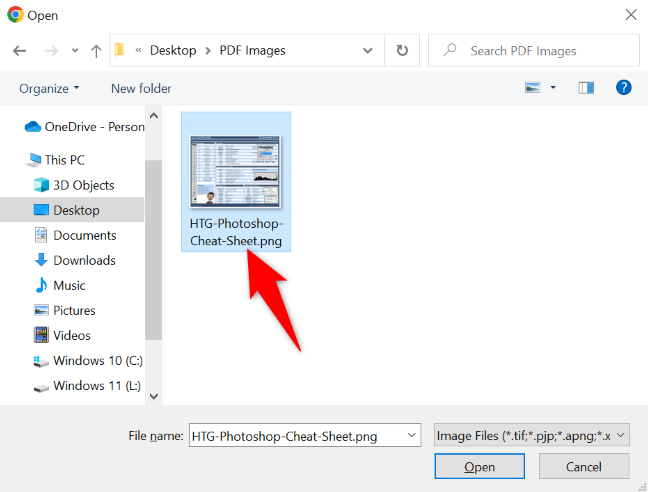
In your selected slide, you’ll see your image (which comes from a page in your PDF file). You can reposition the image by dragging it around the slide, and you can resize it by dragging the handlers around it.

Follow the above steps for each PDF page you want to add to your presentation, and you’ll be all set.
Method 2: Link to Your PDF in Google Slides
Another way to add your PDF in your Google Slides presentation is to upload your PDF somewhere online and then link to it in your slide. However, this won’t make the PDF readable directly in your slideshow. Instead, when you’re presenting your slideshow and want to access the PDF, you’ll click the link to the PDF and the file will open.
To upload your PDF, you have several cloud storage options available. But since you’re already using Google Slides, it makes sense to use Google Drive as your PDF storage provider (though you’re free to choose any other provider if you want). We’ll go for Google Drive in this guide.
To upload your PDF file, first, open your desktop web browser and launch the Google Drive website. Sign in to your account, then in the left sidebar, click New > File Upload.
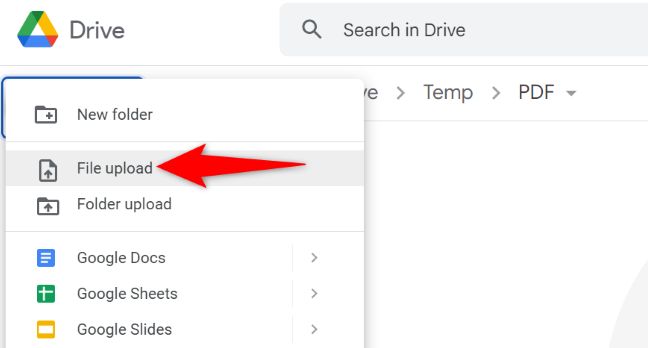
In the window that opens, navigate to your PDF file and double-click it. Once your file is uploaded, right-click it and choose “Get Link.”

In the window that opens, at the bottom, click “Copy Link.”

You now have your PDF’s shareable link copied to your clipboard. You’ll add this link to an item in your presentation.
To do that, access your Google Slides presentation. Then, open the slide where you want to add the link for your PDF. On the slide, choose an image or text you want to add a link to.

While your item is selected, from Google Slides’ menu bar, choose Insert > Link.

In the open box, right-click and select “Paste.” Then, choose “Apply.”
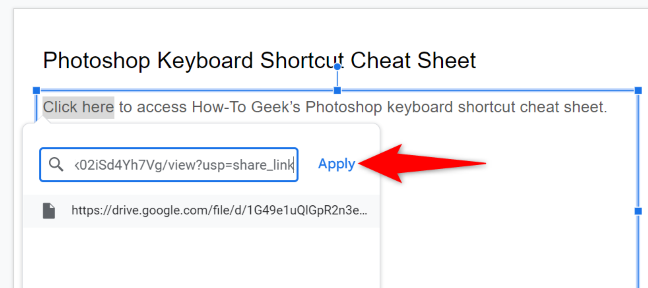
And you’ve successfully added a link to your PDF file in your slide. Clicking this link will open your PDF.

And you’re all set.
