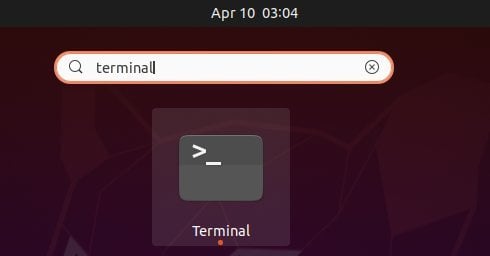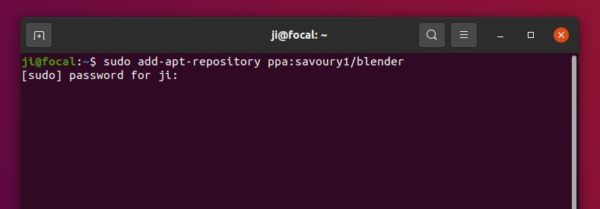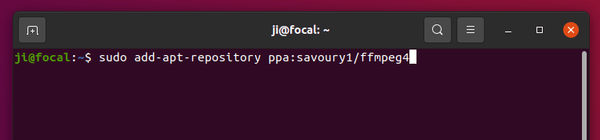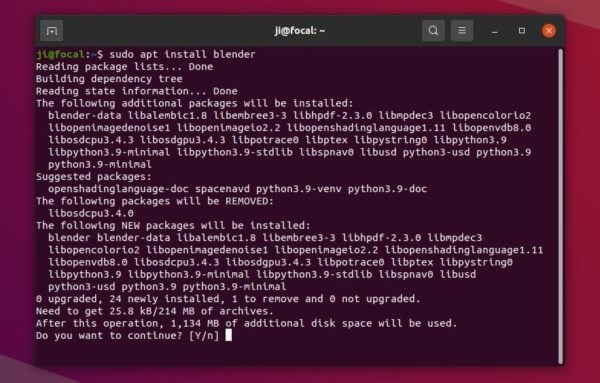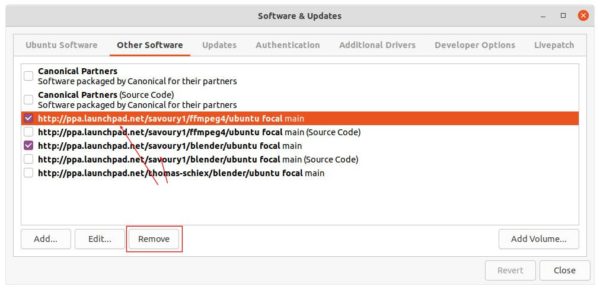The free and open-source 3D modeling software Blender 2.93 was announced as LTS (Long Term Support) release.
Blender 2.93 is the last major milestone of the 2.x series. And the next Blender 3.0 is under development now.
“Blender 2.93 brings 22 new nodes to the Geometry Nodes editor, mesh primitives support, adds the much anticipated Line Art modifier to automatically generate grease pencil lines around objects, a new and faster fill tool, and many Eevee renderer improvements.”
How to Install Blender 2.93 via PPA:
Blender is available officially via Snap package, which can be easily installed from Ubuntu Software.
For those prefer the classic .deb package format, Rob Savoury’s PPA maintains the latest packages for all current Ubuntu releases.
1.) Remove Thomas Schiex’s PPA
If you installed old Blender packages from Thomas Schiex’s PPA, it’s better to remove it first to prevent from going to dependency hell!
Firstly, open terminal from system app launcher.
Secondly, run command to remove the PPA:
sudo add-apt-repository --remove ppa:thomas-schiex/blender
You can try purge the PPA instead, but it won’t work in my case due to issue.
2.) Remove old Blender package:
Open terminal and run command to remove old Blender packages if any:
sudo apt remove blender blender-data libopenshadinglanguage1.10
It’s important to remove libopenshadinglanguage1.10 package, or the configuration will fail while installing Blender 2.93.
3.) Add Rob Savoury’s PPA
To add the new PPA, simply run command in terminal:
sudo add-apt-repository ppa:savoury1/blender
4.) And add the FFmpeg PPA for dependency libraries:
To do so, run command in terminal:
sudo add-apt-repository ppa:savoury1/ffmpeg4
5.) For Ubuntu 18.04 and Ubuntu 16.04 only.
For Ubuntu 18.04 and Ubuntu 16.04, you need to add even more PPAs for dependencies. To do so, run commands:
sudo add-apt-repository ppa:savoury1/gcc-defaults-9
sudo add-apt-repository ppa:savoury1/display
6.) Finally install package updates & install Blender:
Firstly run command to refresh package cache and install available package updates:
sudo apt update && sudo apt full-upgrade
Finally install Blender 2.93 via command:
sudo apt install blender
If everything’s done successfully. Open Blender from system app launcher and enjoy!
Remove Blender and Ubuntu PPAs:
If you don’t use these PPAs anymore and want to remove Blender, purge them by running following commands one by one:
1. Firstly open terminal and run command to install ppa-purge:
sudo apt install ppa-purge
2. Then purge the Ubuntu PPAs one by one:
sudo ppa-purge ppa:savoury1/gcc-defaults-9 sudo ppa-purge ppa:savoury1/ffmpeg4 sudo ppa-purge ppa:savoury1/display sudo ppa-purge ppa:savoury1/blender
Note purging Ubuntu PPA will either downgrade or remove packages installed from that PPA. Even other packages, GIMP in my case, will be removed.
You can alternatively remove these Ubuntu PPAs only, without uninstalling software packages, by going to ‘Software & Updates -> Other Software’ and removing relevant lines: