How to install Inkscape on Ubuntu Linux. Inkscape is a vector design tool and vector graphics editor for Ubuntu Linux. It offers a rich set of features and is widely used for both artistic and technical illustrations such as cartoons, clip art, logos, typography, diagramming and flowcharting.
It uses vector graphics to allow for sharp printouts and renderings at unlimited resolution and is not bound to a fixed number of pixels like raster graphics. Inkscape uses the standardized SVG file format as its main format, which is supported by many other applications including web browsers.
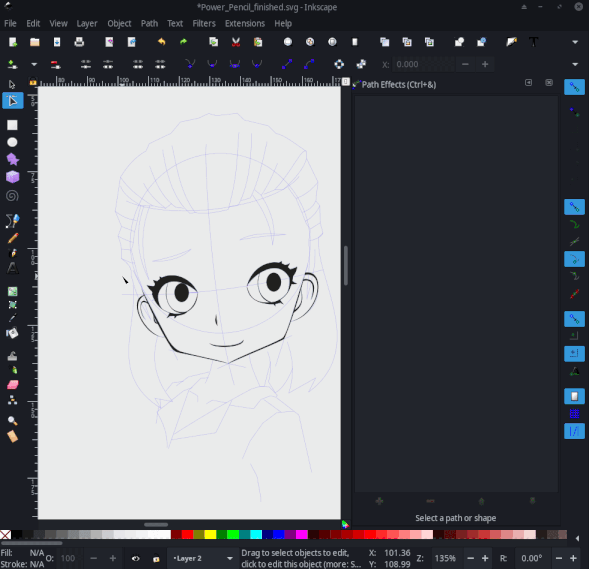
Object creation
- Drawing: pencil tool (freehand drawing with simple paths), pen tool (creating Bézier curves and straight lines), calligraphy tool (freehand drawing using filled paths representing calligraphic strokes)
- Shape tools: rectangles (may have rounded corners), ellipses (includes circles, arcs, segments), stars/polygons (can be rounded and/or randomized), spirals
- Text tool (multi-line text, full on-canvas editing)
- Embedded bitmaps (with a command to create and embed bitmaps of selected objects)
- Clones (“live” linked copies of objects), including a tool to create patterns and arrangements of clones
Object manipulation
- Transformations (moving, scaling, rotating, skewing), both interactively and by specifying exact numeric values
- Z-order operations (raising and lowering)
- Grouping objects (“select in group” without ungrouping, or “enter the group” making it a temporary layer)
- Layers (lock and/or hide individual layers, rearrange them, etc; layers can form a hierarchical tree)
- Alignment and distribution commands
Fill and stroke
- Color selector (RGB, HSL, CMYK, color wheel, CMS)
- Color picker tool
- Copy/paste style
- A gradient editor capable of multi-stop gradients
- Pattern fills (bitmap/vectors)
- Dashed strokes, with many predefined dash patterns
- Path markers (ending, middle and/or beginning marks, e.g. arrowheads)
Operations on paths
- Node editing: moving nodes and Bezier handles, node alignment and distribution, etc.
- Converting to path (for text objects or shapes), including converting stroke to path
- Boolean operations
- Path simplification, with variable threshold
- Path insetting and outsetting, including dynamic and linked offset objects
- Bitmap tracing (both color and monochrome paths)
Text support
- Multi-line text
- Uses any installed outline fonts, including right-to-left scripts
- Kerning, letterspacing, linespacing adjustments
- Text on path (both text and path remain editable)
- Text in shape (fill shape following stroke)
Rendering
- Fully anti-aliased display
- Alpha transparency support for display and PNG export
- Complete “as you drag” rendering of objects during interactive transformations
File formats
- Perfectly compliant SVG format file generation and editing
- Live watching and editing the document tree in the XML editor
- PNG, OpenDocument Drawing, DXF, sk1, PDF, EPS and PostScript export formats and more
- Command line options for export and conversions
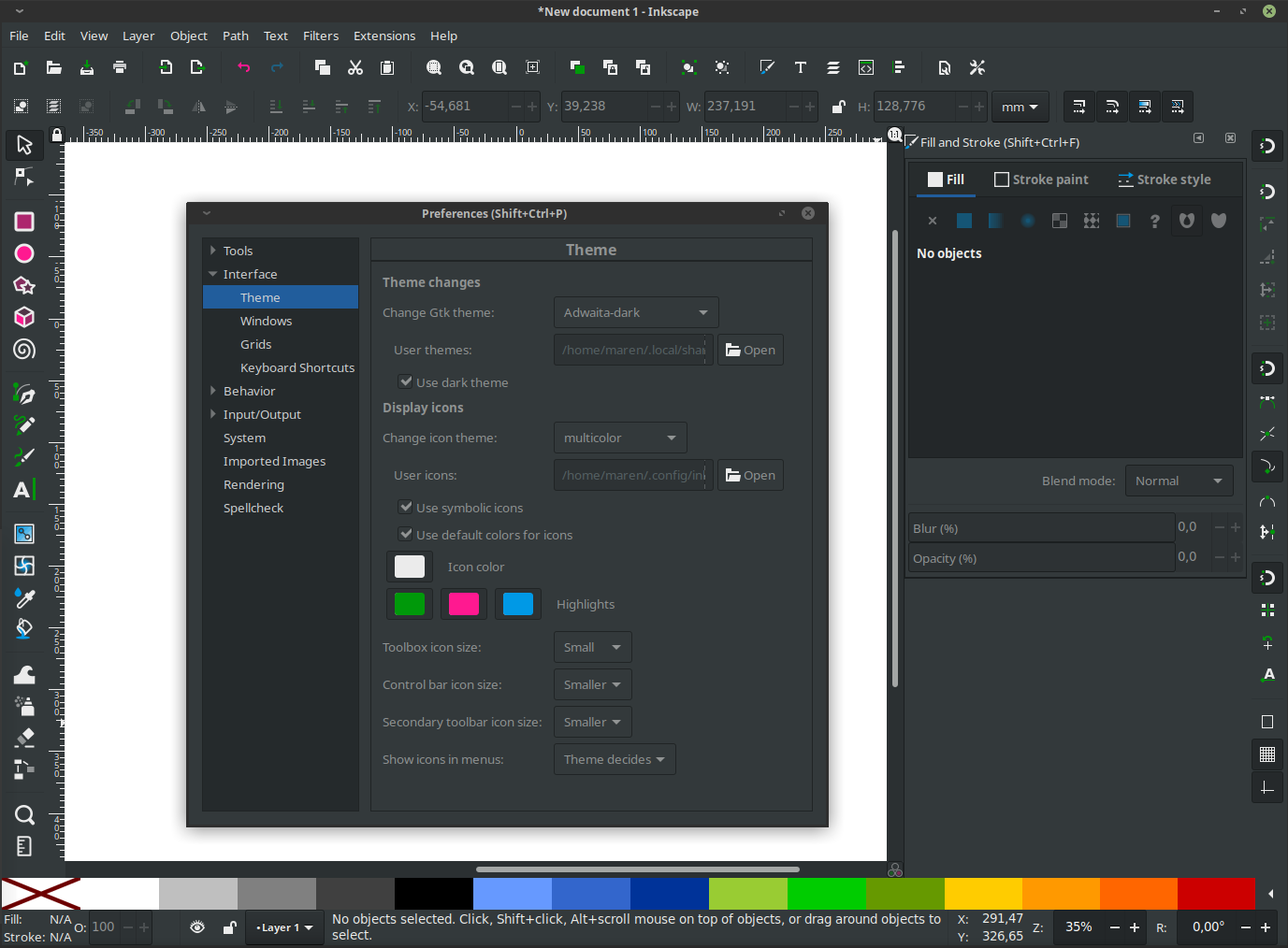
Inkscape 1.0 Release
This latest version is available for Linux, Windows and macOS. All macOS users will notice that this latest version is labelled as ‘preview’, which means that additional improvements are scheduled for the next versions. Overall, 1.0 delivers a smoother, higher performance experience on Linux and Windows, and a better system integration (no more XQuartz!) on macOS.
Customizable themes, icons, fonts & UI
For users interested in customizing their user interface, Inkscape 1.0 allows for plenty of tinkering. From menus and toolbars to page sizes and custom font directories, there is lots to discover. Choose from your installed themes to give Inkscape a dark or bright interface, and select one of the available icon sets, which include customizable single-color icons and the newly-designed multicolor icon set. The new dialog for saving the current file as a template, with keywords and title, allows you to always have the template you need available.
The user interface has been changed to utilize a more recent version of GTK+ (GTK+ 3). This is a collection of user interface building blocks that Inkscape uses to draw the user interface on the screen. This new version brings many improvements, especially for users of HiDPI (high resolution) screens.
Inkscape now supports HiDPI (high resolution) screens natively. This means that icons and node handles will no longer be tiny on monitors with large pixel dimensions, and the canvas will no longer look blurry.
Important Changes and Improvements:
- Theming support and more new customization options
- Better HiDPI (high resolution) screen support
- Native support for macOS with a signed and notarized .dmg file
- Coordinate origin in top left corner by default
- Canvas rotation and mirroring
- On-Canvas alignment of objects
- Split view and X-Ray modes
- PowerPencil for drawing editable, variable width strokes with a pressure sensitive graphics tablet
- New PNG export options
- Integrated centerline tracing for vectorizing line drawings
- Searchable Symbols dialog
- New Live Path Effect (LPE) selection dialog
- New Corners (Fillet/chamfer) LPE, (lossless) Boolean Operation LPE (experimental), Offset LPE and Measure Segments LPE (and more!)
- Path operations, deselection of a large number of paths as well as grouping/ungrouping are much faster now
- Much improved text line-height settings
- Variable fonts support (only if compiled with pango library version >= 1.41.1)
- Browser-compatible flowed text
- Extensions programming interface updated, with many new options – Note: this introduces breaking changes, some third-party extensions will have to be updated to work with Inkscape 1.0
- Python 3 support for extensions
General Changes and Improvements:
- General User Interface: Modernized GUI Toolkit
- General User Interface: Window position / size / behavior
- General User Interface: High Resolution Screens
- General User Interface: Tool box
- General User Interface: Improved number entry fields
- Canvas: Y-Axis Inversion
- Canvas: Canvas Rotation
- Canvas: Canvas Mirroring
- Canvas: Pinch-to-zoom
- Canvas: Duplicate Guides
- Canvas: Context menu
- Canvas: Snapping
- View: Center view on page
- View: Split View Mode
- View: X-Ray Mode
- View: Visible Hairlines Display Mode
- Paths: Changed behavior of Stroke to Path
- Paths: Unlinking Clones for Path Operations
- Tools: Bézier Tool
- Tools: Calligraphy Tool
- Tools: Circle Tool
- Tools: Eraser
- Tools: Measurement Tool
- Tools: Pencil Tool
- Tools: PowerPencil
- Tools: Selection Tool
- Tools: On-Canvas Alignment
- Tools: Text Tool
- Live Path Effects: New Live Path Effects
- Live Path Effects: Dashed Stroke LPE
- Live Path Effects: Ellipse from Points
- Live Path Effects: Corners (Fillet/Chamfer) LPE
- Live Path Effects: Measure Segments LPE
- Live Path Effects: Offset
- Live Path Effects: Power Clip and Power Mask
- Import / Export: Linking and embedding SVG files
- Import / Export: Mesh Gradient Polyfill
- Import / Export: SVG 1.1 compatibility
- Import / Export: Export PNG images
- Import / Export: PDF Export
- Import / Export: (E)PS Export
- Import / Export: OpenClipart Import Removed
PDF export, text & document fixes for designing
Designers will appreciate being able to export PDFs with clickable links and metadata. They can enjoy new palettes and mesh gradients that work in the web browser, as well as the handy on-canvas alignment for objects.
When it comes to wrangling text in Inkscape, variable font support, browser-compatible flowed text, simplified, yet powerful line-height settings will make that a joy. New templates for different screen sizes, margin guides and a colorful checkerboard background are now available.
Inkscape 1.0 even features an extension for creating interactive mockups to simulate user interaction with an app in the web browser for presentations to clients and usability testing.
Download Inkscape 1.0 now
Here to download Inkscape 1.0 for Linux, Windows or macOS.
How to Install Inkscape – Vector Graphics Editor for Ubuntu Linux originally posted on Source Digit – Linux, Ubuntu Tutorials & News, Technology, Gadgets & Gizmos.
