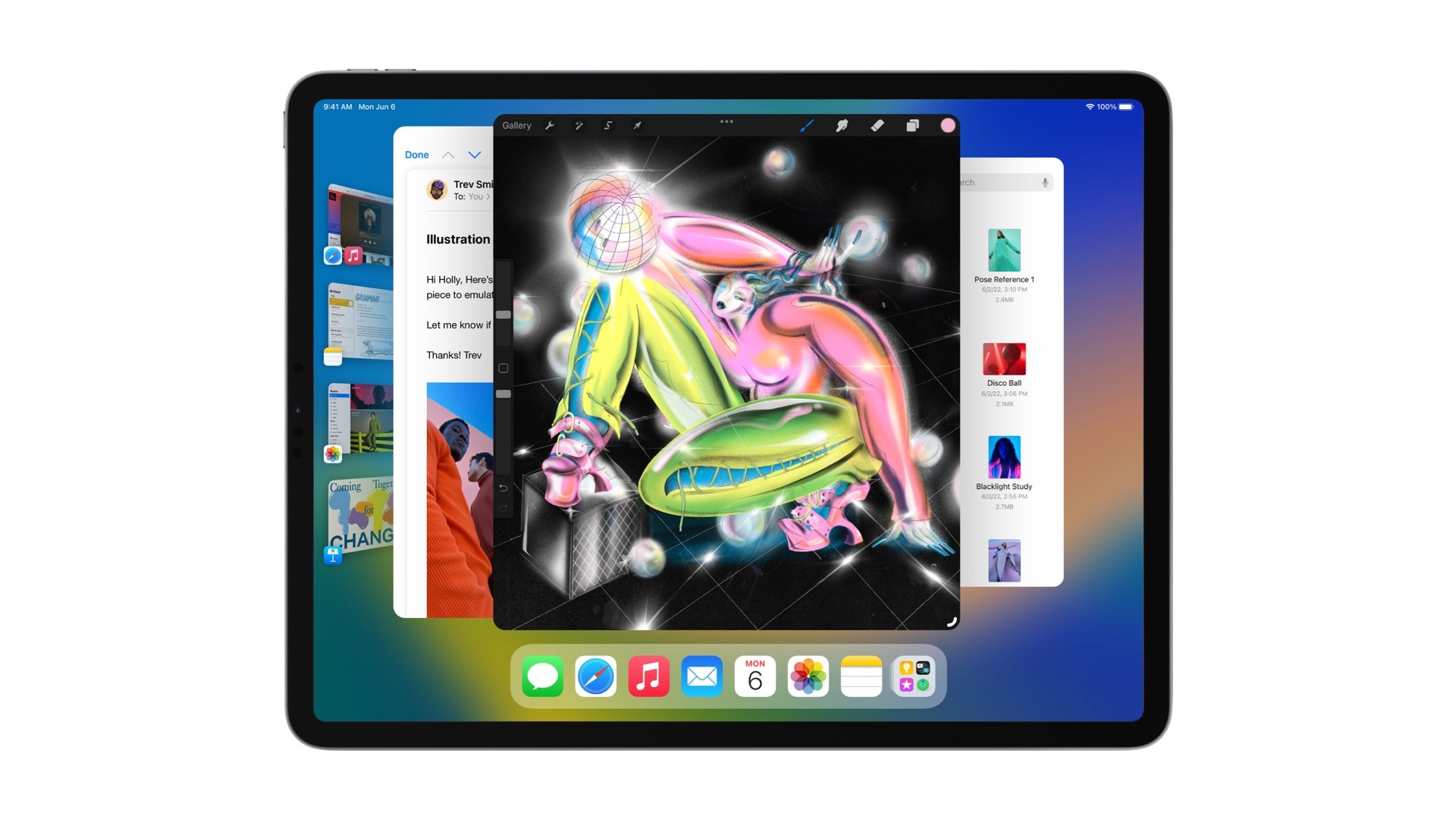 Source: Apple
Source: AppleLike every year, Apple unveiled the new versions of iOS, iPadOS, macOS, watchOS, and more, at the WWDC 2022 event earlier today. The latest iPadOS 16 update brings a number of improvements. Soon after the event concluded, Apple also released the first beta of the iPadOS 16 for all the compatible iPads. Developers can now start testing iPadOS 16 on their iPad. Here’s how you can install the iPadOS 16 beta on your iPad.
Before we go ahead and explain how you can install the first iPadOS 16 developer beta on your iPad, let’s go over some of the features that the new iPadOS update comes with. First and foremost, Apple has finally added much-needed multi-tasking abilities to its iPad operating system. In addition, it is also getting the Weather app (finally!) and Freeform collaboration app coming later this year.
Read: Thoughts On Apple WWDC 2022: All You Should Care About
iPadOS 16 Beta: Compatible Devices
 Source: Pocketnow
Source: PocketnowBefore you try and install iPadOS 16 on your iPad, make sure that your tablet is compatible with it. Here’s the list of all the iPad models that are compatible with iPadOS 16:
- iPad Air (3rd generation and later)
- iPad (7th generation and later)
- iPad mini (5th generation and later)
- iPad Pro (All models)
iPadOS 16 Beta: Things you should know before installing
Here are some things that you should keep in mind before installing the iPadOS 16 Developer Beta on your iPad:
- Create a backup of your iPad running iPadOS 15. It is, however, not recommended to restore the backup on your iPad once you upgrade to iPadOS 16 due to compatibility issues. Many third-party apps have compatibility issues with the first iPadOS beta. This backup, though, may come in handy if you need to revert to iPadOS 15 after you’ve installed the iPadOS 16 beta.
- The first beta is generally quite buggy and isn’t stable enough for daily use. If you rely on your iPad for daily work, we recommend you to skip the update and instead wait for the first public beta which is a lot more stable than the developer beta.
- iPadOS Beta updates are generally quite heavy in file size. Make sure you have access to a fast internet connection.
- Your iPad’s data will stay intact after you install iPadOS 16. But it’s appreciated to take a backup just in case things go south.
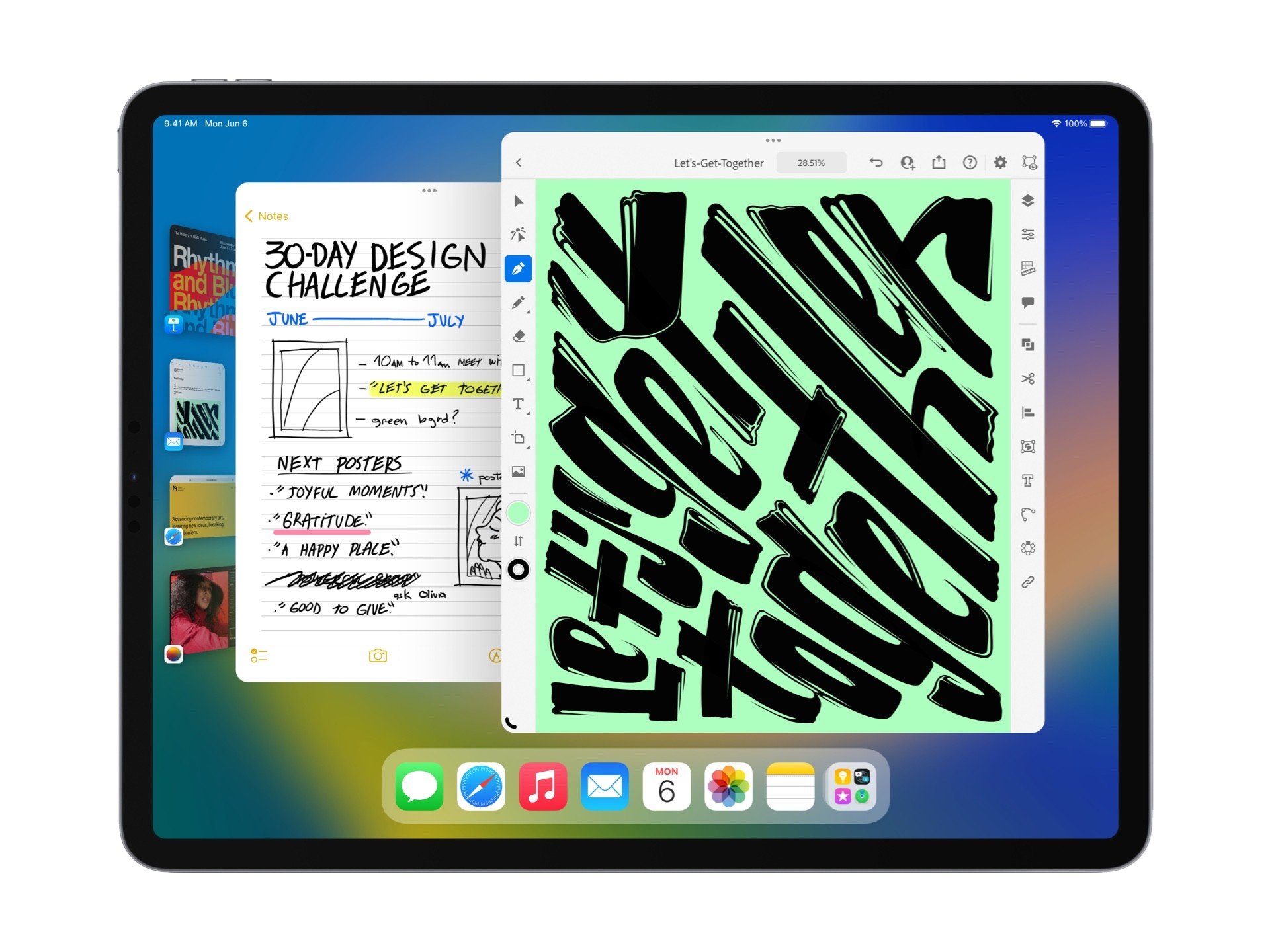
 Source: Apple
Source: Apple
 Source: Apple
Source: Apple
 Source: Apple
Source: AppleIf you don’t have an Apple Developer Account…
Currently, the iPadOS 16 beta is only available for those who have a paid Apple Developer Account. If want to install the iPadOS 16 beta on your iPad, you should wait for the first public beta which should be released next month. However, if you’re really keen on installing the iPadOS 16 beta on your iPad, you can install it by using the beta profile. For this, you just need to get your hands on the iPadOS 16 beta profile and then you can follow the steps mentioned below to install the update on your iOS device.
If you have an Apple Developer Account…
 Source: Apple
Source: AppleIf you have an Apple Developer Account, follow these steps to install the iPadOS 16 beta on your iPad:
- Head over to developer.apple.com from the Safari on your iPad.
- Sign in with your Apple Developer ID and then select the Downloads section.
- Scroll down and select iPadOS 16 beta and then tap Install Profile.
- A pop-up will show up on your iPad. Select Allow and then tap Close.
- Now go to the Settings app and you should see the new Profile Downloaded option appear on the top.
- Click on Install, enter your iPad’s PIN/password, and wait for the profile to be installed. Now select Done and then select Restart.
- Once your iPad restarts, go to Settings → Software Update → Download and Install.
iPadOS 16 beta should start downloading on your iPad. Remember that this is a big update, and it will take some time to complete. Once the download is finished, select Install, and the software will begin installing on your Apple tablet. Your iPad will restart a couple of times during the process, and you’ll need to enter its passcode once the installation is complete.
Now that you’ve installed iPadOS 16 Beta on your iPad, you can begin using all the new features that come with it. However, as stated before, the first developer betas are generally buggy and if you rely on your iPad for important work, we recommend you to skip the update. Apple will be launching the first public beta of iPadOS 16 next month, and the final (and stable) update should be out in the fall.
