Linux Kernel 5.19 was released! Ubuntu Mainline PPA has made the packages for testing purpose.
Linus Torvalds announced this kernel release last night:
On a personal note, the most interesting part here is that I did the release (and am writing this) on an arm64 laptop. It’s something I’ve been waiting for for a _loong_ time, and it’s finally reality, thanks
to the Asahi team. We’ve had arm64 hardware around running Linux for a long time, but none of it has really been usable as a development platform until now.
Linux 5.19 Kernel features initial support for LoongArch CPU architecture, Apple M1 NVMe controller and Apple eFuse driver. There are also initial graphics driver for Raptor Lake P (Intel’s 13th generation processors), In-Field Scan (IFS) to circuit level tests on a CPU core, and bug-fix for Intel laptops running hot and draining the battery faster.
Other features include:
- Zstd compressed firmware support
- Google Whiskers Touchpad support.
- Lenovo X12 trackpoint support.
- Armv9 Scalable Matrix Extension support
- Big TCP and pureLiFi’s device driver.
How to Install Kernel 5.19 in Ubuntu 22.04:
NOTE: The mainline kernel packages are NOT officially support! You install them ONLY for specific hardware support or testing purpose!
First, go to the PPA web page via the link button below:
Select download amd64/build package for modern PC/laptop, arm64/armhf build for ARM devices, or ppc64el/s390x depends on your CPU architecture type. And, install the packages in following order:
- linux-headers-5.19.0-051900_xxx_all.deb
- linux-headers-5.19.0-051900-generic_xxx_amd64.deb
- linux-modules-5.19.0-051900-generic_xxx_amd64.deb
- linux-image-unsigned-5.19.0-051900-generic_xxx_amd64.deb
Or, open terminal by pressing Ctrl+Alt+T on keyboard, and run following commands one by one to download and install the Kernel packages (64-bit only).
cd ~/Downloads
wget -c https://kernel.ubuntu.com/~kernel-ppa/mainline/v5.19/amd64/linux-headers-5.19.0-051900_5.19.0-051900.202207312230_all.deb
wget -c https://kernel.ubuntu.com/~kernel-ppa/mainline/v5.19/amd64/linux-headers-5.19.0-051900-generic_5.19.0-051900.202207312230_amd64.deb
wget -c https://kernel.ubuntu.com/~kernel-ppa/mainline/v5.19/amd64/linux-image-unsigned-5.19.0-051900-generic_5.19.0-051900.202207312230_amd64.deb
wget -c https://kernel.ubuntu.com/~kernel-ppa/mainline/v5.19/amd64/linux-modules-5.19.0-051900-generic_5.19.0-051900.202207312230_amd64.deb
sudo apt install ./linux-headers-5.19.0*.deb ./linux-image-unsigned-5.19.0*.deb ./linux-modules-5.19.0*.deb
Once installed, restart your computer and verify by running uname -a command in terminal.
For those prefer to use a graphical tool, there’s Ubuntu Mainline Kernel Installer can help to make things easier:
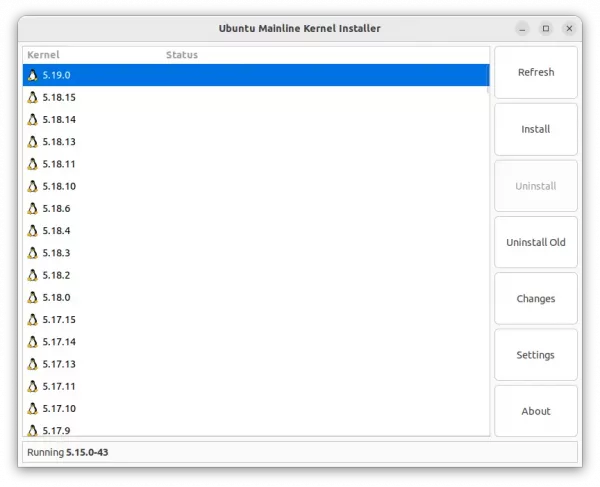
Uninstall Kernel 5.19
To remove the Kernel packages, you need to first restart your computer, select boot an old kernel in “Advanced” sub-menu of Grub boot-loader.
And finally run command in terminal (Ctrl+Alt+T) to remove Kernel 5.19:
sudo apt remove linux-headers-5.19.0* linux-modules-5.19.0* linux-image-unsigned-5.19.0*
