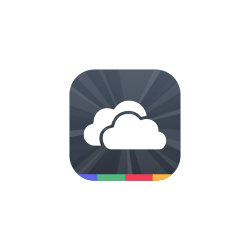![]()
The latest Linux Mint 20.1 introduced a new application, Web App Manager, allows to turn any web pages into desktop applications. Like a normal application, web app has its own window, its own icon, and can be launched from system app menu.
Ubuntu used to have web apps integration when it was Ubuntu 14.04. The project was however discontinued.
For those want to try out the new Web App Manager from Linux Mint, here’s how to install it in Ubuntu 20.04.
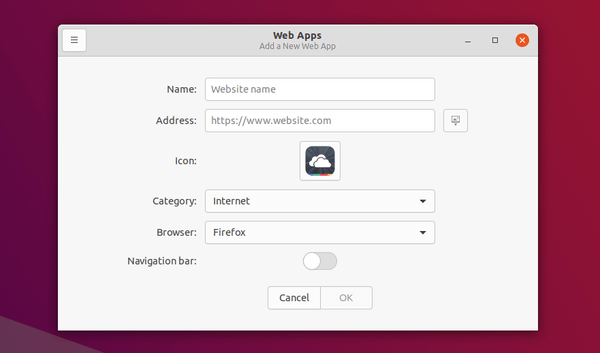
Download & Install the DEB binary via direct link:
If you just want to try it out, the DEB binary package is available to download via Linux Mint ftp download page:
Download Web App Manager (.deb)
Grab it and install the package either via Gdebi package installer or by running command in terminal:
sudo apt install ./Downloads/webapp-manager*.deb
Add Linux Mint repository & Receive software udpates (for Web App Manager only):
You are able to add Linux Mint repository and only receive updates for the app from that repository.
1.) First download the key (it’s “linuxmint-keyring_2016.05.26_all.deb” so far):
And install it via command:
sudo apt install ./Downloads/linuxmint-keyring*.deb
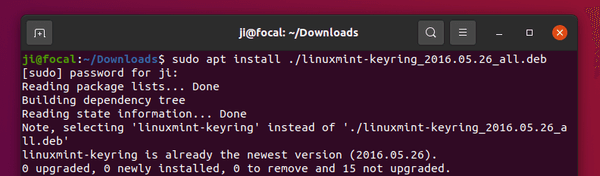
2.) Add Linux Mint 20 repository by running command:
sudo sh -c 'echo "deb http://packages.linuxmint.com ulyssa main" >> /etc/apt/sources.list.d/mint.list'
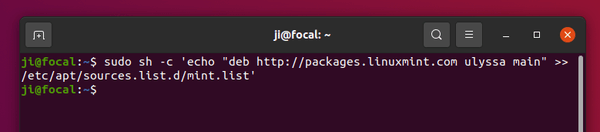
3.) Set the priority to make Ubuntu only install webapp-manager from Linux Mint repository.
Run command to create and open the configuration file in text editor:
sudo gedit /etc/apt/preferences.d/mint-ulyssa-pin
When it opens, paste below lines and save the file.
# Allow upgrading only webapp-manager from Ulyssa repository Package: webapp-manager Pin: release n=ulyssa Pin-Priority: 500 # Never prefer other packages from the Ulyssa repository Package: * Pin: release n=ulyssa Pin-Priority: 1
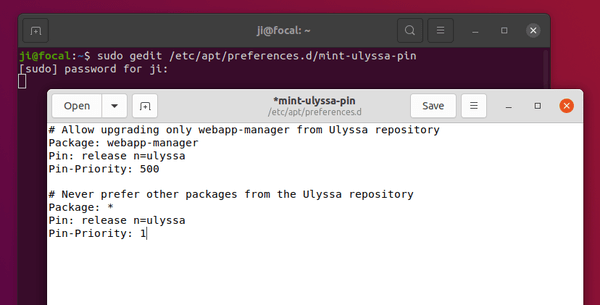
4.) Now run apt update command to refresh your system package cache:
sudo apt update
5.) Before installing the webapp-manager package, try command:
sudo apt install webapp-manager --simulate
It won’t really install the package, but only list which packages will be installed, including the package versions (which marked with package source, Ubuntu or Linux Mint).
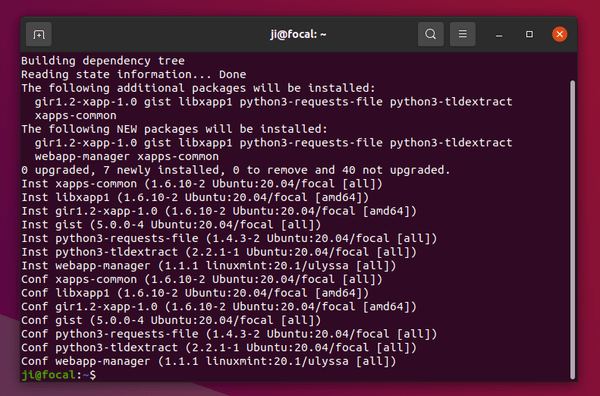
6.) To finally install the application, run command:
sudo apt install webapp-manager
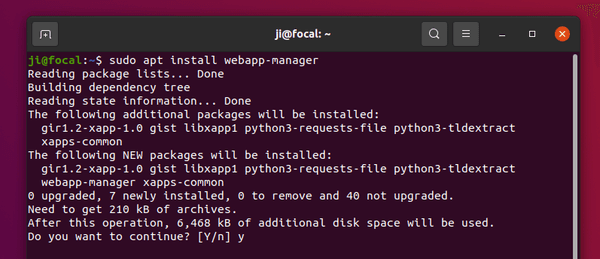
How to Remove Web App Manager:
To remove the application, simply open terminal and run command:
sudo apt remove --auto-remove webapp-manager
To remove the Linux Mint repository, remove the relevant line from Software & Updates -> Other Software.
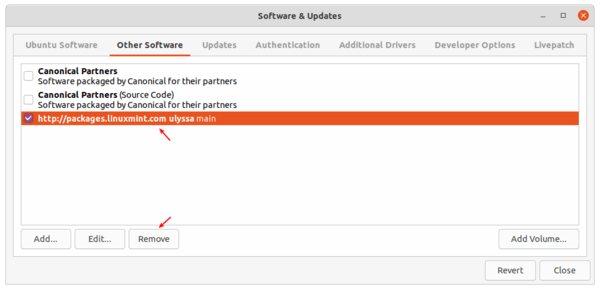
And you may also remove the config file created to set the priority, via command:
sudo rm /etc/apt/preferences.d/mint-ulyssa-pin
via: reddit