- PWAs are Progressive Web Apps, that are, essentially, a way for a developer to offer a desktop shortcut for a website or service.
- With the latest canary versions of Chrome and Edge, it is now possible to even have selection options for PWAs directly from the Jump List.
- Browsers are the main connectivity tools. It makes sense to learn more about them from our Browsers section.
- We love creating guides and helping you. Go to our Tech Tutorials Hub for more articles like this one.
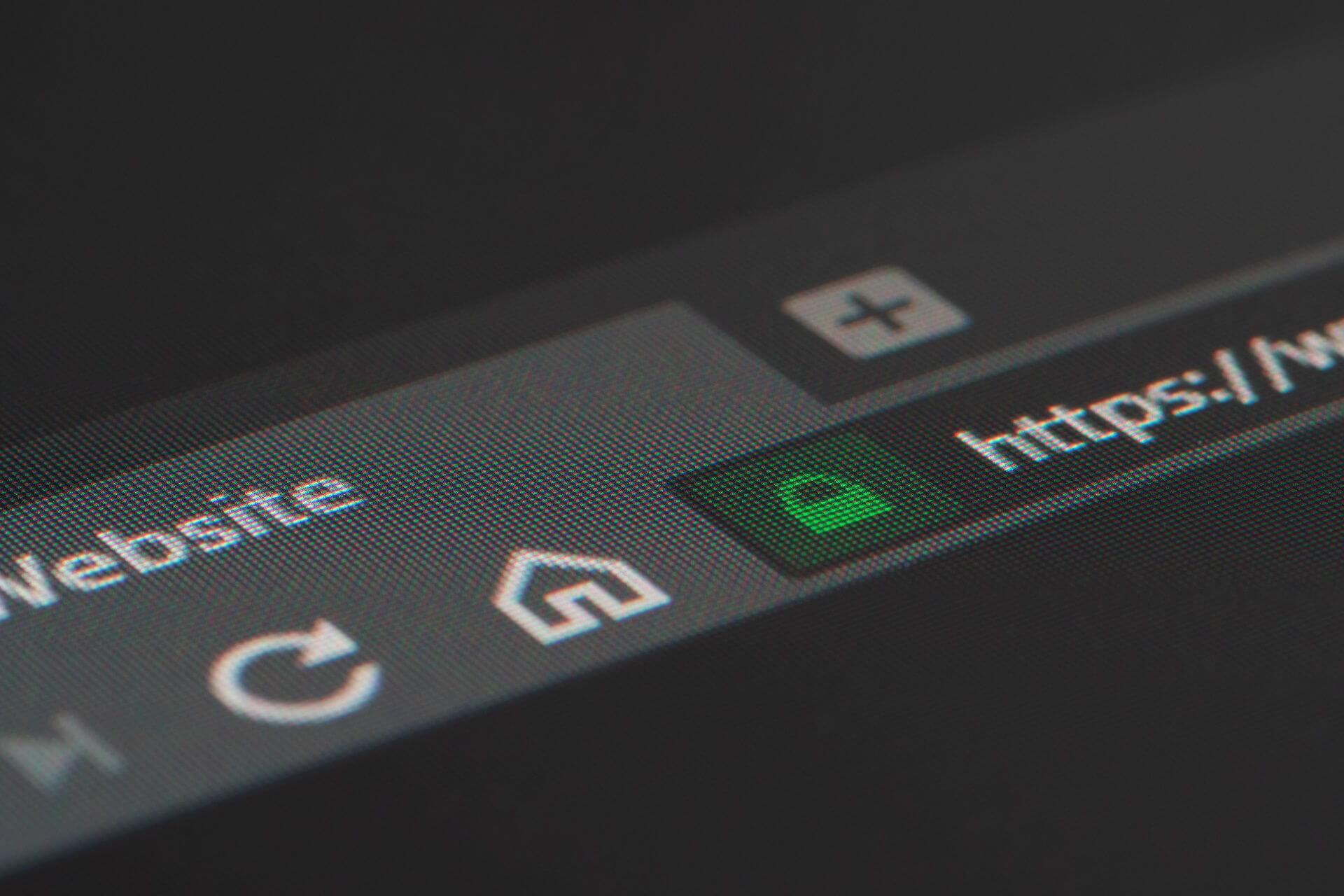
PWAs are Progressive Web Apps, that are, essentially, a way for a developer to offer a desktop shortcut for a website or service.
With the latest canary versions of Chrome and Edge, it is now possible to even have selection options for PWAs directly from the Jump List.
The Jump List is the menu that you get when you right-click an application icon on the taskbar.
Recently, Google and Microsoft added support for PWA in the Jump Lists from Chrome and Edge.
How can I install PWA and enable Jump Lists in Chrome?
First, you need to enable installed PWAs to include a menu of shortcuts associated with the app icon from Chrome. To do that, follow the next steps:
- Open Google Chrome Canary and type chrome://flags/ in the address bar.
- In the next window, type #enable-desktop-pwas-app-icon-shortcuts-menu in the search bar or just scroll down until you find the feature.
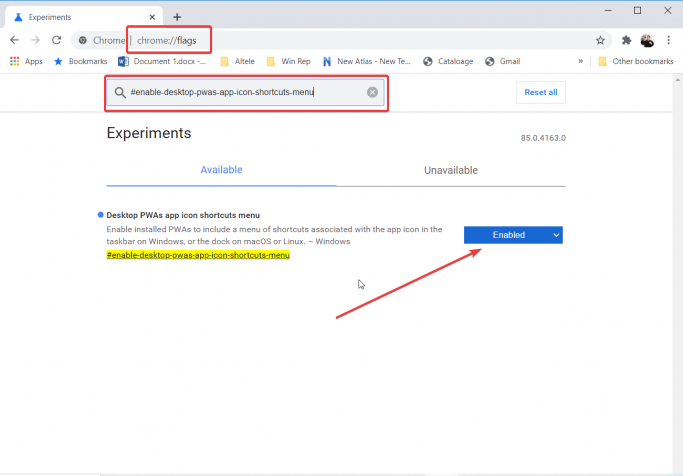
- Lastly, click on the button to its right and set it to enable, then restart the browser.
How can I install a PWA in Chrome and see its Jump List?
Now you need to go to a PWA and install it. Google has prepared a test site, sadchonks.com, so we will play with it. So here is how to do it.
- Once you open the website, on the right edge of the address bar you will see a plus sign. Click on it.
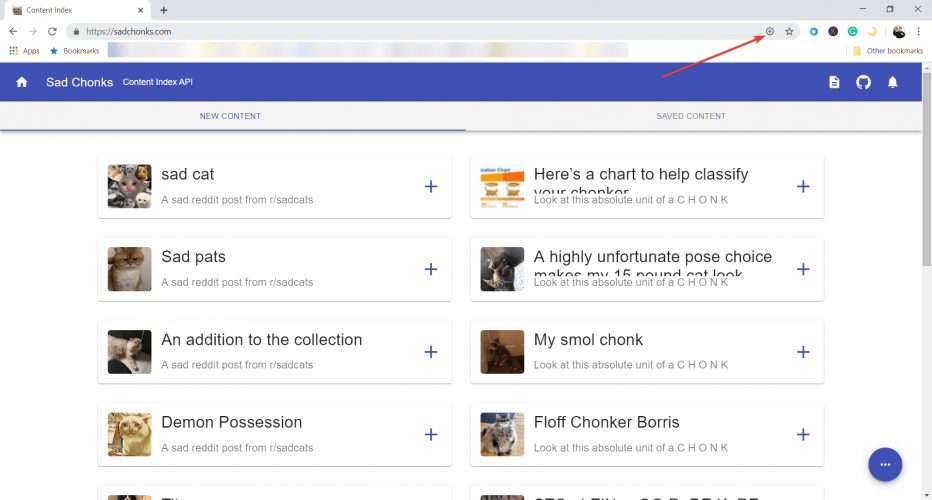
- You will see a dialogue asking you if you want to install the app. Click on install.
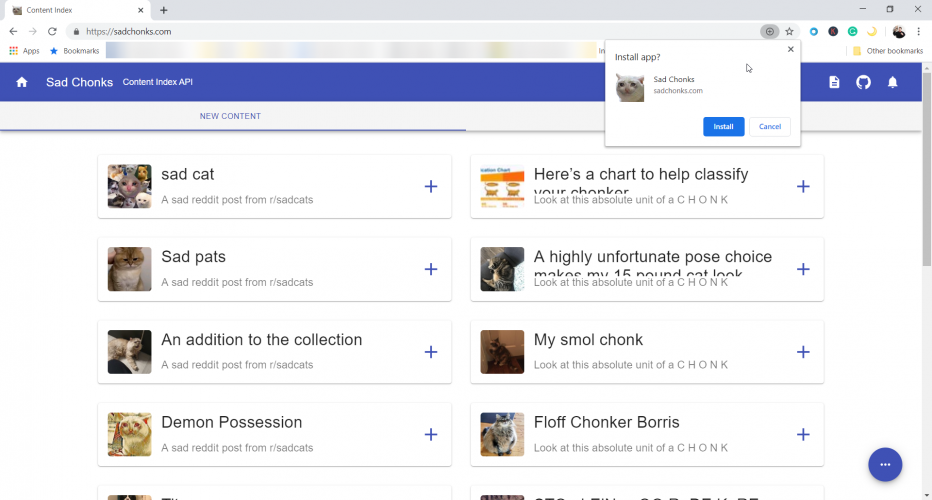
- You’re good to go. Now, you will see the App icon on your taskbar and if you right-click on it, you will see all possible options.You can see all the new pics, your saved choices and you can pin it on the taskbar.
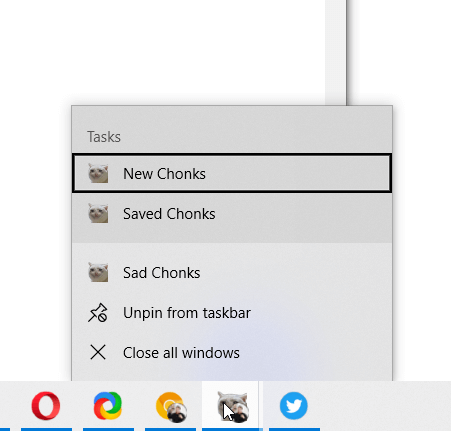
The chunky cat app is just a silly example but for instance, we did the same for Twitter.
After we installed the Twitter app from the website we got a more useful Jump List.
As you can see in the picture below, you can easily go for a new tweet, explore, see the notifications or send a direct message just with a right-click on the icon from the taskbar.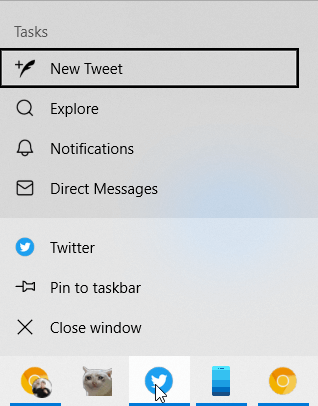
How can I install PWA and enable Jump Lists in Edge?
In the same way as with Chrome, first, you will need to enable desktop PWAs in the Edge Canary build.
- Open Edge Canary and type edge://flags/ in the address bar.
- In the next window, type #enable-desktop-pwas-app-icon-shortcuts-menu in the search bar or just scroll down until you find the feature.
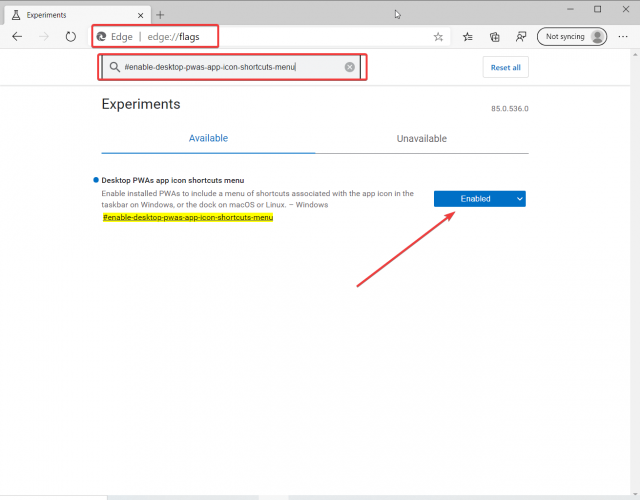
- Finally, click on the button to its right and set it to enable, then restart the browser.
How can I install a PWA in Edge and see its Jump List?
For the sake of this experiment, we will use the same PWA provided by Google, sadchonks.com.
- After you open the site, click on the plus sign ad the edge of the address bar and select to install the app.
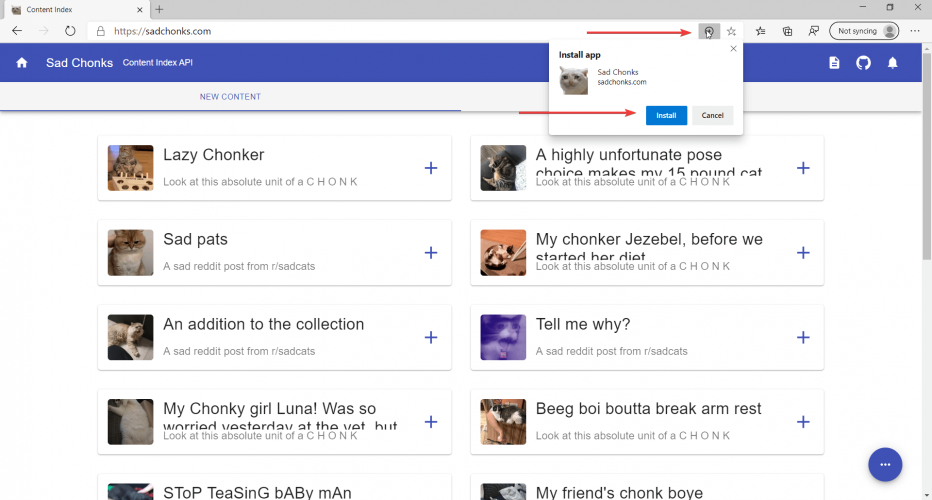
- That’s it. The App icon on your taskbar and if you right-click on it, you will see the options just like if you install it with the Chrome browser.
If you either install the PWA with Chrome or Edge, you will also see the app in the start menu.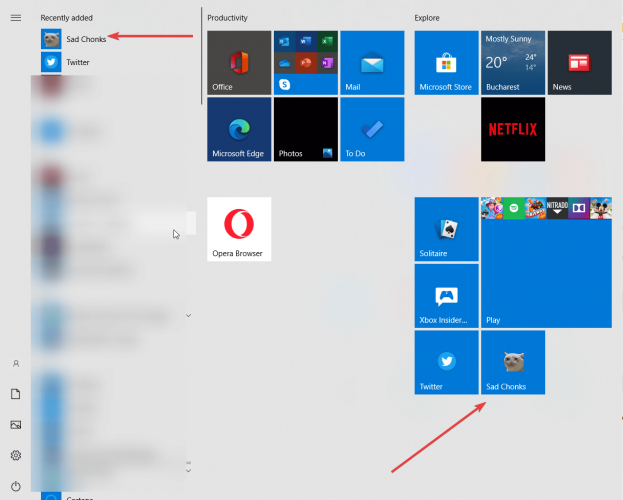
Did you install any PWAs? Do you like the Jump List option for PWAs? What do you think about them? Drop us a line with your thoughts in the comments section below.
