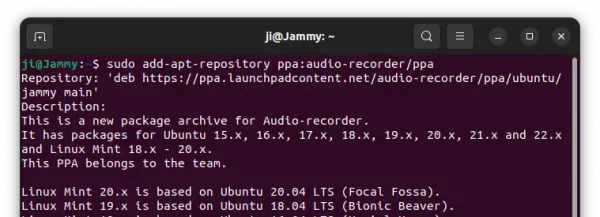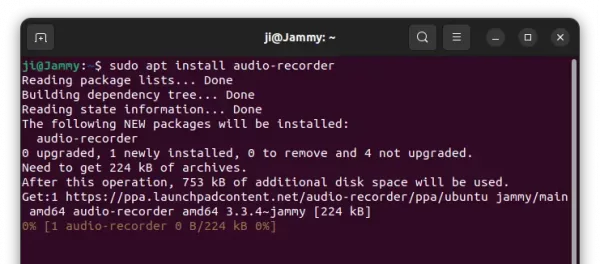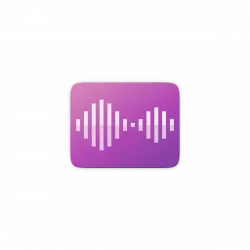
This simple tutorial shows how to install the tiny sound recording app “Audio Recorder” in Ubuntu 22.04 LTS.
“Audio Recorder” is a little open-source app that can record audio from your system’s sound card, microphone, browsers, webcams and any sound that your PC plays out.
The tool has a built-in timer that automates audio recording on given clock time or after time period, auto stop when the recorded file size exceeds a limit. And, it can be controlled via Rhythmbox, VLC, Audacious and other MPRIS2 compatible players. For Skype users, it can automatically record all your Skype calls without any user interaction.
Sounds can be saved as OGG audio, Flac, MP3, WAV, M4A, and OPUS. And, it has command line options to control app interface as well as recording actions.
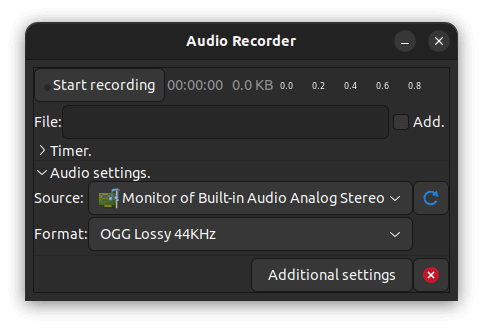
Install Audio Recorder in Ubuntu 22.04:
The app has been more than 10 years old! The developer team maintains an official PPA with all Ubuntu releases and their derivatives (e.g., Linux Mint) support. Somehow, it does not available in Ubuntu’s universe repository.
1. Add the PPA
First press Ctrl+Alt+T on keyboard to open terminal. When it opens, paste the command below and hit Enter:
sudo add-apt-repository ppa:audio-recorder/ppa
Type user password (no asterisk feedback) for sudo authentication and hit enter to continue.
2. Install Audio Recorder package
After adding the PPA and updating the package cache (which is done automatically), just run the apt command below to install the tool:
sudo apt install audio-recorder
Once installed, search for and open the tool from ‘Activities’ overview screen and enjoy!
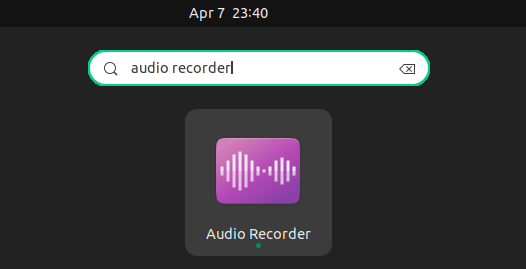
How to Remove Audio Recorder:
To remove the Ubuntu PPA, either launch “Software & Updates” utility and remove the source from Other Software tab, or run the command below in terminal:
sudo add-apt-repository --remove ppa:audio-recorder/ppa
And to remove the sound recording app, simply use command:
sudo apt remove --autoremove audio-recorder
That’s all. Enjoy!