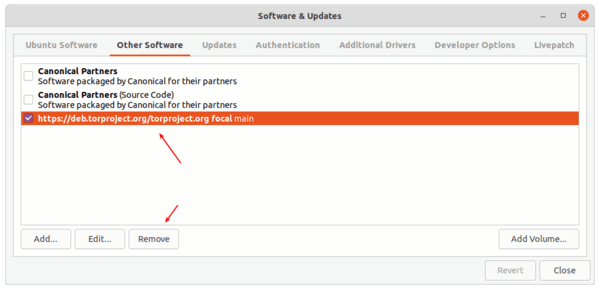![]()
This is a beginner’s guide shows how to install and setup Tor service and Tor Browser in Ubuntu 20.10, Ubuntu 20.04, Linux Mint 20. It should also work in Ubuntu 18.04 and Ubuntu 16.04.
Tor, The Onion Router, is a free and open-source service enables people to browser the internet anonymously. While Tor in Ubuntu main repositories is always old, here’s how to install the LATEST version and receive updates via its apt repository.
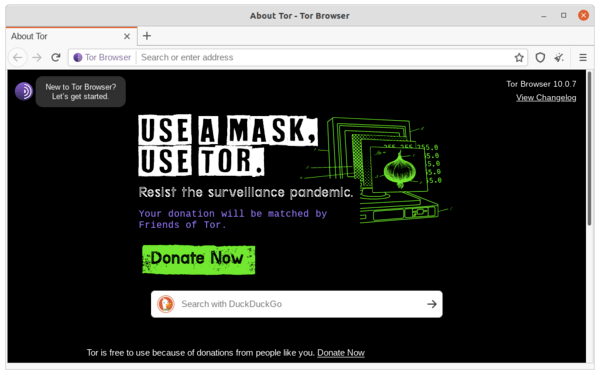
How to Install Tor via the Official Apt Repository:
Tor has an official apt repository that supports for all current Ubuntu and Debian releases.
1.) Open terminal from system application launcher. Then run command to enable the usage of https in sources.list:
sudo apt install apt-transport-https
Type user password (no asterisk feedback) for sudo prompt and hit Enter.
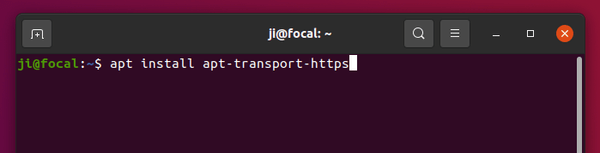
2.) Run command to add the Tor repository:
sudo sh -c 'echo "deb [arch=amd64] https://deb.torproject.org/torproject.org $(lsb_release -sc) main" >> /etc/apt/sources.list.d/tor-project.list'
NOTE 1: For arm64 (e.g., Rasperry Pi), 32-bit Ubuntu 18.04/16.04, you have to remove [arch=amd64] from the command.
NOTE 2: For Linux Mint and other Ubuntu based systems, replace $(lsb_release -sc) in the command with the Ubuntu code-name (e.g, focal, bionic, groovy) that your system based on.
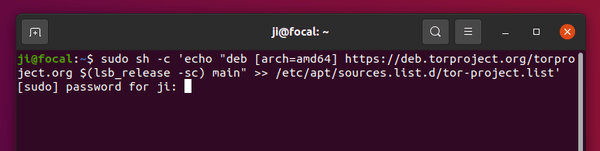
3.) The keyring updates regularly and there’s no valid command to install it so far. As an alternative, download the latest keyring .deb package from the link below:
Download Latest Keyring (.deb)
Then install it via double-click, gdebi, or by running command in terminal:
sudo apt install ./Downloads/deb.torproject.org-keyring*.deb
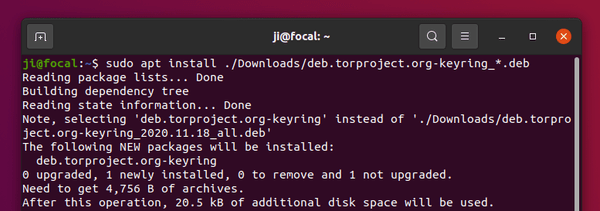
4.) Finally, refresh package cache and install Tor via 2 commands:
sudo apt update sudo apt install tor
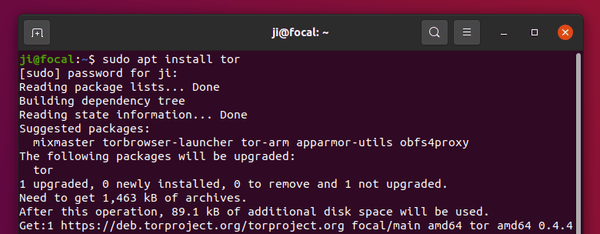
Or update it, if an old version was installed, via Software Updater
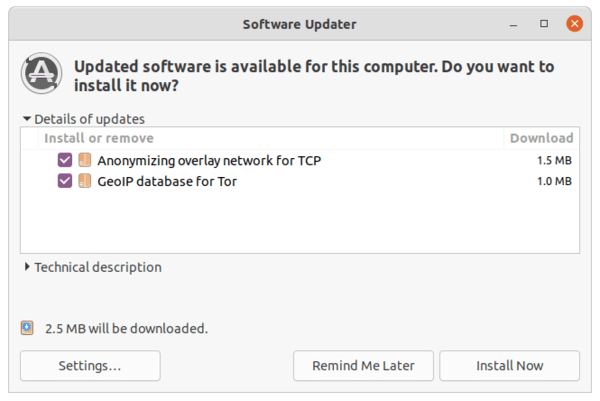
5.) Once installed, you can check Tor version and if it’s running via commands:
tor --version systemctl status tor
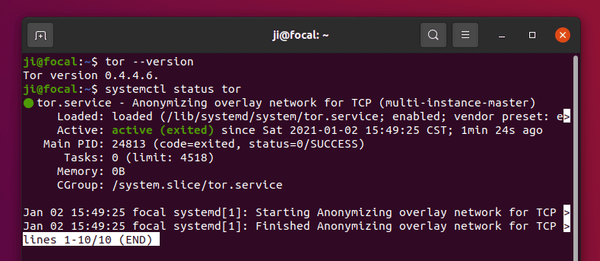
How to Install Tor Browser in Ubuntu:
If everything goes OK, let’s now install the Tor web browser.
1.) Simply open terminal and run command:
sudo apt install torbrowser-launcher
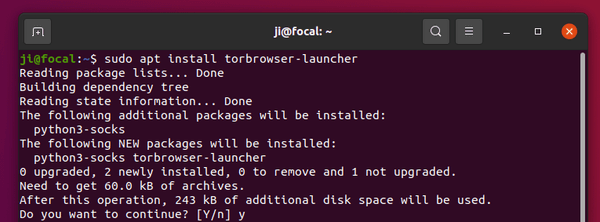
2.) Then search for and open Tor Browser from system application launcher. It will automatically download & install the browser in your system.
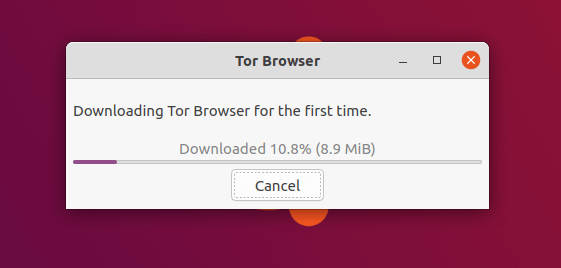
You can also open Tor Browser Launcher and select a mirror
3.) Once the download process finished, select ‘Configure’ if you’re in a Country censors Tor or behind proxy in next window, or select ‘Connect’:
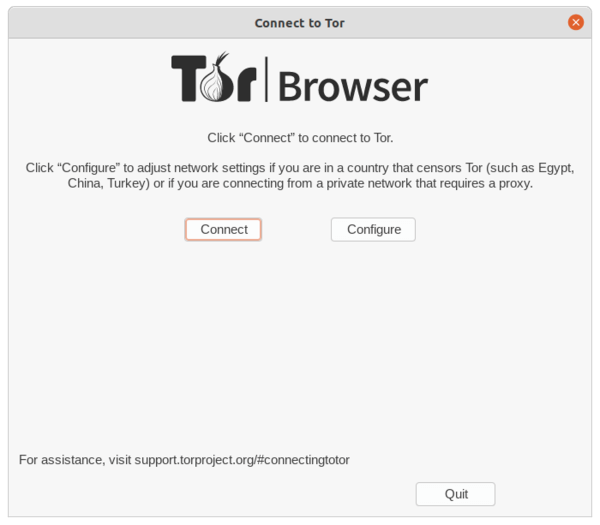
When everything’s done, the Tor browser starts. That’s all. Enjoy!
Uninstall Tor and Tor Browser:
To remove Tor Browser, open terminal and run command:
sudo apt remove torbrowser-launcher
To remove Tor network service, run command:
sudo apt remove --autoremove tor
To remove the apt repository, open Software & Updates -> Other Software, and remove the relevant line: