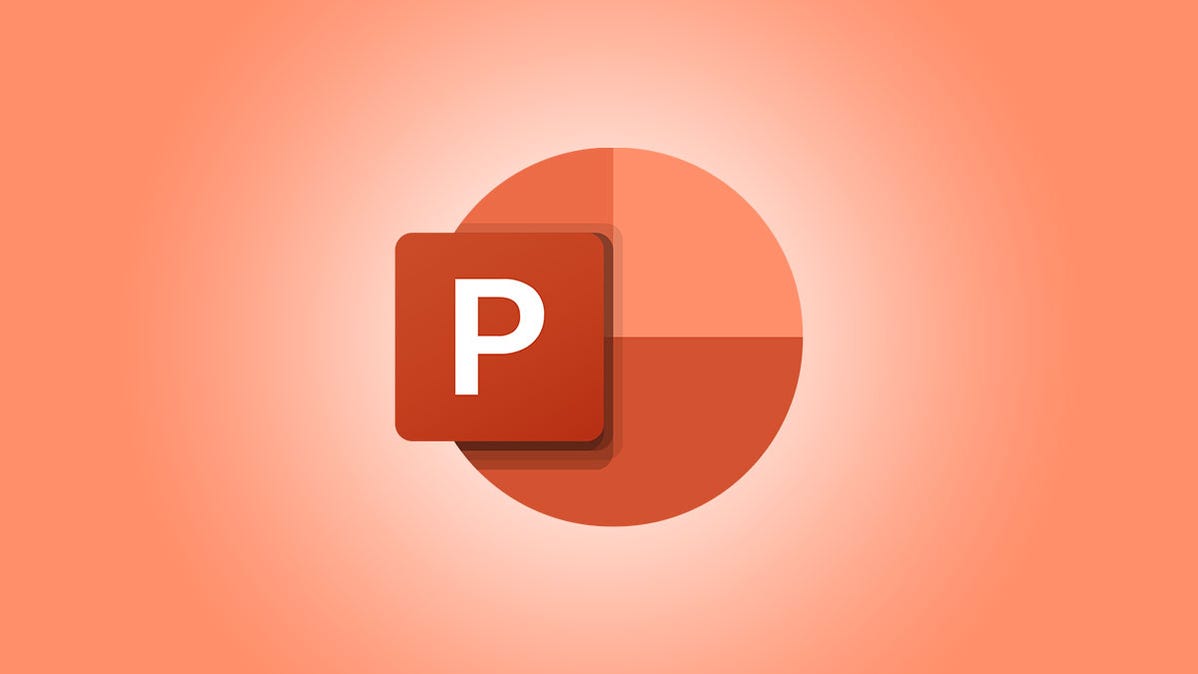
When you plan out your slideshow ahead of time, you might use an outline. This helps determine the content for each slide. In Microsoft PowerPoint, you can pull that outline right into the application and transform it into a presentation.
Compose Your Outline
If you already have an outline, you’re one step ahead. If not, you can use an application like Microsoft Word or Notepad for your outline.
Each line in the outline displays on a separate slide even if you have a multilevel outline.
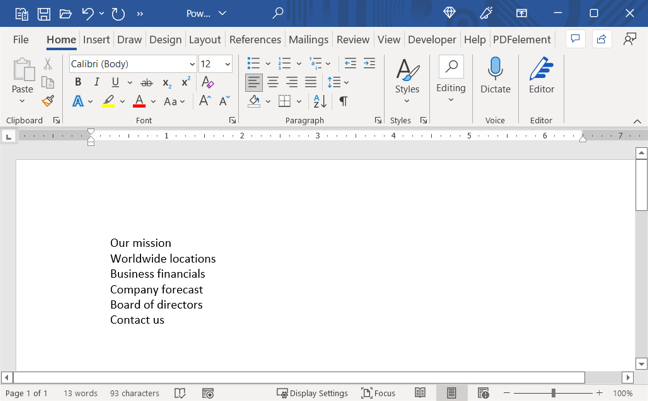
If you use numbering or bullets in an application like Word, those normally won’t carry over to the slides. But with software like Notepad, they may. So, depending on the application you use for the outline, this is something to keep in mind.
Create the PowerPoint Presentation
You can add the outline to an existing presentation, new blank slideshow, or one with a template. Open PowerPoint and choose the slideshow or make a new one.
On either the Home or Insert tab, select the New Slide drop-down menu. Pick “Slides From Outline.”
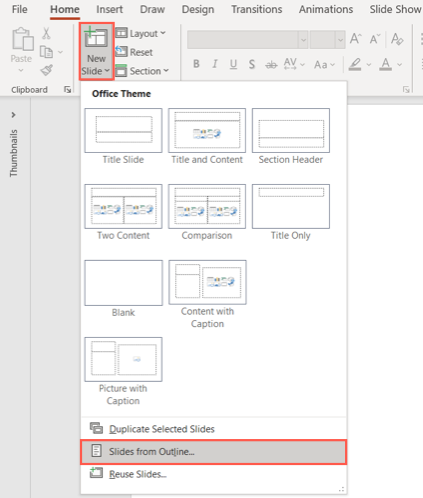
Browse for the outline file on your computer, select it, and click “Insert.”
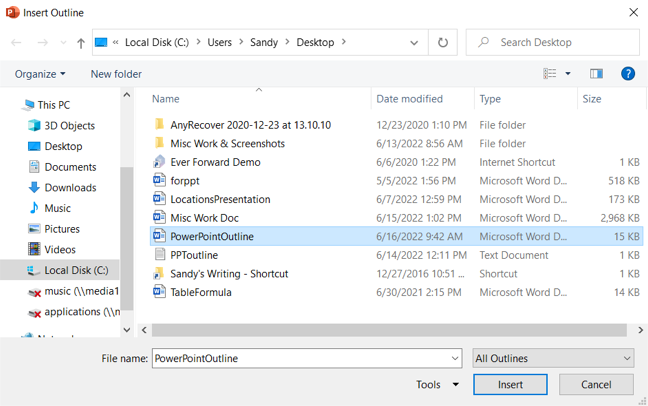
After a moment, you’ll see your outline load into PowerPoint. As mentioned, each line of the outline is its own slide.
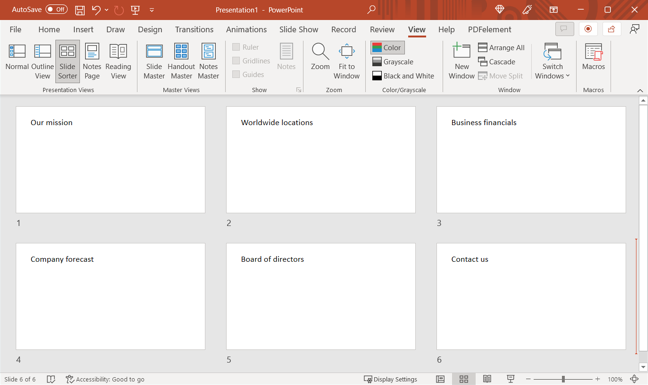
From there, you can add text, include images, insert animated charts, and use videos as you normally would.
Creating a PowerPoint slideshow from an outline gives you a good jump-start on your presentation.
