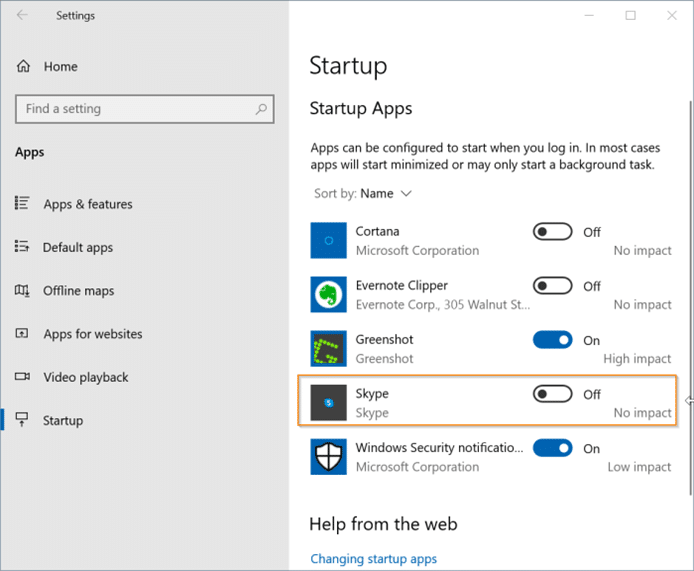The close button in the title bar of programs is supposed to close programs when you click on it. Almost all programs out there adhere to this default behavior except Microsoft’s own Skype.
When you click on the Close button on the Skype window, Windows OS minimizes Skype to the taskbar’s system tray instead of closing its window. To close the Skype window, you need to close the Skype from the system tray. Weird, is not it?
Microsoft wants to minimize Skype to the system tray so that users can continue receive notifications. But users who want to keep Skype running in the foreground or background will click on the dedicated minimize button if they intend to minimize the program. Is not it?
Force Skype to close when you click on close button
Luckily, there is a provision in Skype settings to change this default behavior. Here is how to force Skype to close its window when you click on the close button.
Step 1: Open the Skype app. Click on the three horizontal dots (refer to the picture below) next to your profile name and then click Settings to open Skype settings.
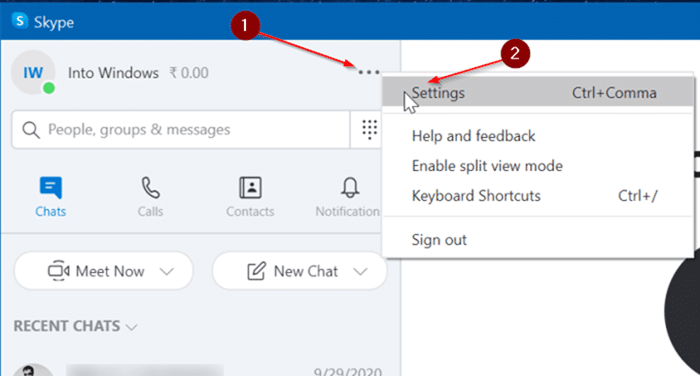
Step 2: Here, in the left pane, click on the General tab to switch to the same.
Step 3: In the Startup and Close section, turn off the option labeled “On close, keep Skype running.” That is all! From now onwards, whenever you click the close button, the Skype app will be terminated instead of minimizing to the system tray. If you want to minimize Skype, click on the minimize button. As simple as that!
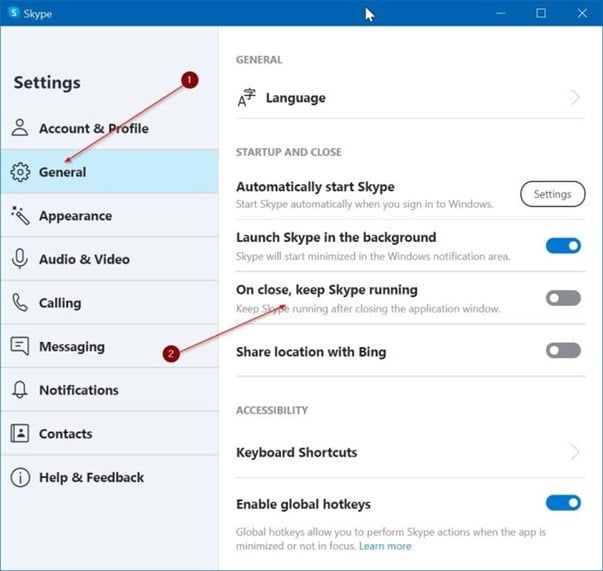
Note that, by default, Skype loads with Windows 10. If you do not want Skype to automatically load or start with Windows 10, follow the given below directions:
Stop Skype from automatically loading with Windows 10
Step 1: Open the Windows 10 Settings app. Go to Apps > Startup page.
Step 2: Here, turn off the toggle button next to the Skype entry. That is it! This will prevent Skype from automatically loading with Windows 10.