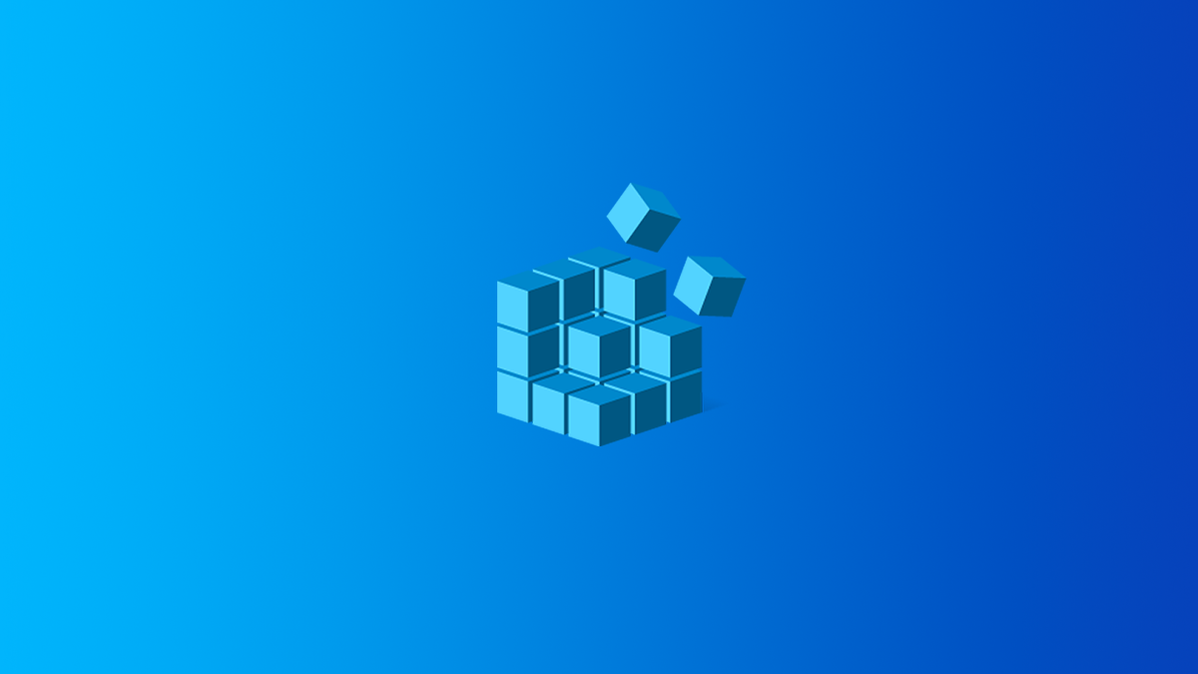
Since Windows 7, apps with multiple open windows are combined into a single taskbar button. Hovering over the button gives you a live thumbnail of every window and you can then click the window you want to work with.
If you’re routinely switching between apps with open windows, that can get a little cumbersome. You can hold the Ctrl key down while clicking a taskbar button to view the last active window—and then keep clicking with Ctrl held to cycle through each of that app’s open windows — but that often just lets you view the window instead of making it active. If you’re willing to make a mild Registry edit, you make it so that clicking a taskbar button always opens the last active window — no Ctrl key needed.
Note: This does not work on Windows 11 as of May 2022. However, it does still work on Windows 10,
Make Taskbar Buttons Open the Last Active Window by Editing the Registry Manually
To make clicking taskbar buttons open the last active window, you just need to make an adjustment to one setting in the Windows Registry. This works on PCs running Windows 7, 8, or 10.
Warning: Registry Editor is a powerful tool and misusing it can render your system unstable or even inoperable. This is a pretty simple hack and as long as you stick to the instructions, you shouldn’t have any problems. That said, if you’ve never worked with it before, consider reading about how to use the Registry Editor before you get started. And definitely back up the Registry (and your computer!) before making changes.
Open the Registry Editor by hitting Start and typing “regedit”. Press Enter to open Registry Editor and give it permission to make changes to your PC.
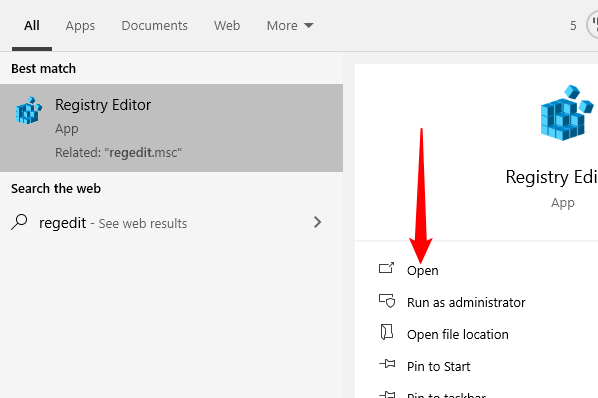
In the Registry Editor, use the left sidebar to navigate to the following key:
HKEY_CURRENT_USERSoftwareMicrosoftWindowsCurrentVersionExplorerAdvanced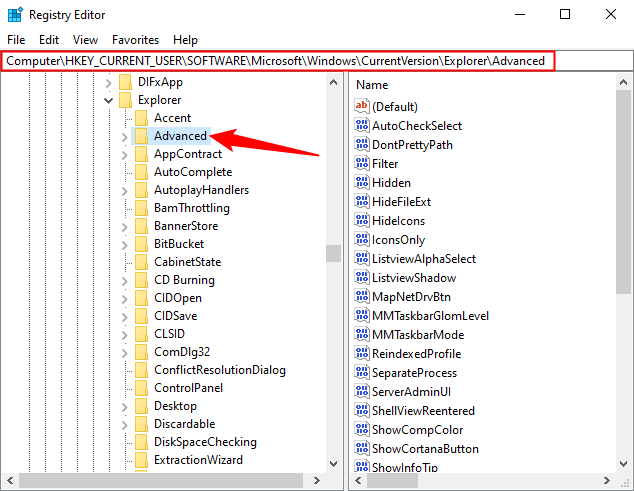
Next you’re going to create a new value inside the Advanced key. Right-click the Advanced key and choose New > DWORD (32-bit) Value.
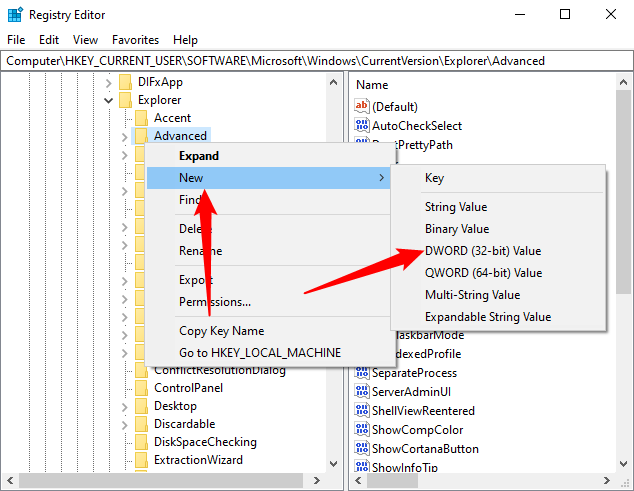
Name the new value “LastActiveClick”.

Double-click the new LastActiveClick value to open its properties window. Change the value from 0 to 1 in the “Value data” box and then click “OK.”
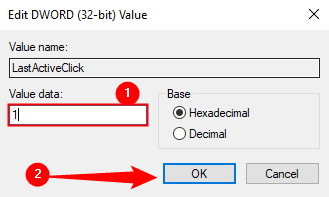
You can now exit Registry Editor. You’ll need to sign out and back in (or restart your PC) for the changes to take place. You can test it by just popping open any app and opening several windows. Make a window from a different app active and then click the original app’s taskbar button. It should open the last window you worked on in that app. To reverse the changes, just head back into the Registry and either change the LastActiveClick value back to 0 — or delete the value entirely — and then sign out and back into Windows.
Download Our One-Click Registry Hacks
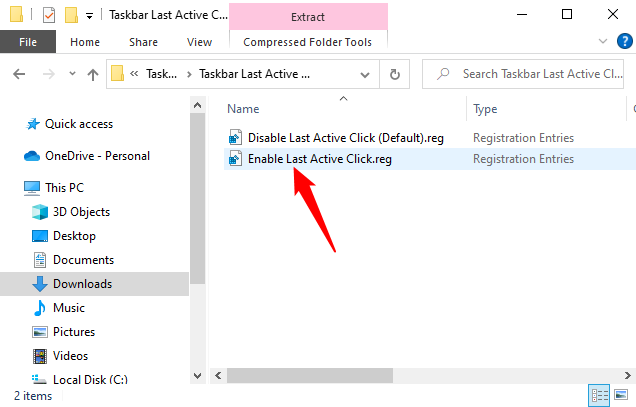
If you don’t feel like diving into the Registry yourself, we’ve created some a couple of registry hacks you can use. The “Enable Last Active Click” hack creates the LastActiveClick value and sets it to 1. The “Disable Last Active Click (Default)” hack removes the value from your Registry, restoring the default behavior. Both hacks are included in the following ZIP file. Double-click the one you want to use and click through the prompts. When you’ve applied the hack you want, sign out and back into Windows or restart your computer.
Taskbar Last Active Click Hacks
These hacks are really just the Advanced key, stripped down to the LastActiveClick value we talked about in the previous section, and then exported to a REG file. And if you enjoy fiddling with the Registry, it’s worth taking the time to learn how to make your own Registry hacks.
