
As of October 2021, the taskbar size in Windows 11 can’t be adjusted with the Settings app. Luckily, we’ve discovered a registry hack that can make the taskbar larger or smaller. Here’s how to do it.
Edit the Registry Yourself
To change the size of your Windows 11 taskbar, you can either edit your Windows Registry yourself or download our one-click hack ZIP file in the section below. By using our files, you can change between the three taskbar sizes by just clicking a file and restarting your PC.
Warning: The Registry Editor is a powerful tool. Misusing it can render your system unstable or even inoperable. Still, this is a simple hack, and if you follow the instructions completely, you shouldn’t have any problems. If you haven’t used the Registry Editor before, consider reading about how to use it before getting started. We also recommend backing up the Registry (and your computer) before making any changes.
To get started doing the change the manual way, first, open Registry Editor. Click the Start button, type “regedit,” and select the “Registry Editor” icon when it appears in the results.
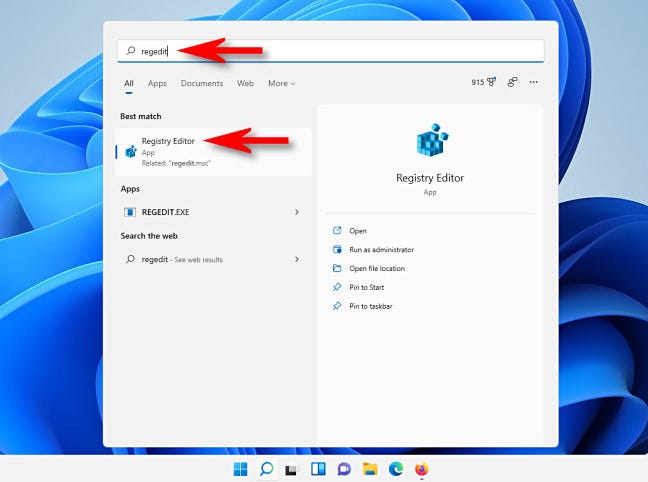
When the Registry Editor app opens, navigate to this key using the sidebar, or paste it in the address line near the top of the window:
HKEY_CURRENT_USERSoftwareMicrosoftWindowsCurrentVersionExplorerAdvanced
Once you’re there, right-click “Advanced” in the sidebar and select New > DWORD (32-bit) Value.
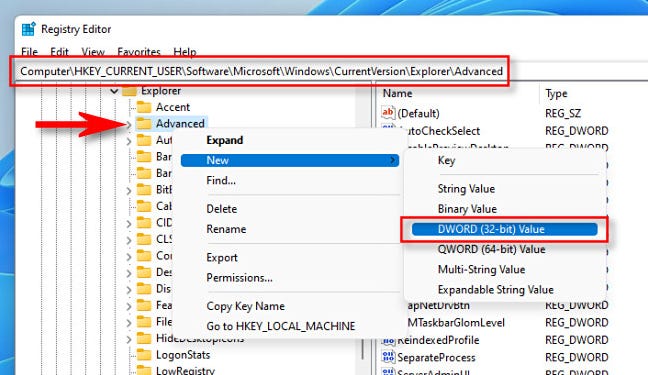
A new entry will be added to the list in the rightmost pane of the Registry Editor window. Type or paste in the name TaskbarSi .

Double click “Taskbarsi,” and an “Edit” window will pop up. In the “Value Data” field, enter either 0, 1, or 2. This number corresponds to the size of the taskbar: “0” means smallest, “1” means medium (default), and “2” means largest. When you’re done, click “OK.”
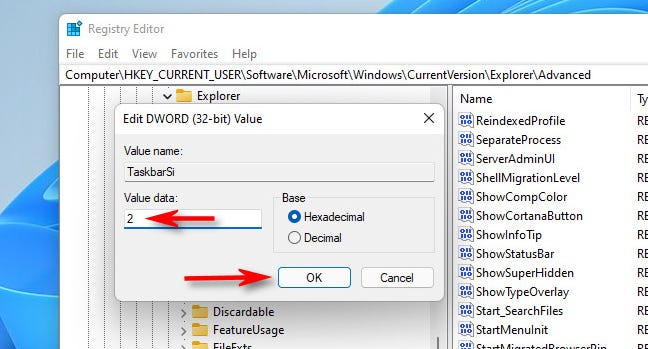
Next, close Registry Editor and restart your Windows 11 PC. When you log in again after rebooting, you’ll find that your taskbar is now a different size!

If you change your mind, edit HKEY_CURRENT_USERSoftwareMicrosoftWindowsCurrentVersionExplorerAdvancedTaskbarSi again in Registry Editor, enter a new value (0, 1, or 2), then restart. To revert back to the default size, enter “1” for the TaskbarSi value. Or you can use the registry files we’ve provided below.
Download Our One-Click Registry Hack
If you’d like to avoid manually editing your registry, you can download our one-click registry hack files. Within the ZIP, you’ll find three files that will change your Windows 11 taskbar size or small, medium, or large after a reboot.
Download the Windows 11 Taskbar Size Hack Files
After you download the file, unzip it to any location, and you’ll have three files:
- win11_taskbar_small.reg: This makes your taskbar smaller than default.
- win11_taskbar_medium.reg: This makes your taskbar the default medium size.
- win11_taskbar_large.reg: This makes your taskbar larger than default.
In general, you shouldn’t trust registry files that you find on the internet without checking them first. You can verify that our registry files are not malicious by opening them using Notepad (right-click a file, select “Show More Options,” then choose “Edit”) and looking at their contents.
Once you’re ready, double-click the .REG file you want to use (corresponding to the size you want your taskbar to be), and you’ll see a warning stating that adding information to the Registry could potentially damage your system. Click “Yes” to continue.
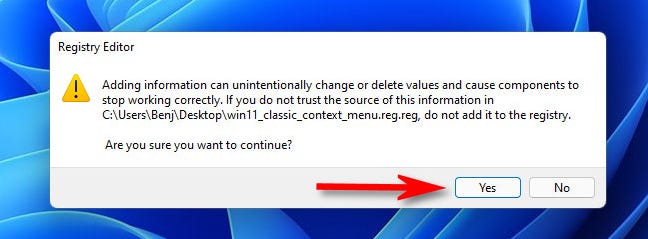
Next, you’ll see another pop-up telling you changes have been made to the Registry. Click “OK.” Restart your PC, and, when you log in again, your taskbar will be the size that matched the registry file you ran.
If you want your taskbar to go back to the normal (default) size, run “win11_taskbar_medium.reg,” then reboot your PC. Have fun!
