
If you frequently use a networked drive (or “share”) with Windows 11, you can map it to a drive letter in File Explorer to make it appear more like a local drive and quickly access it in the future. Here’s how to do it.
First, open File Explorer. If you don’t have a shortcut to File Explorer in your taskbar, right-click the Start button and select “File Explorer.”
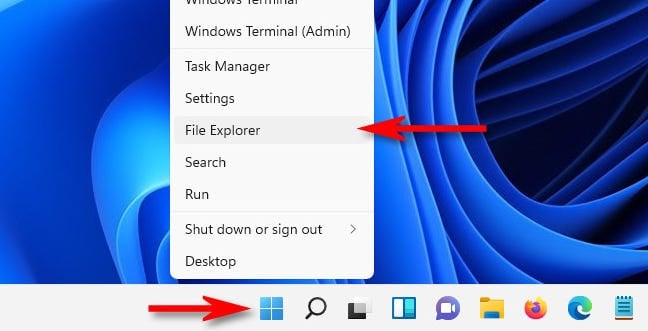
In a File Explorer window, click the ellipses button (three dots) in the toolbar, then select “Map Network Drive” in the menu that appears.
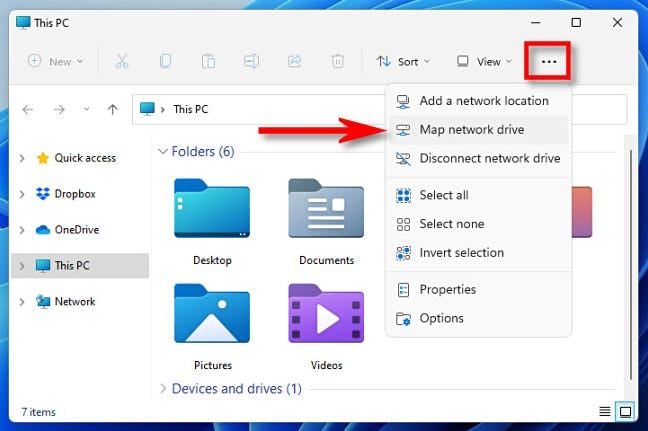
In the “Map Network Drive” window, click the “Drive” drop-down menu and select a drive letter that you will assign to the network drive. It can be any letter in the list, depending on your personal preference.
In the “Folder” field, enter the network device and share name. If you don’t remember it, click “Browse” to see available devices on your local network.
If you want Windows to always reconnect to this drive every time you sign in, check the box beside “Reconnect at sign-in.” And if you want to connect with credentials (username and password) other than the ones linked to your current Windows account, check “Connect Using Different Credentials.”
When you’re done, click “Finish.”
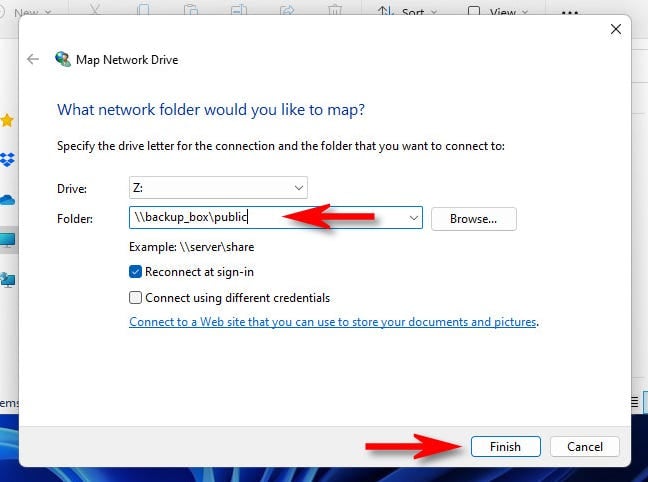
After clicking “Finish,” Windows 11 will attempt to connect to the network drive. If your default credentials fail, or if you checked “Connect Using Different Credentials” in the last step, you’ll see a “Windows Security” window where you can enter the user name and password required to access the drive.
If you want Windows to always remember this user name and password for the drive (so you don’t have to enter them again), check “Remember My Credentials.” When you’re done, click “OK.”
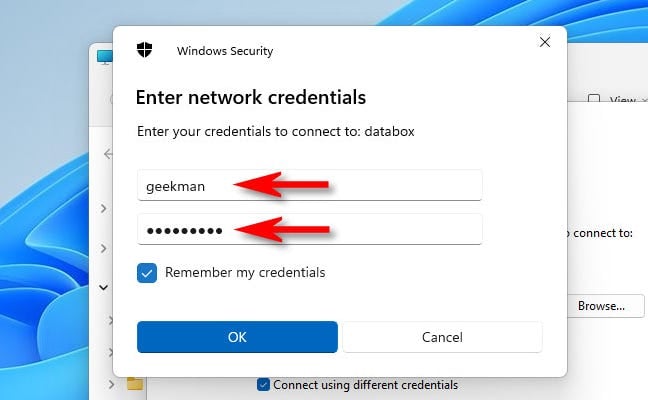
Windows 11 will connect to the drive and map it to the drive letter you selected. If you open File Explorer and look at “This PC,” you’ll see the mapped drive listed under “Network Locations.”

The mapped drive will also appear in the File Explorer sidebar under “Network.”
Whenever you open the mapped drive (if you have read and write access), you can use it almost exactly like a local drive connected to your machine. But keep in mind that it will probably be slower than your local drives because data is being transferred to and from a network instead of through a local connection like USB or SATA.
RELATED: NVMe vs. SATA: Which SSD Technology Is Faster?
How to Disconnect a Mapped Network Drive
To disconnect a mapped network drive, first open File Explorer. In the toolbar of any File Explorer window, click the ellipses button (three dots) and select “Disconnect Network Drive.”
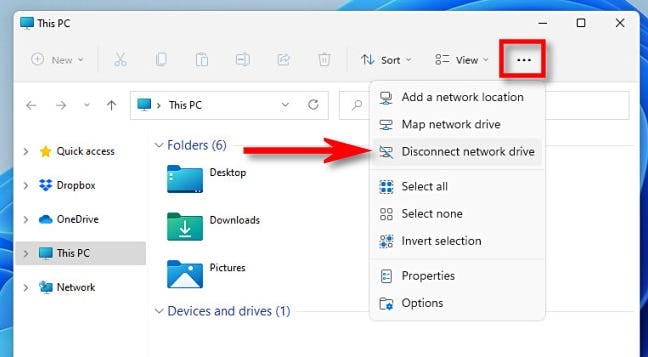
In the “Disconnect Network Drives” window that appears, select the drive you’d like to disconnect, then click “OK.”
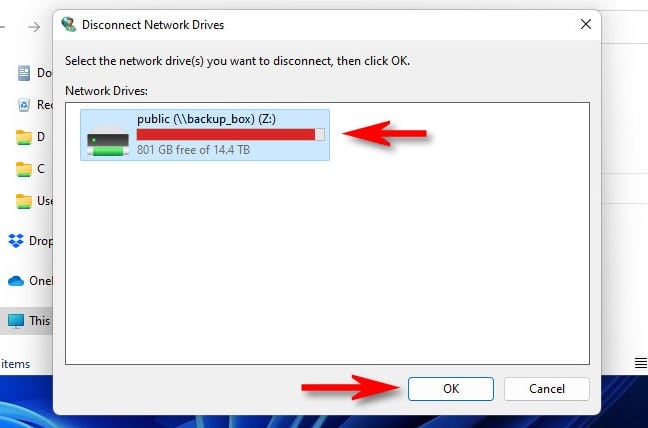
Alternately, you can locate the mapped drive in File Explorer, then right-click it. Select “Show More Options” in the first menu that appears, then “Disconnect” in the second menu.
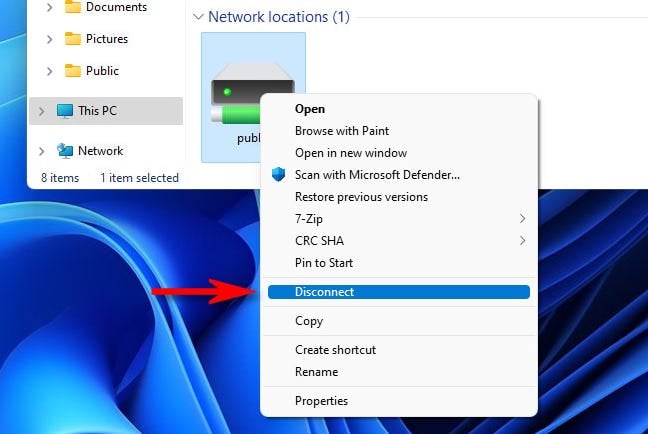
After that, the drive will be disconnected and no longer mapped. It will also free up the previously reserved drive letter used by the mapped drive. Happy networking!
