Calendar is a schedule component of Outlook that is integrated with email, contacts, and other features. Outlook users use the Calendar feature to save reminders of dates for meetings, birthdays, anniversaries, and more. Outlook allows users to add multiple events to a calendar, but did you know you can merge Calendars in Outlook?
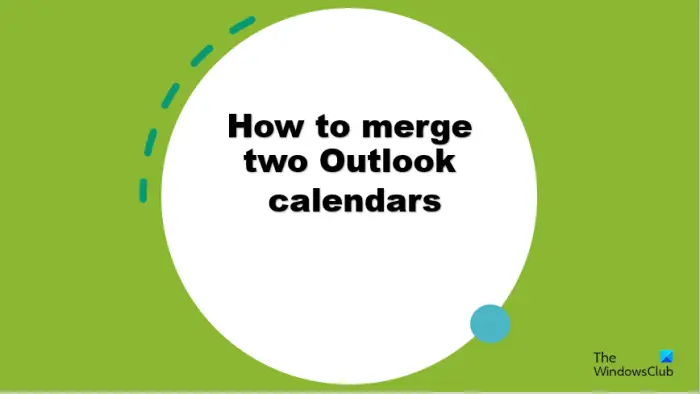
How to merge two Outlook Calendars
Follow the steps below if you want to merge two Outlook Calendars:
- Launch Outlook.
- Click the Calendar button on the left.
- Uncheck the one with no events.
- Click the View tab, click Change View, and select List.
- Select the calendar that contains the events.
- Select all data in the list.
- Choose the calendar that you want to merge, then click OK.
- Click the View tab, click the Change View, and select Calendar.
- The calendar is merged.
Launch Outlook.
On the left of the Outlook interface, click the Calendar button.
On the left, you will notice that we have two calendars, uncheck the one with no events. Now we are going to merge them.
Click the View tab, click the Change View, and select List.
On the left, select the calendar that contains the events.
Click and press the Shift key to select all data in the list, then click the Move button.
Select Copy to folder from the list.
A Copy items dialog box will open.
Choose the calendar that you want to merge with, then click OK.
Click the View tab, click the Change View, and select Calendar.
You will notice that the events are shown in the other calendar.
We hope you understand how to merge two Outlook calendars.
How do I automatically merge calendars in Outlook?
- Check both calendars on the left.
- Then click the View tab and click the Overlay button in the Arrangement group.
- You notice that the calendars are merged.
- Close the Outlook app, then open it again.
- Click the Calendar button.
- On the Calendar interface, you will notice that the calendars are still merged.
READ: Turn off Outlook Calendar reminders and popup notifications
How do I merge two appointments in Outlook?
If you want to merge more than one item into another calendar, you must use the Export and Import feature. Exporting calendar items makes a copy of the items but does not delete the items from any of the calendars.
- Click the File tab.
- Click the Options button on the backstage view.
- An Outlook Options dialog box will open.
- Click the Advanced tab under the Export section, then click the Export button.
- On Import and Export Wizard dialog box.
- Click Export to File, then click Next.
- Click Outlook Data File (.pst), then click OK.
- Select the calendar folder that you want to export, clear the Include Sub-folders check box, then click Next.
- In the Save exported file as box, input a location name and file name, or click Browse to select a folder and enter the file name.
- Click Finish.
