When your Mac dies or an iMac or laptop Mac’s screen fails, you probably had files on it you want to bring to a new Mac. You have several paths you can follow:
- External Time Machine volume: If you had an external Time Machine volume connected, you can plug the drive into a new Mac.
- Networking Time Machine volume: If you were backing up over the network to a Time Machine volume, you can connect to that volume from the replacement Mac.
- Dead display: Assuming attaching an external display to your iMac or laptop didn’t work, you can use Target Disk Mode to mount your old Mac as a volume on your new Mac. See my column “How to share a Mac’s drive with another Mac, whether Intel or Apple silicon.”
- Internet backup: If your files can’t be retrieved through the above methods and you had your Mac connected to an Internet-hosted backup service, visit that service’s site to find options. Typically, you install the backup software on your new Mac, log in with your credentials, and you can select files to restore in place or as a download. If the amount of data lost is truly enormous, some services will deliver to you for a deposit fee an SSD or hard drive with files that you return after restoring.
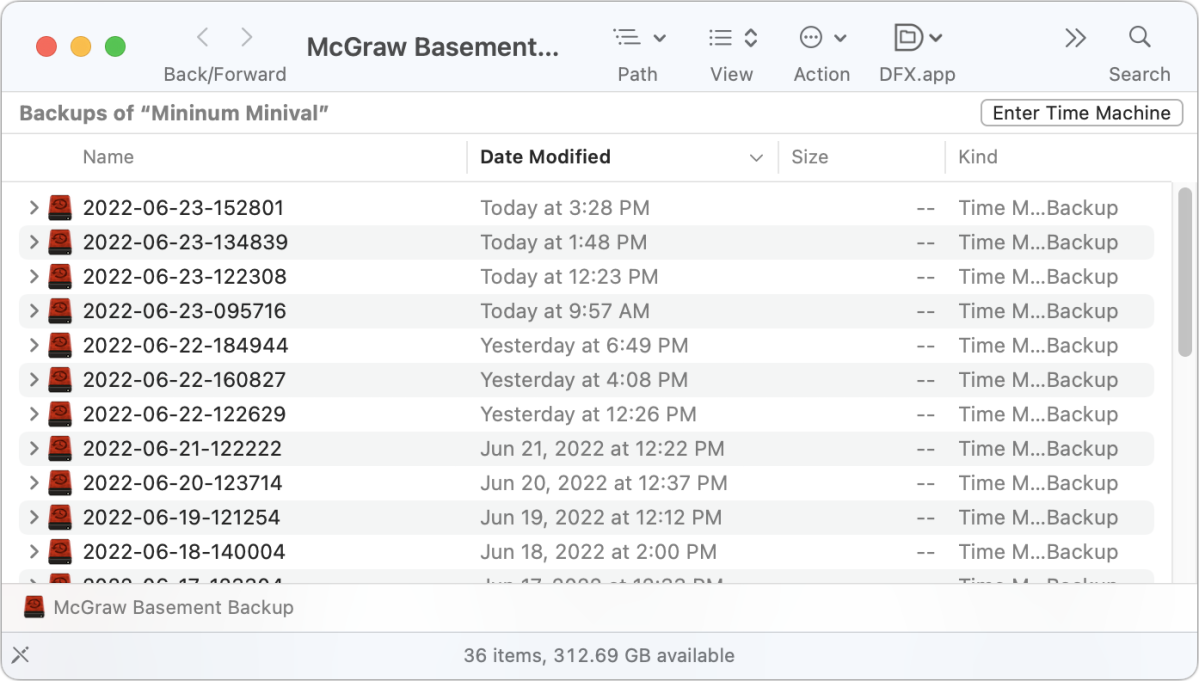
With a Time Machine volume connected directly to your Mac or a Time Machine volume mounted over a network from another Mac, you can:
- Use Migration Assistant: You can use Migration Assistant to select a Time Machine backup and restore all or part of it. I described in a recent column how to use Migration Assistant to migrate just a single user’s data.
- Browse backups and select files: With a Time Machine volume mounted, you can navigate backups by date, with each backup appearing as a timestamped folder. (If you see a list of disk images, first double-click the one with your old Mac’s name to get to that set of timestamped folders.) Because of how Time Machine stores files, each folder contains the equivalent of all the files backup from your old Mac. You can browse and copy specific files or folders.
