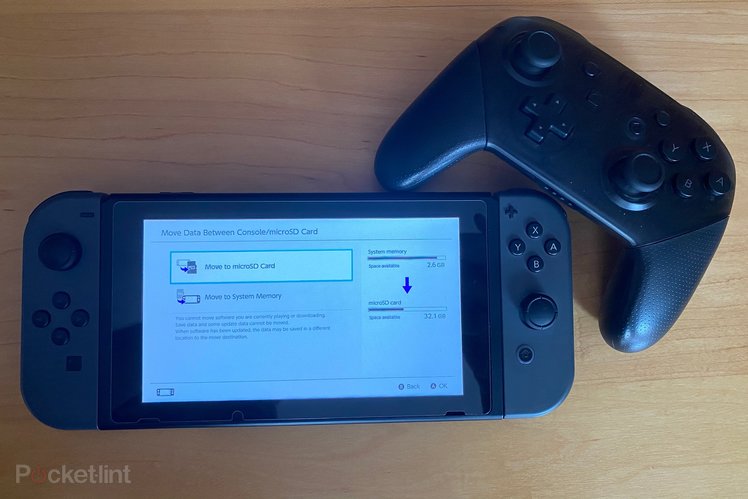
For years it’s been a bit of a pain to manage the data on your Nintendo Switch or Switch Lite – for one thing, both have pretty paltry 32GB onboard storage allowances.
That means that many Switch owners have bought microSD cards to expand their storage horizons significantly, but one annoyance remained. Until recently, you couldn’t move data between your Switch and your expanded storage: whichever you chose to install a downloaded game onto, that’s where it would stay.
Thankfully, Nintendo recently updated the Switch’s software and you can, for the first time, move software between locations. Best of all, it’s really easy to do – just follow the steps we’ve laid out below.
How to move software between your Switch and SD card
- On your Switch’s home menu, tap the Settings cog to visit the Settings menu
- Scroll down this menu until you get to Data Management, and enter that sub-menu.
- Select Move Data Between System / microSD Card.
- Choose which games and apps you want to move across, and then select OK to commence the transfer.
It’s as simple as that! Once you’ve finished the transfer, you should find yourself with a newly freed-up Switch, or indeed an emptier microSD card. That might mean that, if you’ve got more than one storage card on the go, it’s a lot easier to put the game you’re playing every day on the Switch itself, so that it’s always available to you – Animal Crossing, anyone?
