Whether you’re working from home or in an office, social media is always the biggest source of distraction. On top of numerous ads, you get countless updates from family, friends, colleagues, and businesses. And while some of those updates you’re interested in, most of them are nothing but clutter.
The problem with having too much information in your social media feeds is that it takes way too long for you to sort through all the unnecessary and get to the important stuff. Of course, one way to declutter your feed is to start unfriending or blocking people.

However, if that seems too extreme for you and you still want to keep those people on your radar, you can simply mute someone on Instagram or Facebook. That way you’ll never have to see their posts or stories online again.
How To Mute Someone On Facebook
Keeping up with your Facebook friends’ updates can be exhausting. Luckily, Facebook gives you a couple of ways to organize your space on the platform. You can put together Facebook friends’ lists and even keep them private to hide your friends on the platform from one another.
But most importantly, you can rid your feed of someone’s posts without unfriending them. Here’s how to mute someone on Facebook.
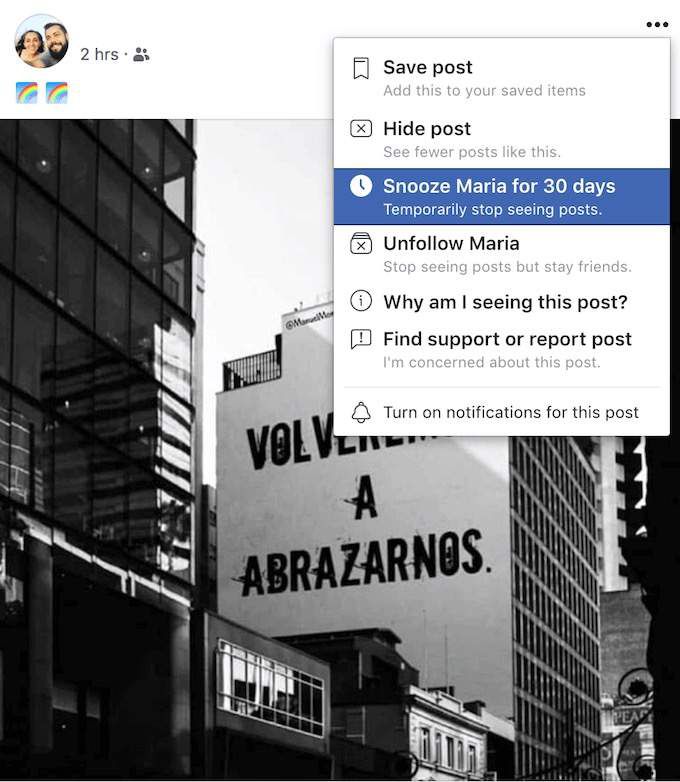
- Go to your Facebook News Feed.
- Find a post from the person you’d like to mute.
- Tap the three dots in the top right corner of the post.
- Click Snooze for 30 days.
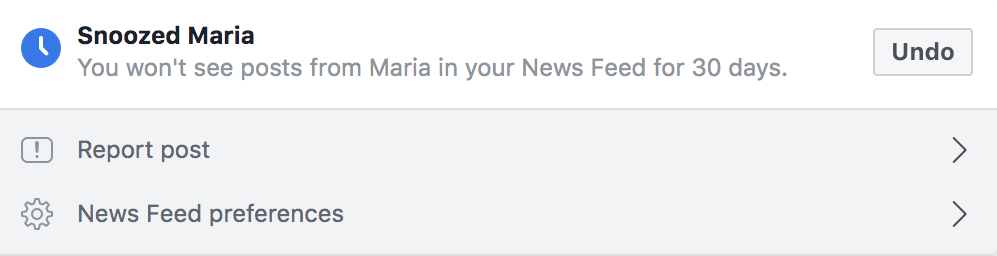
This is only a temporary fix, as their posts will reappear in your feed after the time passes. If you prefer to keep that person’s posts hidden, consider unfollowing them altogether.
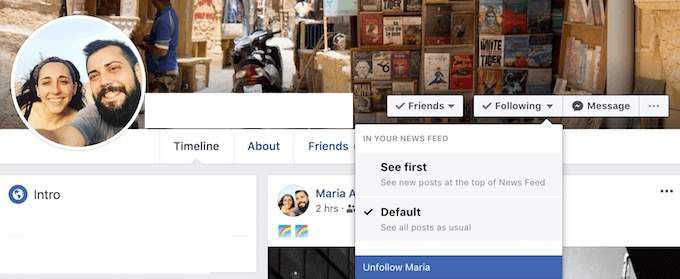
In order to do that on Facebook, tap the three dots in the top right corner of that person’s post. Then click Unfollow. Alternatively, you can go to that person’s Facebook profile. In the top right corner find the drop down Following menu. Then choose Unfollow.
How To Unmute
No matter how many times you snooze or unfollow someone, Facebook won’t let them know about it. So you can still keep in touch with the people, and you’ll always have an option to add their updates to your news feed again.
If after a while you decide to unmute your friend on Facebook, here’s how to do that.
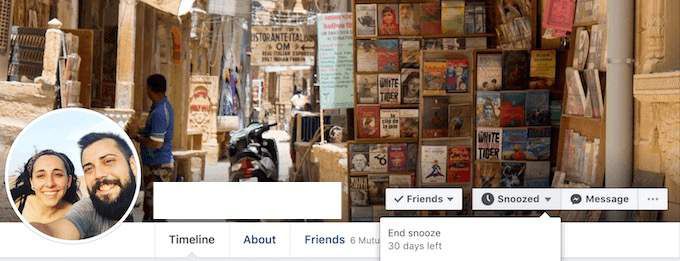
- Find the person that you want to unmute and go to their Facebook profile.
- In the top right corner find the drop down menu that says Snoozed.
- Select End Snooze.
How To Mute Someone On Facebook Messenger
For someone who wants to stay in touch with friends but doesn’t want to waste time looking through their updates, using Messenger as a standalone app is a good choice. The good news is, you can take it even further by filtering some of the notifications you get from friends out.
Here’s what you need to do to mute a chat on Messenger.
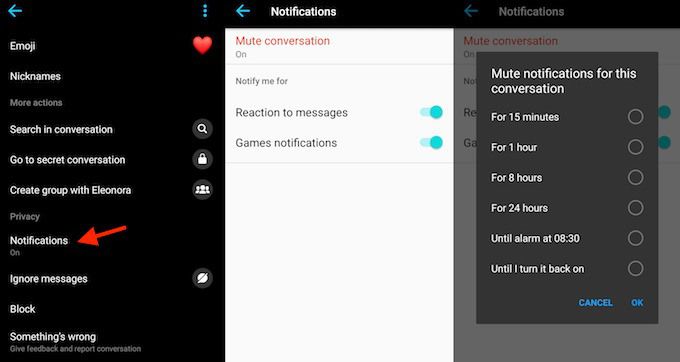
- Open the Messenger Chat list.
- Find the chat you’d like to mute and click on it.
- On Android, click the round Information button. On iOS, click the conversation name on the top.
- Go to Notifications and choose Mute Conversation. You’ll have plenty of different options here to mute someone for a specific period of time (15 mins to 24 hours). Or you can mute them until you decide to manually undo it.
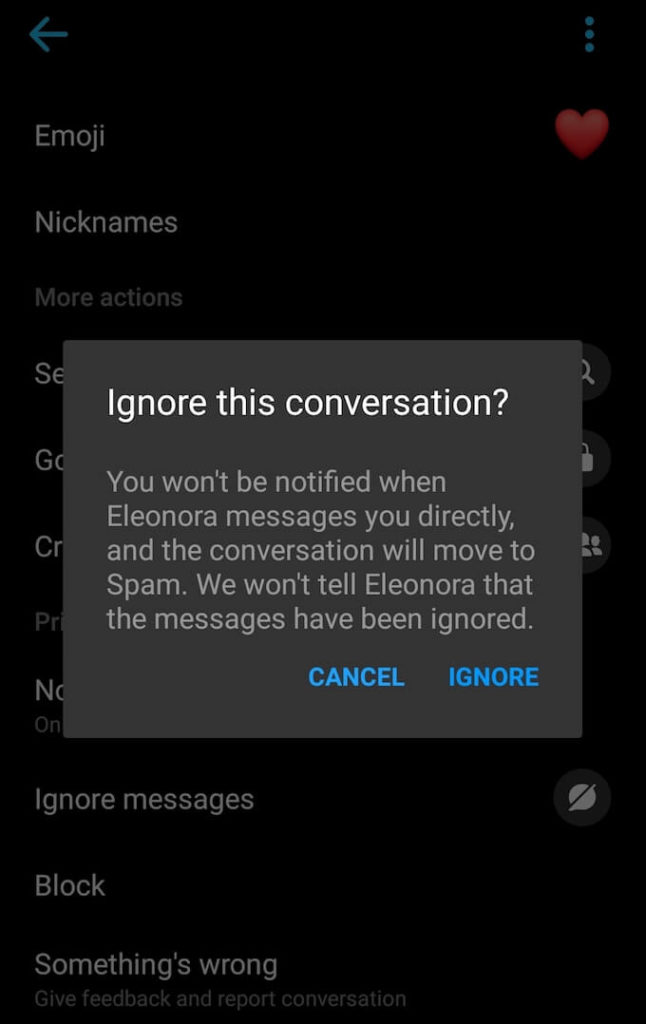
Alternatively, go to Ignore messages instead and that will move that entire conversation to the Spam folder.
How To Unmute
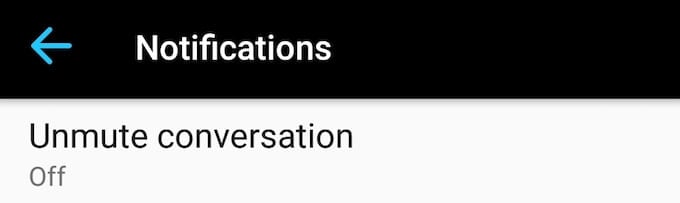
When you choose to mute Facebook conversation notifications for a certain period of time, they will automatically reappear in Messenger after that time has passed. Otherwise, you’ll have to go back to the Notifications settings to manually unmute the person.
How To Mute Someone On Instagram
For a long time it was impossible to mute a user on Instagram. Then eventually the network added a mute button. So if you feel like you’ve seen enough of someone’s Insta updates and want to tone it down a little, here is how to mute someone on Instagram.
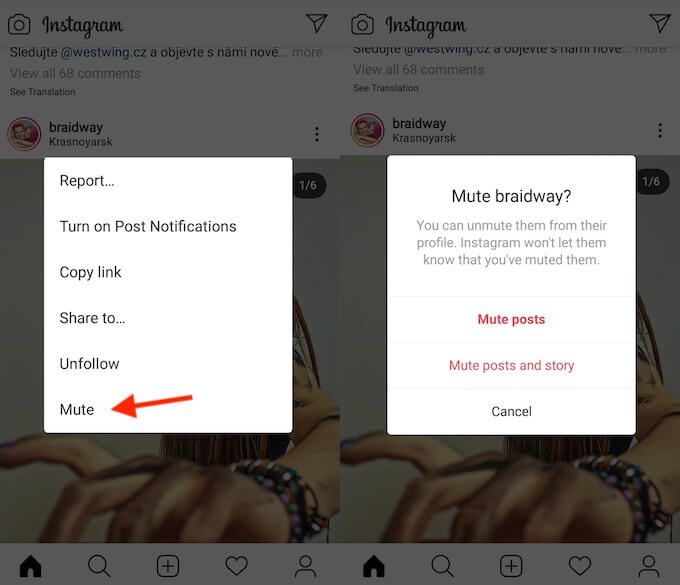
- Open your Instagram feed.
- Find a post from the person you want to mute.
- Tap the three dots in the top right corner of the post.
- Click Mute on the menu. Then choose to Mute posts, or Mute posts and story.
If you just want to mute someone’s stories, you’ll have to go to their Instagram profile instead. From there, follow these steps.
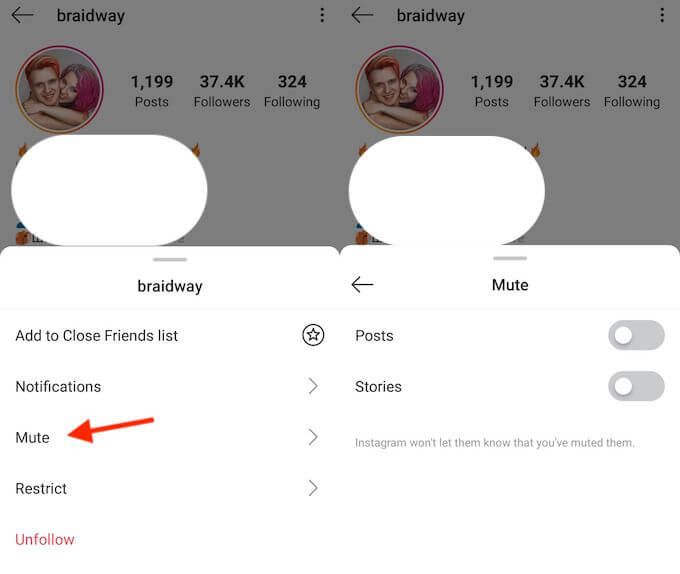
- On top of their profile, find and click the Following drop down menu.
- Select Mute.
- Choose to either mute posts or stories.
Once you mute the user, you will only be able to see their posts and/or stories by visiting their page on Instagram. The app won’t notify them about your actions and you will always be able to unmute them manually.
How To Unmute
If you decide to unmute someone on Instagram, you will have to do it manually by going to their profile page.
In order to do that, click on the Following drop down menu and choose Mute. Then select posts, stories, or both if you want to bring all of the person’s updates back to your Instagram feed.
Where To Find The List
In case you ever want to see the people you’ve muted, you can find them on the special list of Muted Accounts. Here’s where to find it on Instagram.
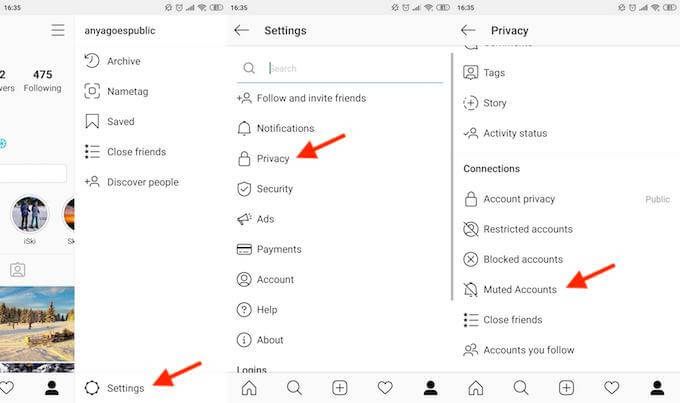
- Go to your Instagram profile.
- Click the three horizontal lines on the top right corner to open Menu.
- Go to Settings > Privacy.
- Scroll down to Connections, and click on Muted Accounts.
There you’ll find a list of all the people you have muted on Instagram.
Time To Declutter Your Social Media
Social media is now a big part of everyone’s life. But there’s no need to make it overwhelming for them and yourself. After you filter down your news feeds, consider doing the same for your own social media presence by deleting some of your twitter, facebook, and instagram updates in bulk.
Do you ever feel overwhelmed by social media updates? What’s your practical way of dealing with it? Share your thoughts with us in the comments below.
