
If you’re looking to get the best audio experience out of your Google Assistant products, one of the best ways is to set up two as a stereo pair! It’s really easy, and a great way to upgrade your audio from just one Nest or Google Home speaker. Here’s how to do it!
How to Pair Google Assistant Nest Speakers
First, choose the two smart speakers you want to sync. If you have two in the same room, you’ve already done most of the work! For the best results, use two of the same Nest speakers. If you don’t have two of the same, though, you can link up any two Google Assistant products.
RELATED: How to Set Up Google Home
Open the Google Home app on your iPhone, iPad, or Android device and make sure your speakers are already set up. Then, select one of the speakers you’d like to use in the pair.

Next, tap the gear icon at the top right.

Scroll down and tap “Speaker Pair.”

Select “Next” at the bottom right.

Tap the second speaker you’d like to use in the stereo pair, and then tap “Next.”

The LED lights on one of the speakers will blink to help you assign it as the left or right stereo speaker.
Alternatively, you can tap “Play Sound” at the bottom left if you prefer an audio cue. Tap whether you’d like the blinking speaker to be the left or right speaker, and then tap “Next.”

Next, choose the room in which you’re setting up the speakers, and then tap “Next.”

Give the pair a name—this is how the Google Home app will refer to them when casting music. When the pairing process is complete, you’ll no longer see the speakers separately in the app; you’ll see the named pair. Tap “Next.”
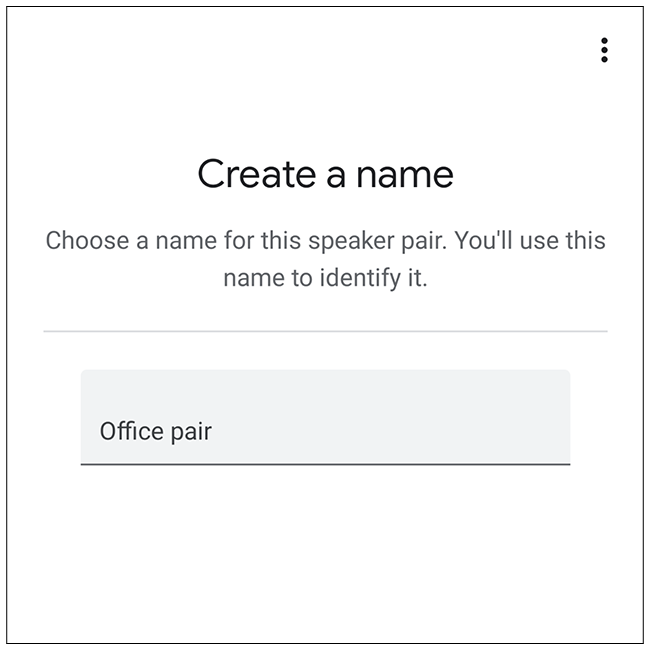
The app will then pair your speakers, and you’re done!

You’ll now be able to experience stereo audio from two Google Home or Nest smart speakers.
How to Unpair Google Assistant Nest Speakers
Unpairing Google Assistant speakers is also pretty easy. Keep in mind, you might have to manually reassign the devices to your home or new rooms, and then relink them to your Google account after they’re separated.
To separate your Google Assistant speakers, select the pair in the Google Home app, and then tap the gear icon at the top right.

Next, scroll down and tap “Speaker Pair.” You’ll also see the names of the two individual speakers.

Tap “Separate Speaker Pair.”

A pop-up message will appear to confirm you want to separate the two speakers; tap “Separate.”

That’s it! If you want to take your smart home audio game even further, you can set up audio throughout your home with Google Assistant smart speakers.
