
Do you want to prevent email forwarding in Outlook? You can easily disable the ability for an email recipient to forward a message in Microsoft Outlook by removing the Forward function.
This basically prevents recipients from forwarding or copying emails you send through Outlook.com. Even all the attachments will be encrypted.
Let’s though assume that the recipient eventually downloads your attached file and sends it to someone else. Even so, it can’t be opened. The same thing happens if the recipient saves your email as a file and sends it as an attachment.
If this is an Outlook feature you’ve been craving for, then keep on reading the lines below.
How can I prevent email forwarding in Outlook?
1. Design a Prevent forwarding Form
- Create a new email message.
- In the Message window, click Developer.
- Choose Design a Form.
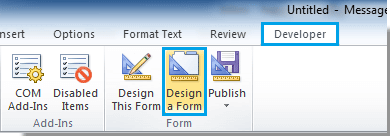
- In the Design Form dialog box, choose Standard Forms Library from the Look In drop down list.
- Up next, click to select Message in the textbox.
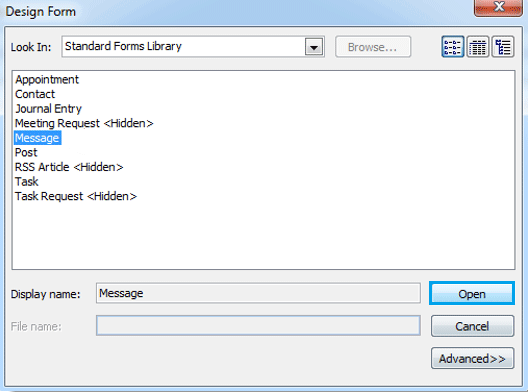
- Click the Open button.
- Go to the Actions tab in the Message dialog box.
- Here you must double click the Forward field.
- Uncheck the Enabled box in the Form Action Properties dialog box.
- Click the OK button.
- Check the Send form definition with item box from the Properties tab.
- Click OK to close the prompt box.

- You may now click Publish > Publish Form in the Message dialog box.
- With the Publish Form As dialog box popping up, name the Form in the Display field.
- After that, click Publish.
- Hit the Close button.
- Click No when the prompt box pops up.
- Close the new Message window you have created.
2. Send your email by using the Form with preventing forward
- At first, click Developer > Choose Form.
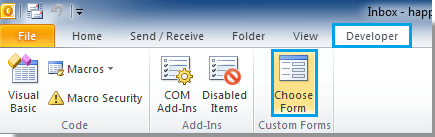
- Select the Personal Forms Library in the Choose Form dialog box.
- Select the Form you have created for preventing forwarding in the textbox.
- Click Open.
- Then, a new Message window will display; compose your email.
- Click the Send button to send it.
- When the recipient opens your email, the Forward button would be disabled on the screen thus preventing this action.
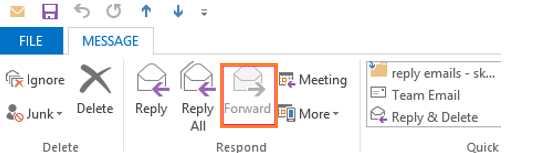
Note: Recipients who receive your message via other services will still be able to forward your message. This applies to Outlook recipients only.
If you’re getting the Too many recipients Outlook error on Windows 10, take a look at this handy guide and easily get rid of it.
Conclusion
Interested in the email forward prevention Outlook feature to better secure messages? The above procedure shows you how to keep data exchanged between you and the recipient private.
We would love to know if you managed to prevent forwarding email by using the procedures mentioned in this article. Leave your thoughts in the comments section found below.
