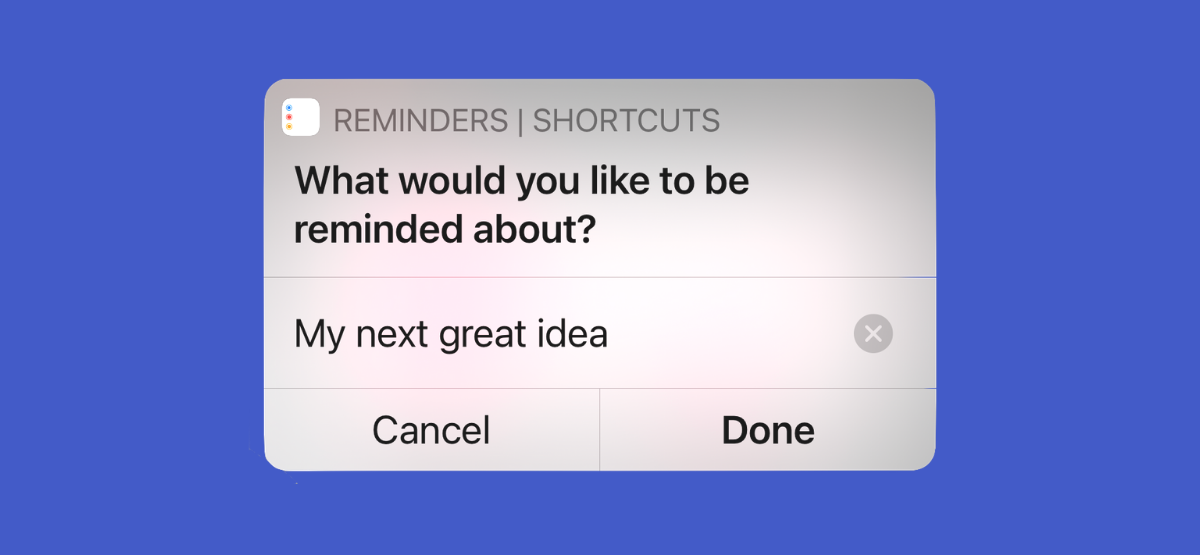
The Reminders app on your iPhone or iPad helps you remember and complete tasks. But the app isn’t as useful if you can’t jot down tasks the second they come to you. Here’s how to quickly jot down reminders using Shortcuts.
If you find the process of opening the Reminders app (or asking Siri) tedious, you can set up a shortcut that will help you add a task to a Reminders list with just a tap. Once it’s created, you can add this shortcut to the home screen as a bookmark or widget.
Before we get started, open the Reminders app and take a moment to decide which list you want to add a reminder to. You can also create a new list here. Tap the “Add List” button from the bottom-right corner to do so.
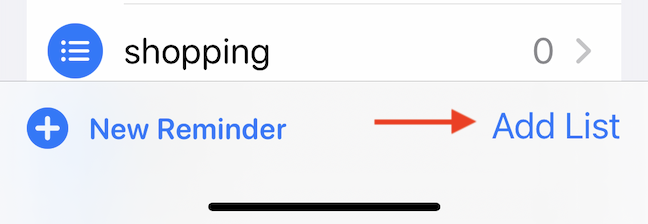
Give the list a name, customize the look, and tap the “Done” button.
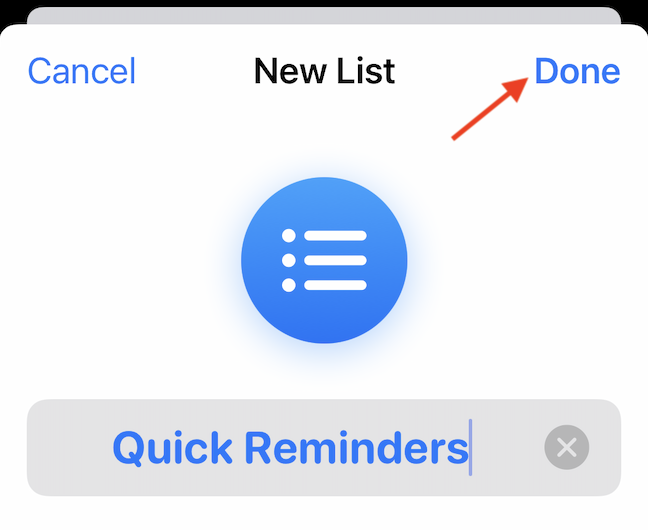
Now, open the Shortcuts app. Shortcuts is a built-in automation app on your iPhone or iPad. It can be used to create simple, repeating tasks (We won’t delve into complex automation here.). If you can’t find the Shortcuts app on your device, you can download it from the App Store.
RELATED: How to Find and Install Third-Party Shortcuts on iPhone and iPad
In the Shortcuts app, go to the “My Shortcuts” tab. Here, tap the “+” button from the top-right corner.
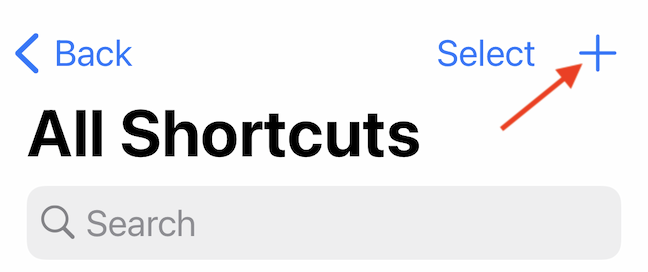
This will take you to a blank shortcut. Tap the “Add Action” button to create a new action.
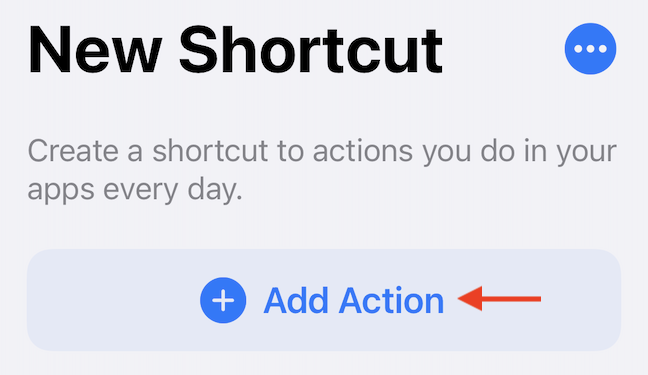
Here, search for and add the “Add New Reminder” action.
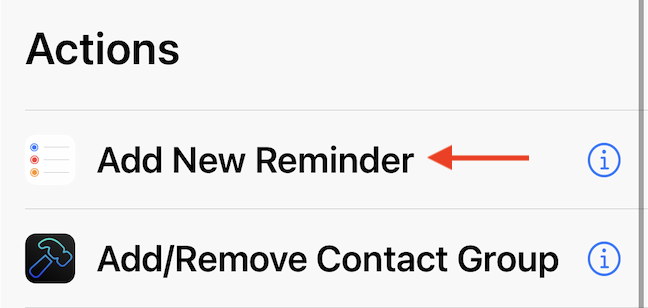
First, let’s configure the source of the reminder. To do that, tap the “Reminder” button from the action.
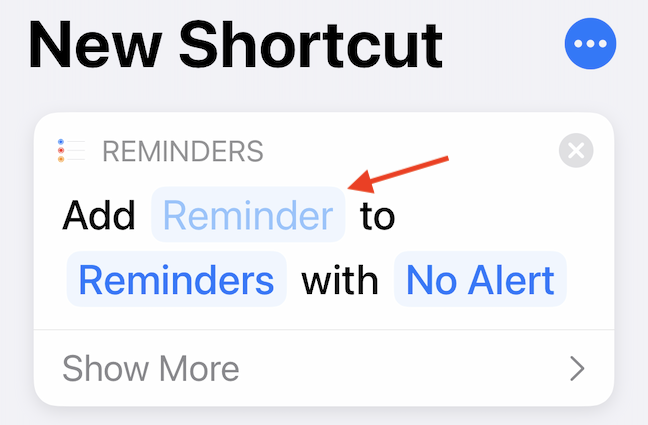
Then, choose the “Ask Each Time” as the variable. This ensures that the shortcut will ask you for a new text-based reminder each time.
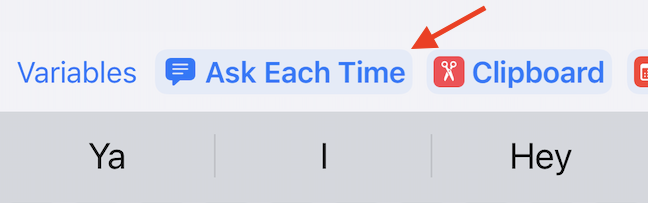
By default, the action will just add the task to a list called “Reminders,” which is the default list in the Reminders app. If you want to switch to a different list, tap the “Reminders” button from the action.
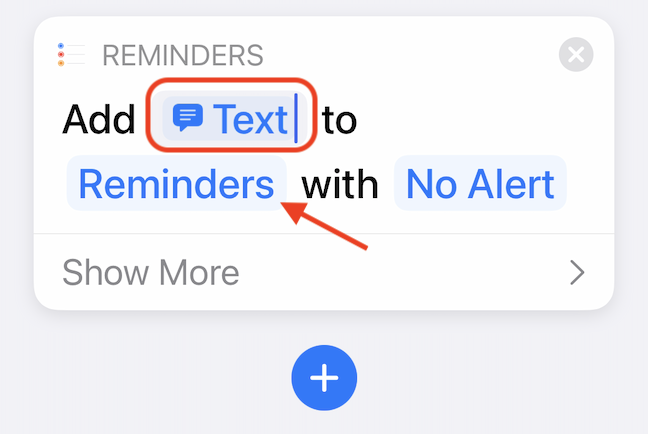
Here, switch to the list that you want.
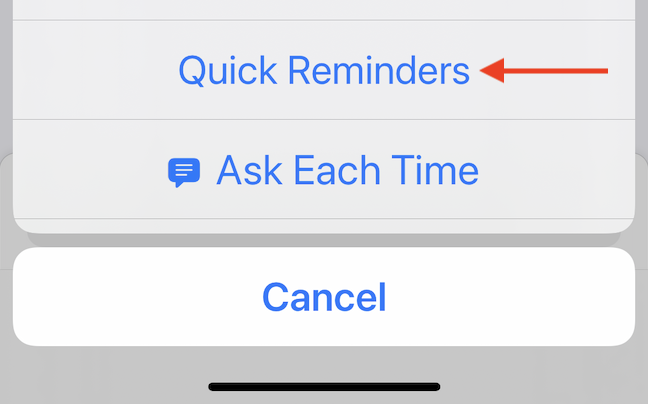
Your basic shortcut is now configured. Tap the “Next” button from the top.
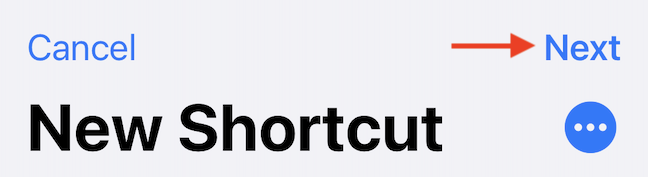
Give your shortcut a short and recognizable name (We’ll be adding it to the home screen after all.). Then, tap the “Done” button.
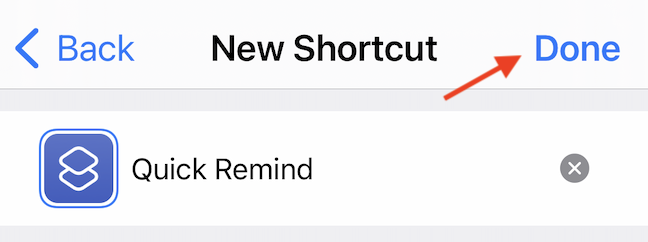
Now, you’ll see the shortcut at the top of the My Shortcuts tab. You can tap the shortcut to create a new reminder. But we still have one last step—adding the shortcut to the home screen.
Tap the three-dot menu button from the top-right corner of the shortcut.
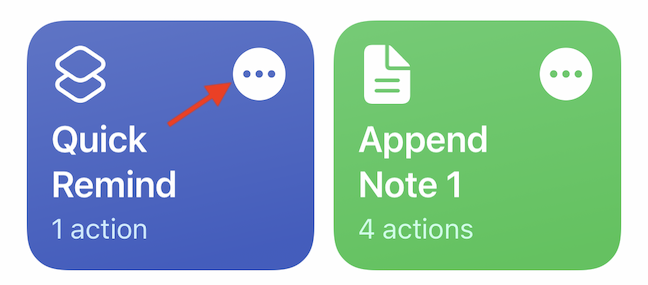
Then, tap the three-dot menu icon again from the shortcut screen.
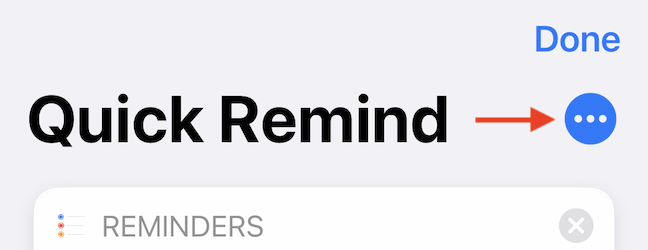
Choose the “Add to Home Screen” option.
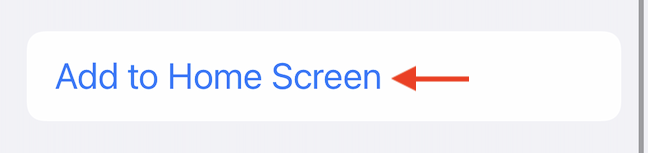
Tap the “Add” button.

Go to your iPhone or iPad’s home screen to find the newly created Shortcuts bookmark. Tap the shortcut icon to trigger the automation.
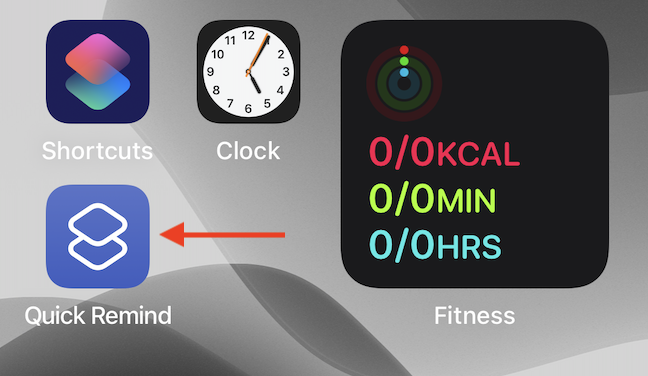
You’ll see a text box slide down from the top of the screen. Type in the reminder and tap the “Done” button from either the pop-up message or the keyboard itself.
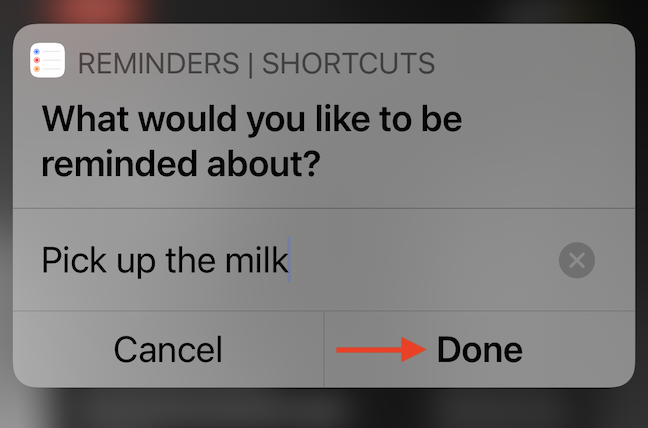
Now, you’ll see the reminder in the Reminders app.
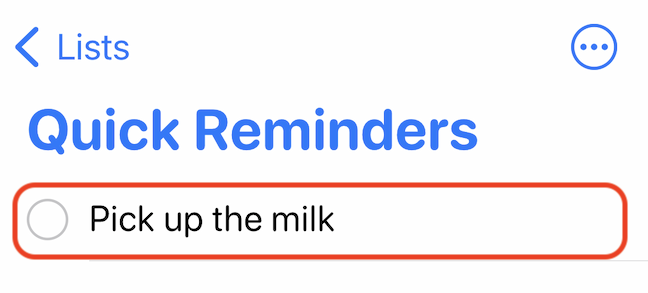
Once the reminder has been added, you can go into the Reminders app to add more contextual information. For example, you can turn it into a recurring reminder, or even assign it to a friend or co-worker!
