
Your Snapchat videos do not have to stay confined to the app. If you’d like to use these videos outside of Snapchat, simply save them to your iPhone or Android phone’s gallery. We’ll show you how to do just that.
Keep in mind that Snapchat does not allow you to download other users’ videos. You can only save your own videos from Snapchat to your phone’s video gallery. You can do this before and even after posting your video on the app.
Save a Snapchat Video Before Posting It
After filming and editing your video with Snapchat, you can save the video to your phone’s gallery even before posting it on the app. Here’s how.
Save a Video on iPhone
To save a Snapchat video on your iPhone, launch the Snapchat app and start making your video. Once the video is recorded, feel free to use the editing tools to the right of your screen to edit your video.
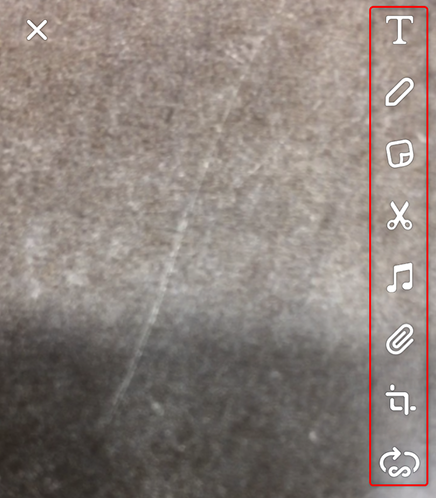
When your video is edited and you’re ready to save this video to your Camera Roll, at the bottom of your screen, tap “Save.”
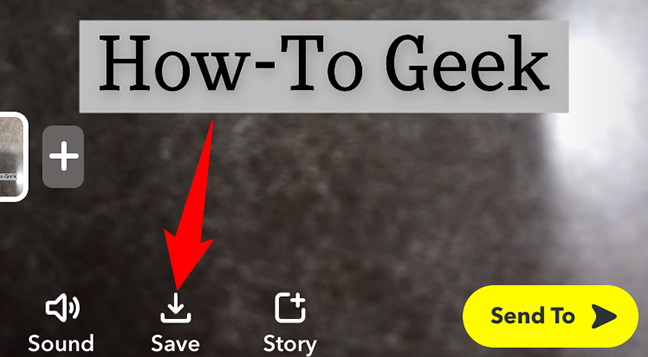
“Save” will turn into “Saved” indicating your current video has been successfully saved in Photos on your iPhone.
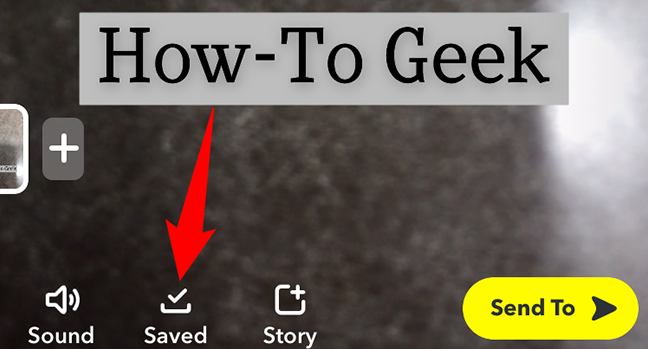
Check out the Photos app on your iPhone, and you will find your newly created Snapchat video there. Enjoy!
Save a Video on Android
Like with iPhone, launch the Snapchat app on your Android phone and start creating your video. Use the tools in the right sidebar of your screen to edit your video.
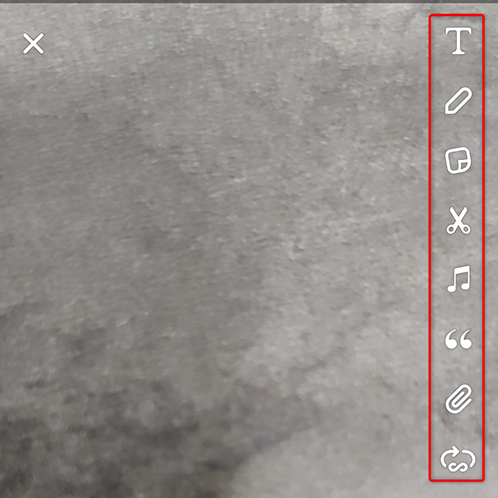
To save the video to your gallery, at the bottom of your screen, tap the down-arrow icon.
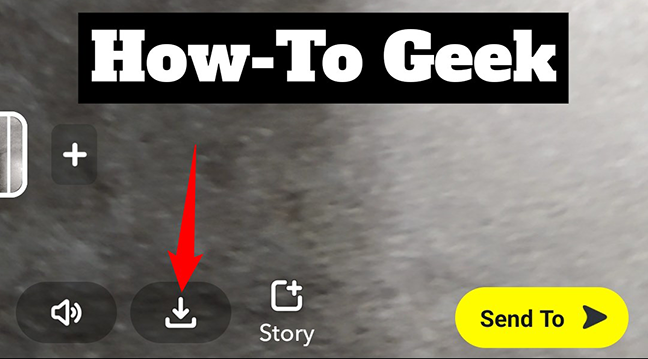
The down-arrow icon will turn into a checkmark icon, which indicates your video has been saved in your gallery.
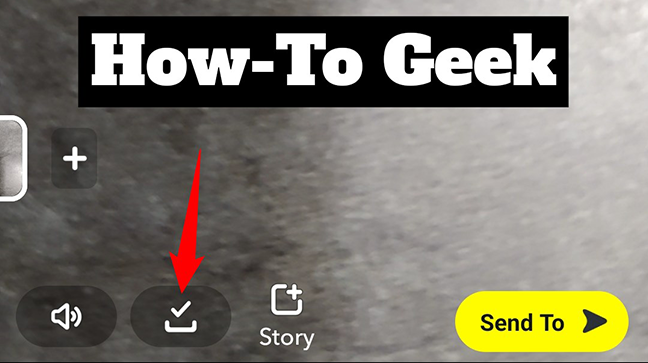
Open your gallery and you will find your Snapchat video right in there.
Save a Snapchat Video After Posting It
If you have already posted your video to Snapchat, you can save those posted videos as well on both your iPhone and Android phone.
Save a Video on iPhone
Open Snapchat on your iPhone. In the app’s top-left corner, tap your Story to access your video.

On your profile page that opens, next to the Story where you have saved your video, tap the download icon.
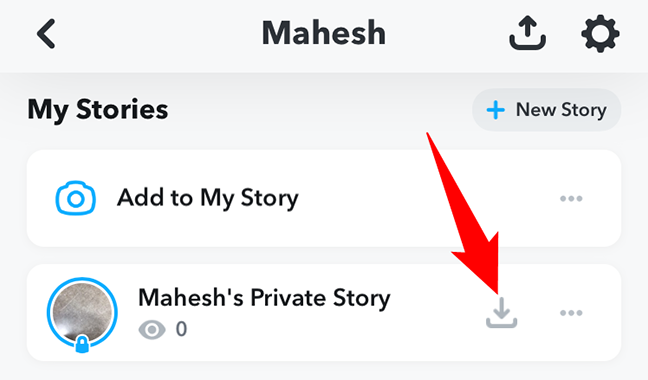
In the “Save Story” prompt, tap “Yes” to save the video to your Camera Roll and Snapchat Memories.
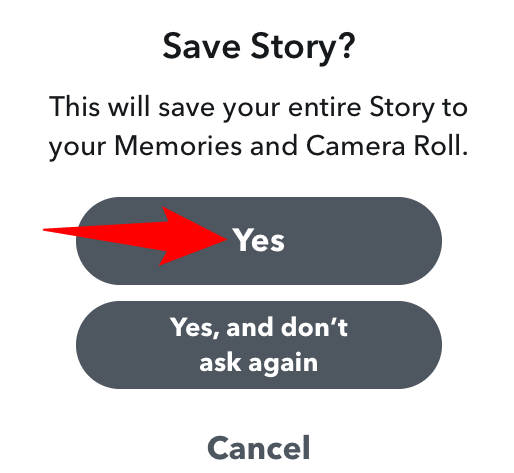
Launch the Photos app and you will see your video there. And you are all set.
Save a Video on Android
On your Android phone, launch Snapchat and tap the Story icon in the top-left corner.

On the profile page, tap the Story in which you posted your video. Then tap your video.
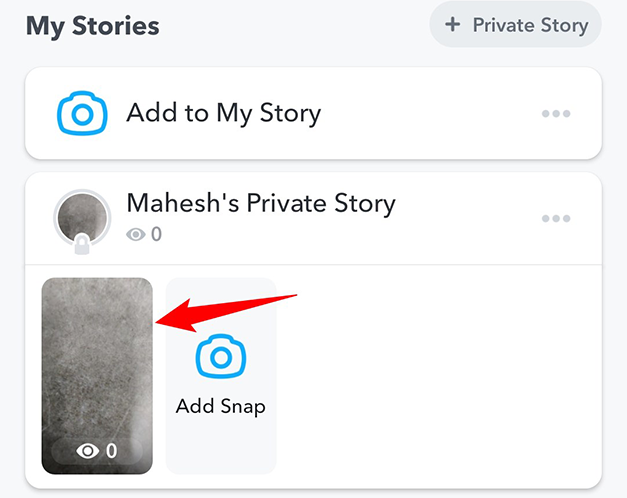
On the video’s playback page, in the top-right corner, tap the three dots.
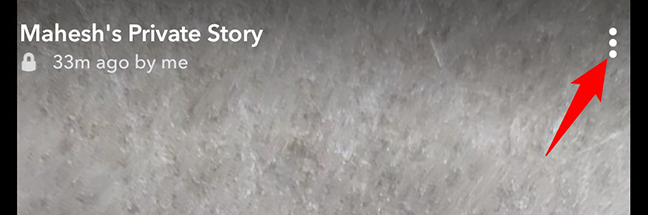
From the menu at the bottom, select “Save.”
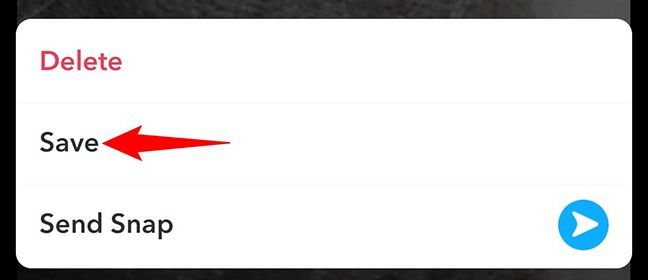
Snapchat will save your video to your gallery.
And that’s how you make offline copies of your Snapchat videos on your iPhone and Android phones. Very useful!
On a similar note, did you know you can also download your photos and videos from Facebook?
