If you’re curious about who’s checking out your TikTok videos, you can check directly from your profile. It’s an easy way to tell who is most closely following your content, but it can also be useful for tracking down troublesome trolls.
This is a relatively new feature, so you might have to enable it before you can utilize this tool. Unfortunately, you can only see who viewed your profile, not your videos – that feature isn’t available yet, and probably won’t be. Imagine how tough it would be to scroll through 100K+ names on a viral video.
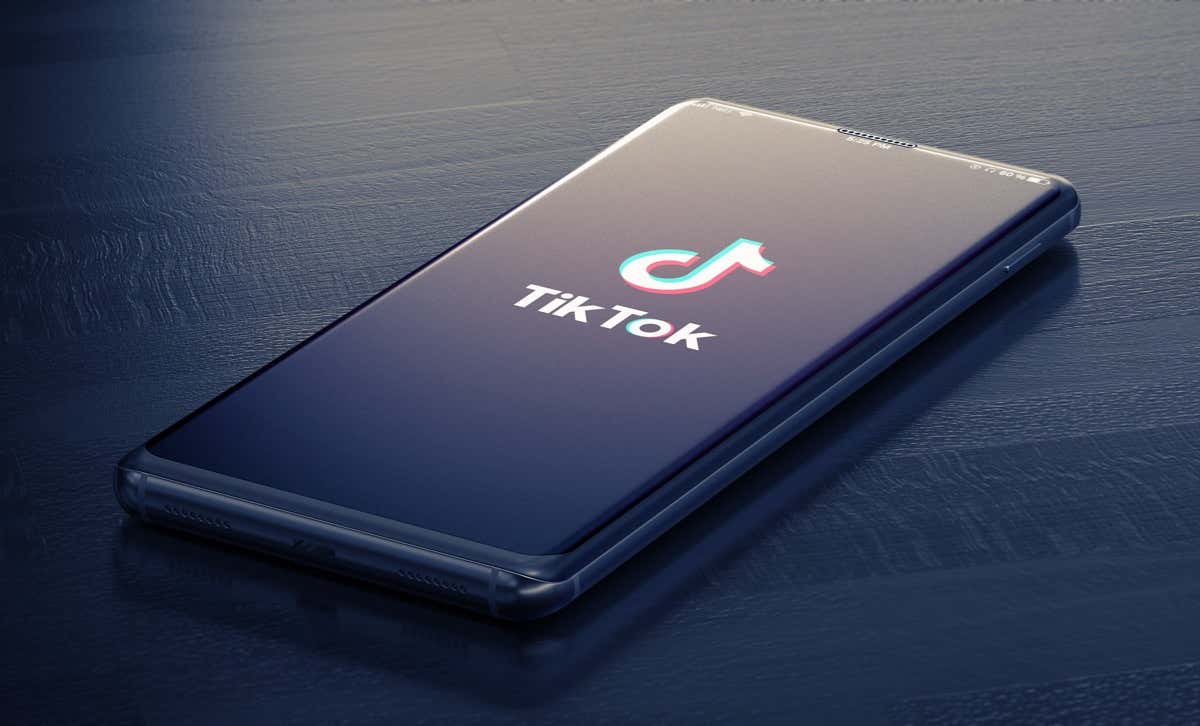
If you don’t see this feature, you need to update the TikTok app’s new version. Keeping your app up to date does more than ensuring you have access to the best tools – it also helps with privacy.
How to See Your TikTok Profile View History
The number of views you get on your profile is a solid indicator of the kind of social media pull you have. Many views suggest that your TikTok account is generating interest or at least controversy. Only a few views mean you might still have some growing to do.
- Open TikTok and tap the Profile icon in the bottom-right corner.
- Tap the Eye icon at the top of the screen beside your name.

- Tap Turn on to enable the Profile View History feature.
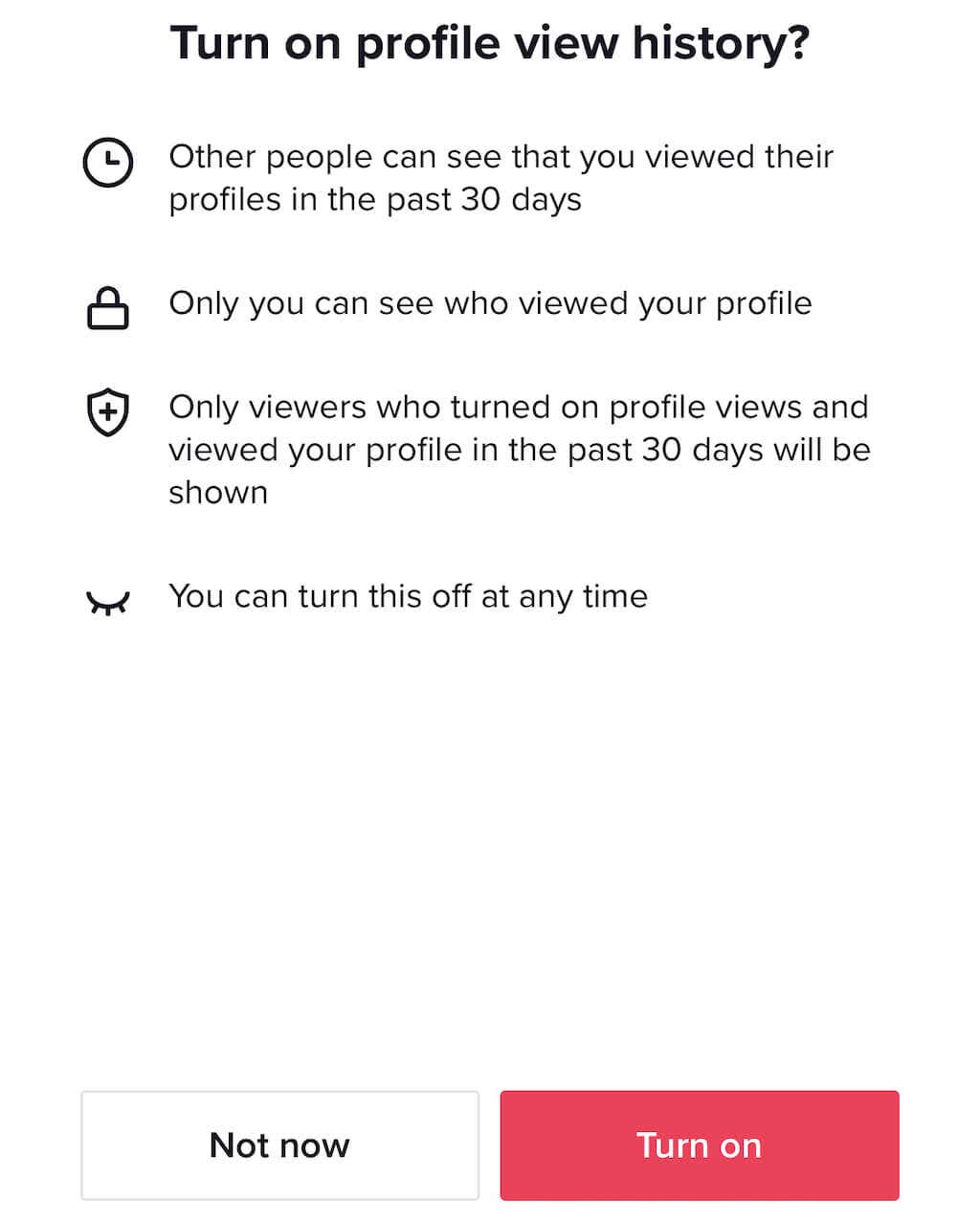
Once you enable this feature, you can see who has viewed your profile within the last thirty days. However, it will also show other people when you view their profile. If someone doesn’t have this feature enabled and they view your profile, their username will appear as “tiktokuserXXXXXX” or some variation.
You can disable this feature at any time, too, like this:
- Tap the Eye icon (TikTok will replace it with a profile photo of the last person that viewed your profile).
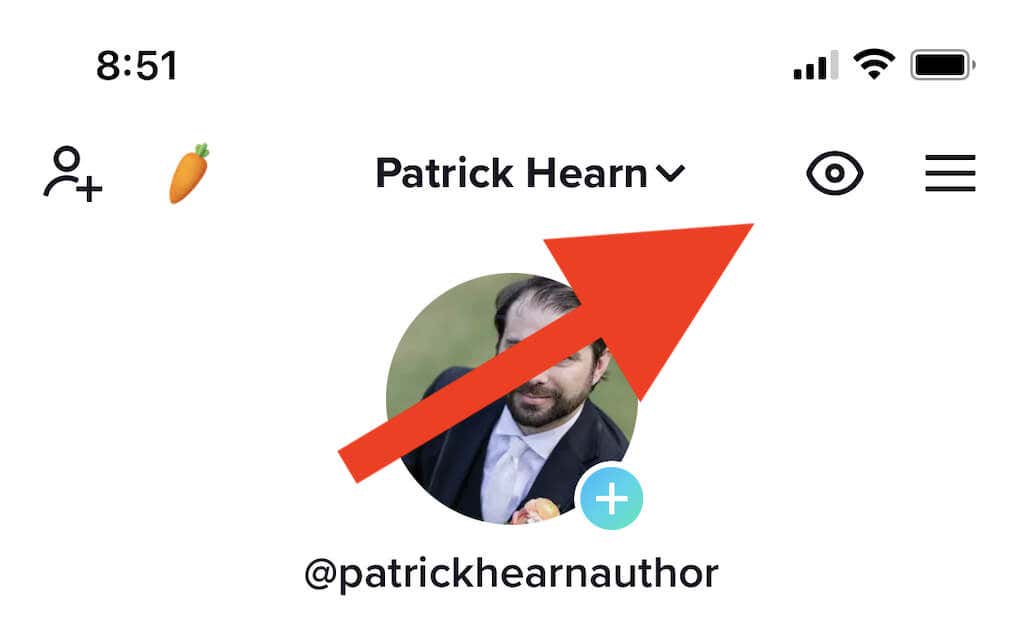
- Tap the Gear icon in the upper right corner.
- Tap the toggle at the bottom of the screen to disable Profile view history.
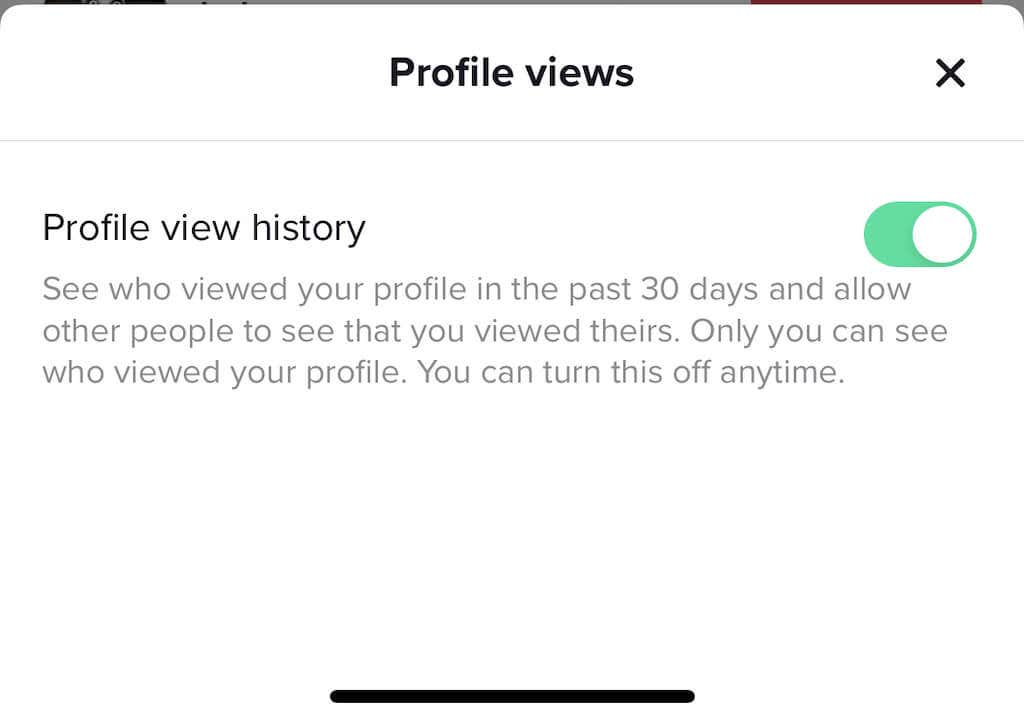
While you have your profile view history pulled up, you can see which of the TikTok users that viewed your profile you follow, who follow you, and the ones you’re already friends with. You can then choose to follow anyone with just a tap.
How to Learn More About Video Views
While you can’t see who specifically viewed your profile, you can gain a lot of insight into other metrics, such as how many times the video has been watched in full, the audience it reached, and even where the video appeared in someone’s feed.
- Select one of the TikTok videos you want to learn more about.
- At the bottom-right corner, you’ll see an option for More data. Tap that to see additional metrics.
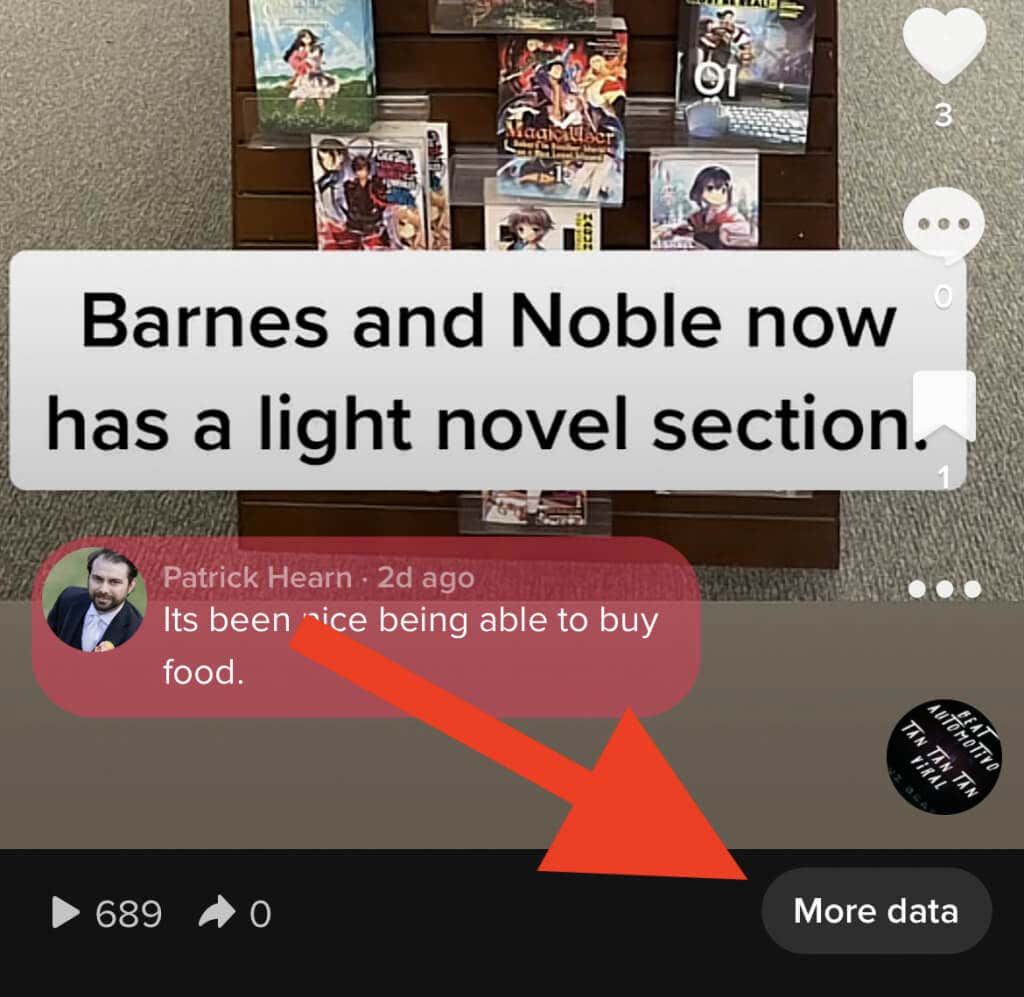
To make sense of this information, you must first understand what the data means. TikTok’s creator tools provide powerful functionality that can help increase your discoverability. If you want a greater following, you should take advantage of these features.
- Total Play Time lists the cumulative time the video has been watched across all viewers and all plays.
- Average Watch Time is how long someone views the video. You want to aim for full video watches versus only partial views, as this increases your standing in TikTok’s algorithm.
- Watched full video is self-explanatory; it’s the percentage of viewers that watched your video all the way through.
- Reached Audience is the total number of people that saw your video. This is different from view count, as one person can watch the video multiple times.
Below these settings, you’ll see two more sections.
Video views by section shows you how your video reached the audience, whether through the For You section, from your personal profile, your following, or through a sound, search, or hashtag. The more views you have from the For You section, the better – it means you’re hitting your intended audience.
Video views by region shows you which part of the world people are viewing your TikTok from. For the most part, TikTok will show your video to people from your own country over any other location.
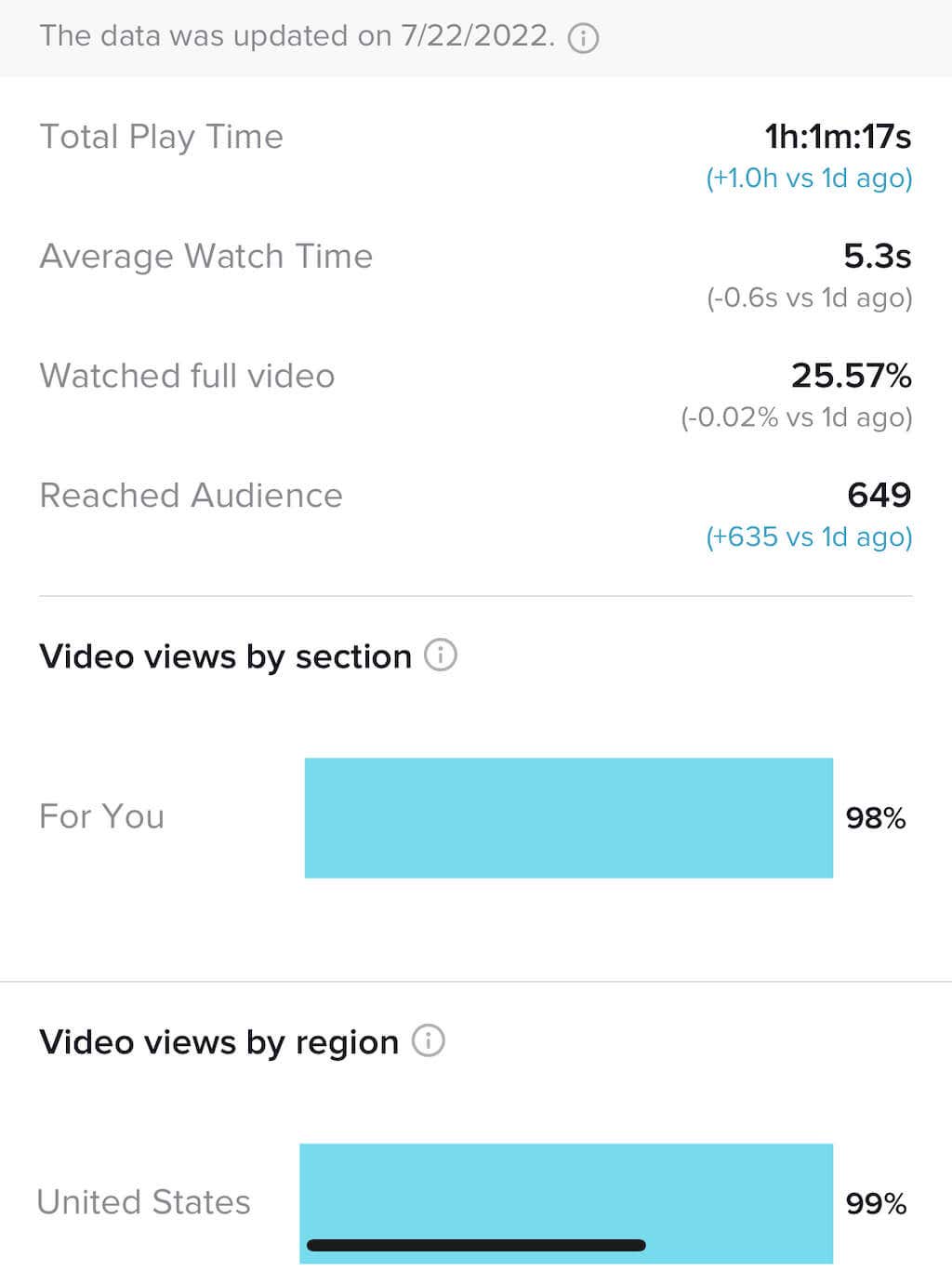
While you can check individual videos, TikTok also provides you with tools to analyze your entire account.
- Select the three bars in the top-right corner of your profile page.
- Tap Creator tools > Analytics.
From this page, you can view account performance and growth over the last 7, 28, or 60 days and set up a custom range. This will show how much engagement your videos have received in total, your net follower gain, and much more.
At the top of the screen are several tabs: Content, Followers, and LIVE.
Content shows the number of videos you’ve produced over the past seven days and your trending videos – those with the greatest growth over the past week.
Followers displays the growth of your follower count over the last week, providing you a growth rate and gender ratio between male and female viewers for your followers. You can also see exactly where your viewers came from.
LIVE Analytics shows you details relating to live content. If you don’t create any live content, this tab will be less useful.
How to Block Users
If one person is viewing your profile more than anyone else (and leaving harmful comments in their wake), you might have an internet stalker. For some unexplained reason, social media platforms are plagued by specific users that like to harass others. While it might be tough to understand their motivation, you can block them.
- Select the offending user’s profile and tap the three dots in the top-right corner.
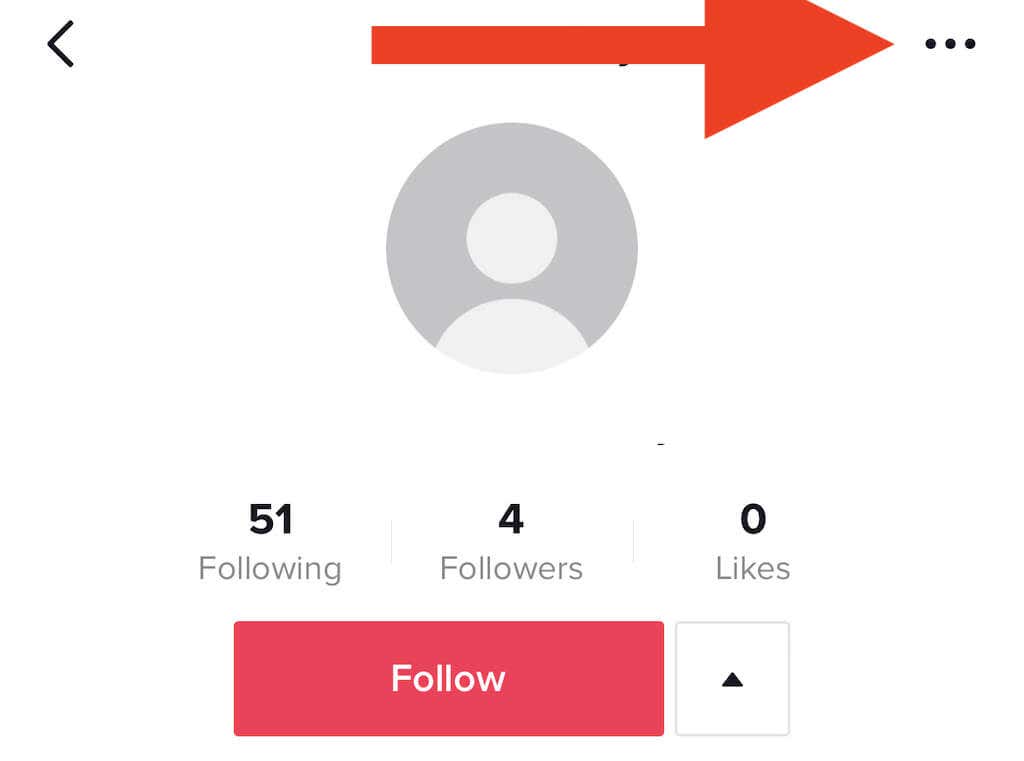
- Select Block.
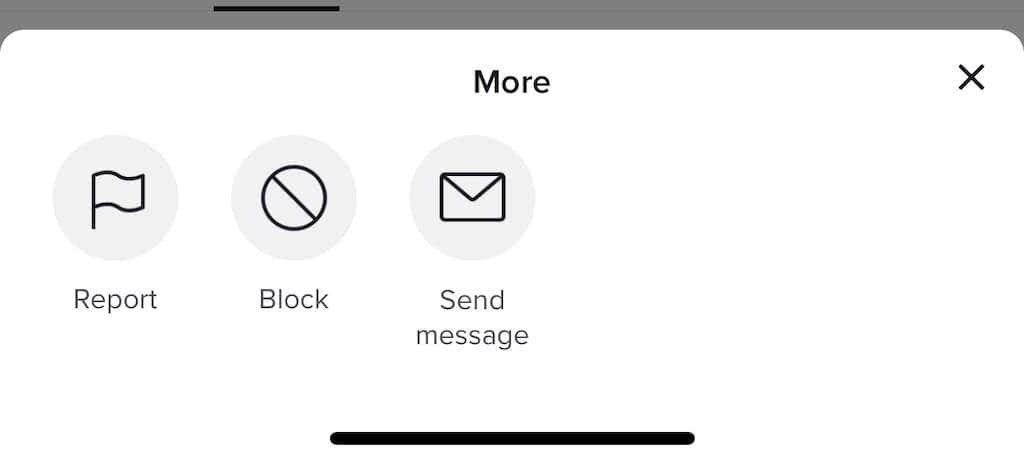
- When the confirmation screen appears, select Block once more.
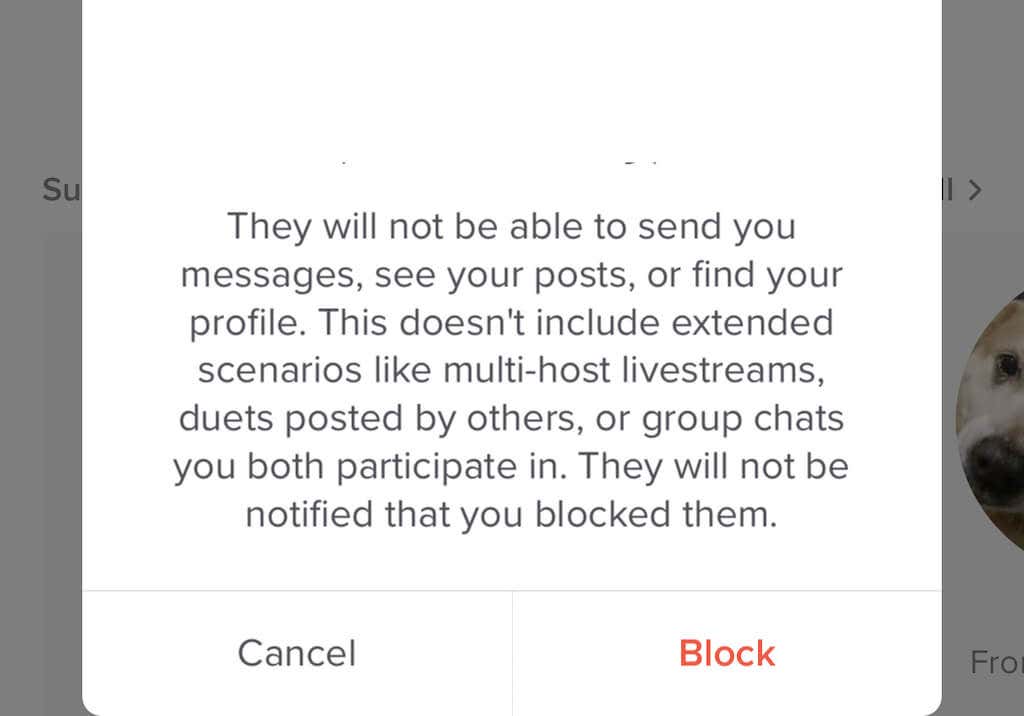
If you block a user, they will no longer be able to see your content or leave comments on any of your videos.
