In Microsoft Office, a Calendar is a component of Outlook that is integrated with email, contacts, and other features. Calendars in Outlook help users to create appointments and events, organize meetings, view group schedules, view calendars side by side, and send the calendar to anyone through email. In this post, we will see how to send a Calendar Event as an attachment in Outlook.
How to attach Calendar Invite to an email in Outlook
Follow the steps below to send a calendar event as an attachment in Outlook:
- Open your Outlook calendar
- Right-click an event you want to send as an attachment
- Select Forward from the context menu.
- On the Message interface, add the email address of the person you want to send the message.
- Then click the Send button.
There are three methods you can send a calendar event as an attachment.
Method 1: Open your calendar and right-click an event in the calendar you want to send as an attachment.
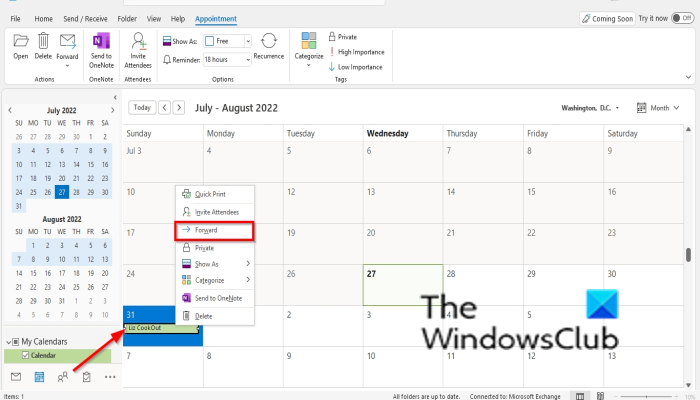
Select Forward from the context menu. The Forward feature allows you to forward the item to someone else.
The Message interface will open.
Add the email address of the person or the organization you want to send the message to.
Then click the Send button.
Method 2: Click the event on the calendar you want to send as an attachment, then click the Forward button in the Action Group and select Forward from the menu.
The Message interface will open.
Add the email address of the person or the organization you want to send the message to.
Then click the Send button.
Method 3: Click the Event you want to send as an attachment, then click the Forward button in the Action Group and select Forward as an iCalendar from the menu.
The Message interface will open.
Add the email address of the person or the organization you want to send the message to.
Then click the Send button.
READ: How to send an Invitation for Meeting in Outlook
How do I attach a calendar to an email?
If you can not find the Email Calendar button on the Calendar view in Outlook, you would have to enable it in Outlook Settings; follow the steps below to enable and use the Email Calendar feature in Microsoft Outlook.
- Open the Calendar view by clicking the Calendar button on the bottom left of the Mail view.
- Click File, then click Options in the backstage view.
- On the left of the Outlook Options dialog box, click Customized Ribbon.
- On the right of the dialog box, select the tab you want it to be under.
- Click New Group and click the Rename button to rename the group if you desire.
- In the Choose Command From list box, select All Commands.
- Scroll down and select Email Calendar.
- Then click the Add button, then click OK.
- Now we will email the calendar.
- On the tab where you choose to place the Email Calendar button, for example, the Home tab, click the Email Calendar button.
- A Send Calendar via Email dialog box will open.
- In the dialog box, choose a Date Range from the list box, then click OK.
- A Message box will pop up, then click continue.
- The Message interface will open.
- Add the email address of the person or the organization you want to send the message to.
- Then click Send.
Can you send someone a calendar event?
Yes, in Microsoft Outlook, you can email a calendar event as an attachment. In this tutorial, we will explain how to send a calendar event as an email attachment, which is quite simple and easy to do.
READ: How to stop Outlook Calendar email notifications
We hope this tutorial helps you understand how to send a calendar event as an email attachment in Outlook.
