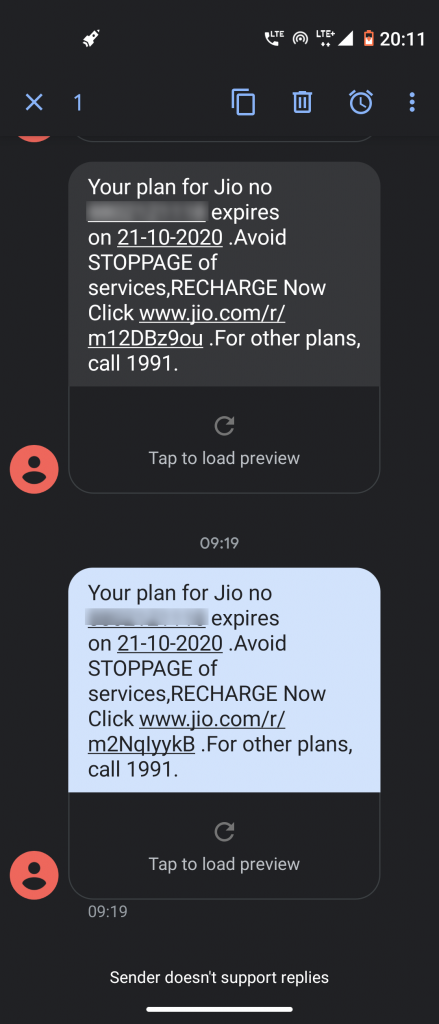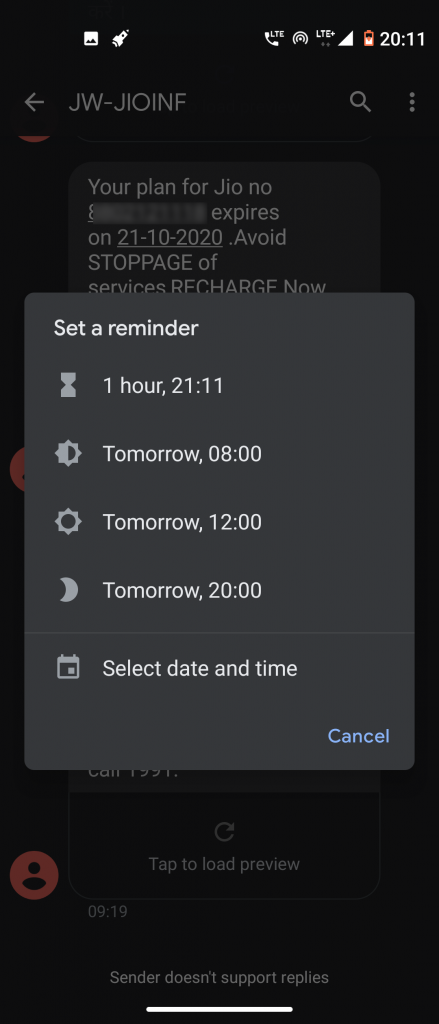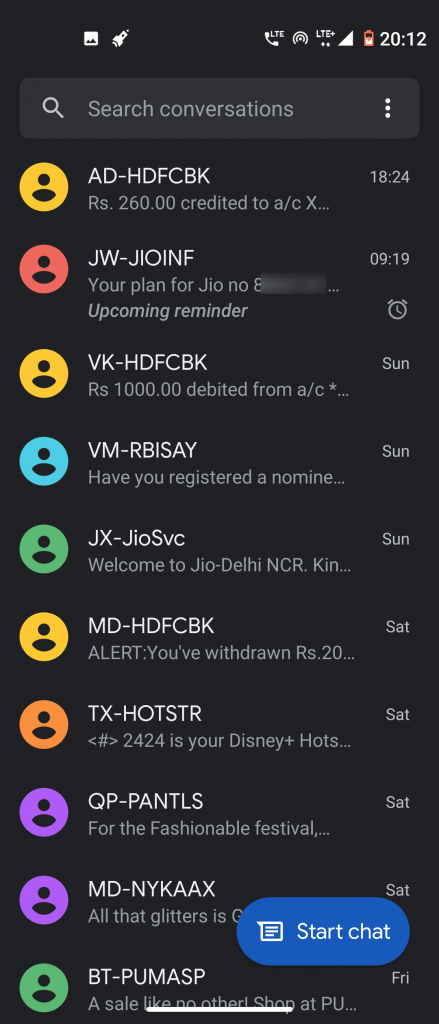Sometimes we receive an important text message with some work that we need to do later. And we forget because these days very few among us check our text messages once they are already read. In such a scenario, Google has come up with a solution and lets you set a reminder in Messages so that you don’t forget a thing. Lets know how to set reminder in messages app on Android.
Steps to Set Reminder in Messages
1] First of all, update you Messages app to the latest version, and if your phone doesn’t have a stock Message app, download it from Play Store.
2] Now open any conversation, and select a particular message by tapping and holding which you want to be reminded of.
3] You will see some icons on top menu bar, here tap on clock icon.
4] It will offer you custom time options to set a reminder.
5] Select your preferred tome and you are good to go.
This is how you can set a reminder on any text message on your Messages app. You can set multiple reminders on the same messages or even different messages. Moreover, you can also set customize quick response as a reply to your message.
For more tips and tricks, stay tuned with Gadgets To Use.
The post How to Set Reminder in Messages App on Android appeared first on Gadgets To Use.