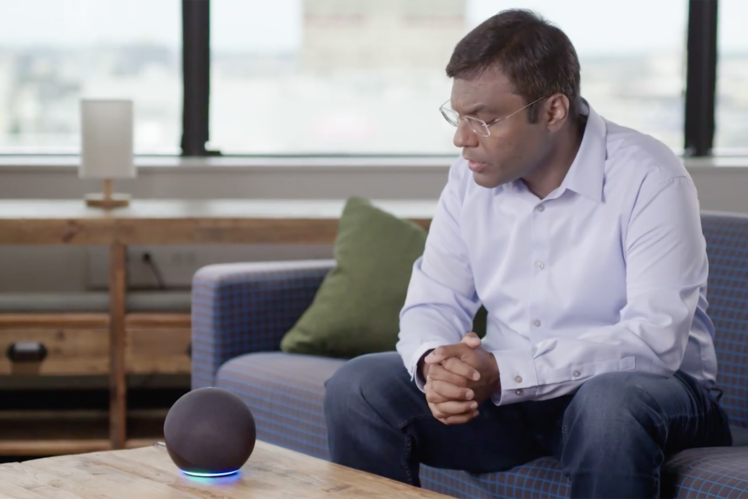
With Alexa Voice Profiles, Amazon’s voice assistant can recognise your voice and personalise responses to all in your house – even the kids.
If your partner asks Alexa for a flash briefing, they can get a response tailored to them, rather than get your news flash or someone else’s. This feature is also handy when it comes to preventing Alexa from messing up calls should you ask it to phone someone in your specific contacts. And, if your child has their own voice profile, they too will get responses that are not only best for them but also age-appropriate. Voice Profiles can improve everyone’s experience in your home.
However, they do take a little setting up, so we’ve detailed all the steps you need to follow to get Alexa recognising your voice.
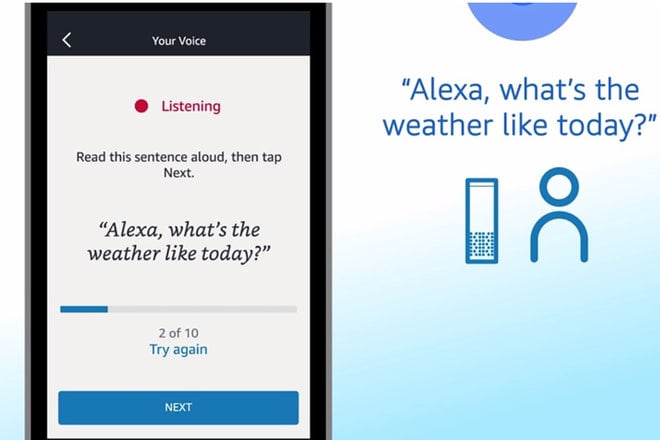
What are Alexa Voice Profiles?
In a nutshell, Voice Profiles give you the ability to teach Amazon Alexa your voice, so that when you interact with a compatible Alexa-powered device, Alexa can learn and recognise your voice in order to deliver a more personalised experience. But, first, you need to set up an Alexa Voice Profile through the Alexa mobile app.
The setup process involves voice training. You’ll be asked to choose an Amazon Alexa-powered device to train with, whether that be an Echo, Echo Dot, or Echo Show, and then after you’ve read out multiple sample phrases, the voice profile will be complete. Everyone in your home should do the same thing so Alexa will know who is who.
Alexa Voice Profiles currently support the following Alexa features:
- Calling/messaging
- Flash briefing
- Shopping
- Amazon Music (Unlimited Family Plan)
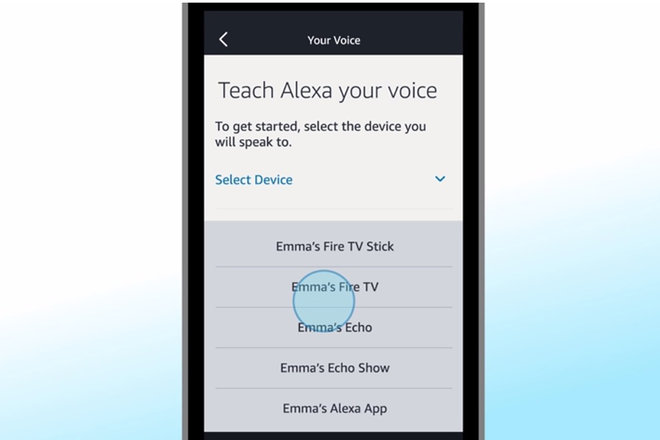
How to create Alexa Voice Profiles
Set up your voice
- Update and open the Alexa app on your mobile device.
- Tap the menu button in the corner and select Settings.
- Go to the Account Settings section and tap Recognized Voices.
- Select Create Voice Profile.
- Then select Continue.
- Say the on-screen phrase out loud when prompted.
- Tap Complete when done.
Set up a family member’s voice
- Have a family member download and open the Alexa app on their mobile device.
- Have them sign into the Amazon account used to set up the Alexa device.
- They can select I’m someone else.
- Have them enter their name
- Go to Settings and tap Your Voice.
- From there, have them follow the prompts.
Alternatively, you can set up other family members all from the Alexa app on your mobile device. Just sign out of the app, then sign back in, and select I’m someone else. Then follow steps 4 and 6 above. You can find additional information on how to set up Voice Profiles from Amazon’s support hub.

Do Alexa Voice Profiles work for kids?
Yes. Amazon announced Voice Profiles for Kids in September 2020 – extending parental controls and a child-friendly experience across all the Alexa devices in your home. Parents can set up Voice Profiles for their children so that Alexa recognises the child’s voice and gives safe responses to questions, including only suggesting suitable apps, games, skills, and other content. Previously, these sort of features were limited to Echo Dot for Kids devices.
When will Alexa Voice Profiles be available?
Alexa Voice Profiles are now available, via the Alexa app for iOS and Android users. Hower, Voice Profiles for Kids won’t roll out until late 2020.
A preview of Alexa Voice Profiles for Kids is expected to arrive first for Amazon Kids and Amazon Kid+ users.
Want to know more?
Check out Amazon’s FAQ page for more details. We also have this guide on how to get started with Alexa and Echo devices in general
