YouTube Music is a great app to satisfy your music streaming needs, and it’s pretty lightweight. The app lets you listen to the latest hits and connect to your favorite music artists, discover new music & podcasts, etc.
Even though YouTube Music is less popular than other music streaming apps, it is still growing in popularity each day. Today, YouTube Music has all the features you would need to get an enhanced music listening experience.
One of the most helpful features that YouTube Music provides is the Sleep Timer. The Sleep Timer of YouTube Music is very similar to the one seen on Spotify; the feature automatically shuts off music playback after a specific period of time.
Sleep Timer on YouTube Music could be very useful if you prefer background music while relaxing, working, or doing a specific timed activity. Hence, if you use the YouTube Music app to satisfy your music needs, continue reading the guide. Below, we have shared some simple steps to set up a sleep timer in YouTube music. Let’s check out.
Set Up Sleep Timer in YouTube Music App for Android/iPhone
Sleep Timer feature is available on both YouTube Music app for Android and iPhone. We have used an Android device to demonstrate the steps to enable the Sleep timer on the YouTube Music app; iPhone users also need to follow the same steps.
1. Launch the YouTube music app on your smartphone.
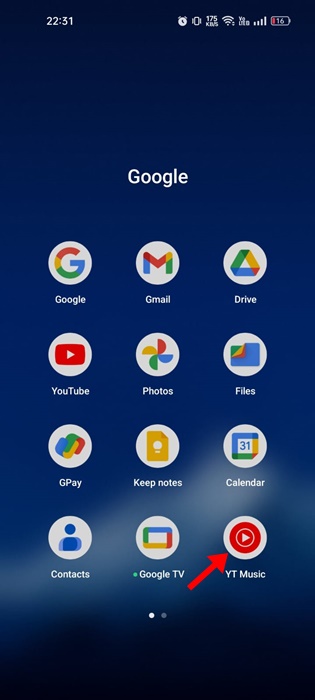
2. When the App opens, play any song of your choice.
3. When the song starts to play, tap on the menu icon (three dots) at the top right corner.
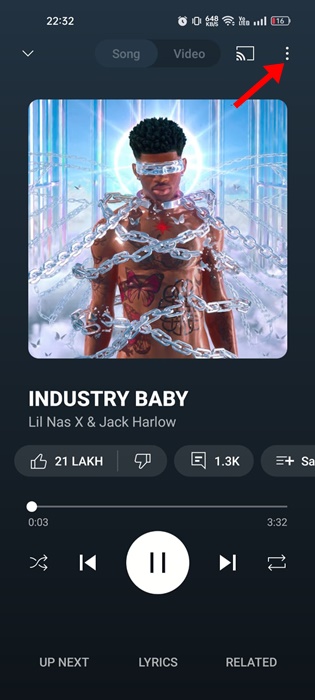
4. On the menu that appears, scroll down to the bottom and tap on Sleep Timer.
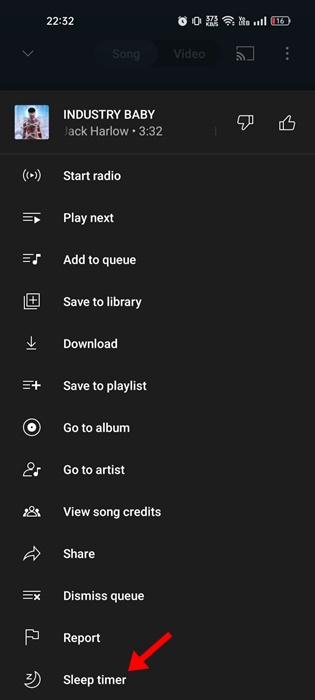
5. Now, set the sleep timer time frame.
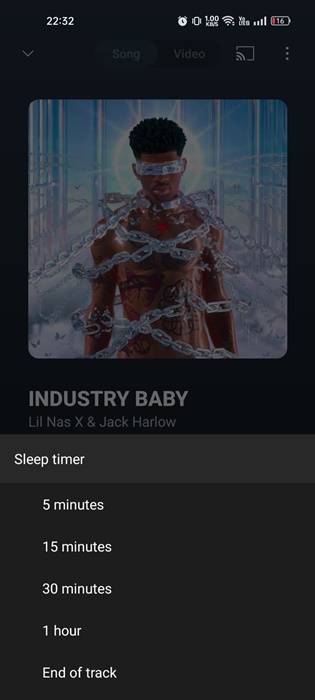
That’s it! This is how you can set up a sleep timer in the YouTube Music app.
How to Extend the Time of Sleep Timer?
If you want, you can add extra time to the timer later on as well. To extend the time of sleep timer on the YouTube Music app, follow the steps shared below.
1. Launch the YouTube music app on your smartphone.
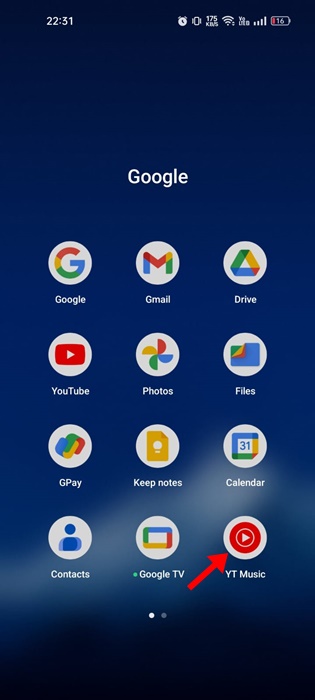
2. When the App opens, play any song of your choice.
3. When the song starts to play, tap on the menu icon (three dots) at the top right corner.
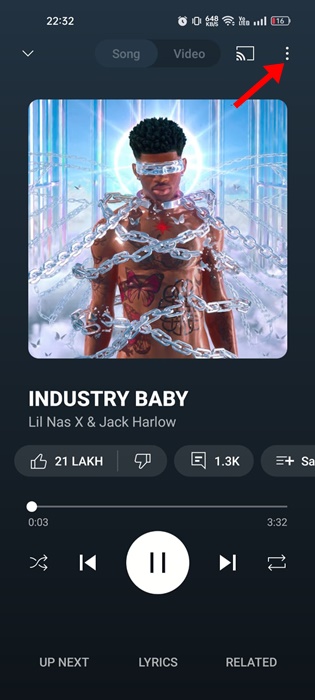
4. On the menu that appears, scroll down to the bottom and tap on Sleep Timer.
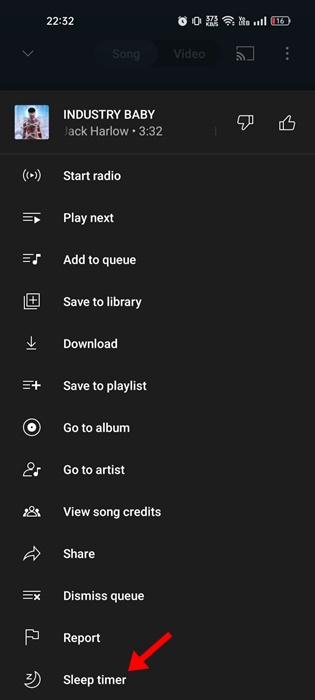
5. On the Sleep timer prompt, tap the Add 5 minutes button.
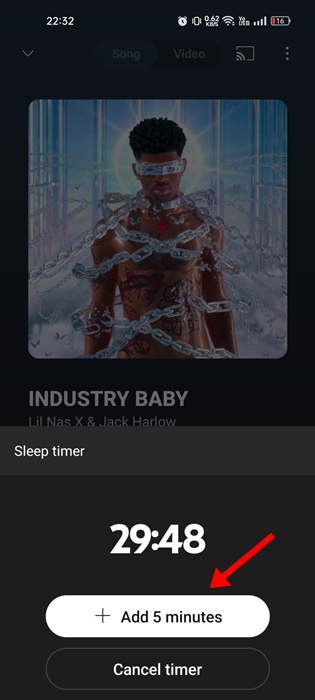
6. If you want to remove the sleep timer, tap the Cancel Timer option.
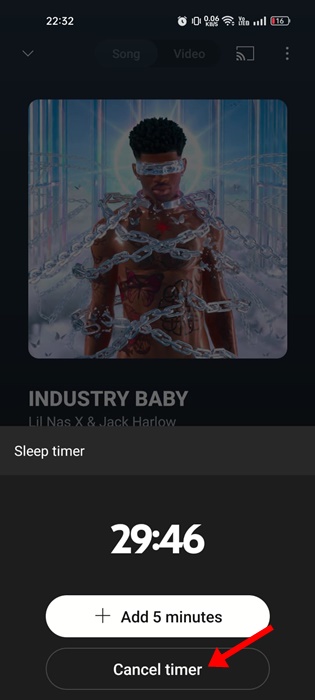
That’s it! This is how you can extend the time of sleep timer on the YouTube Music app.
How to Enable Sleep Timer on YouTube Music for Web
Unfortunately, the YouTube Music Web has no native sleep timer feature. Hence, you must rely on Chrome extensions to enable Sleep Timer on YouTube Music Web. Here’s how to enable Sleep Timer on YouTube Music Web.
1. Open the Google Chrome web browser on your PC.
2. When the browser opens, head to the YouTube Sleep Timer extension page. Next, click on the Add to Chrome button.
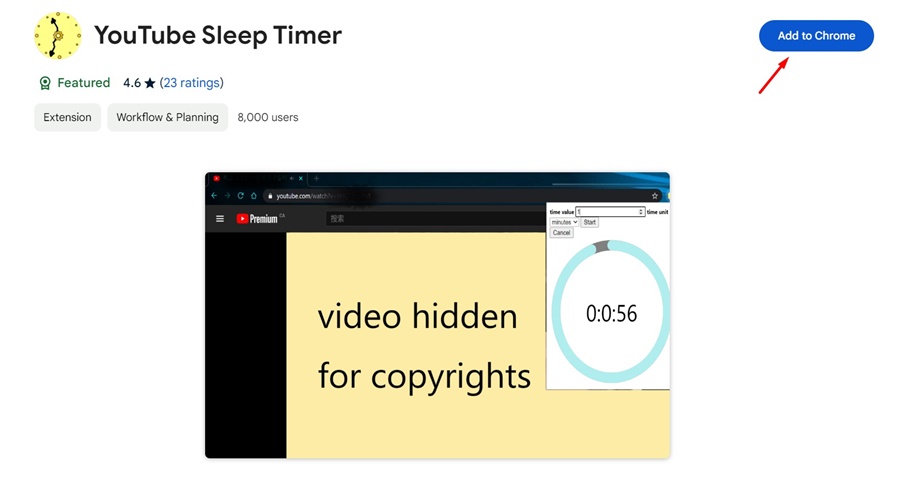
3. On the confirmation prompt, click on the Add Extension.
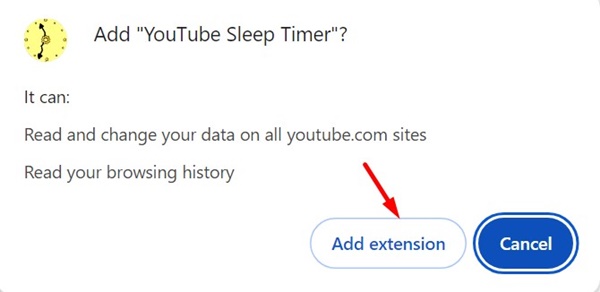
4. With the extension installed, play a song of your choice.
5. Next, click the YouTube Sleep Timer extension icon on the Chrome toolbar.
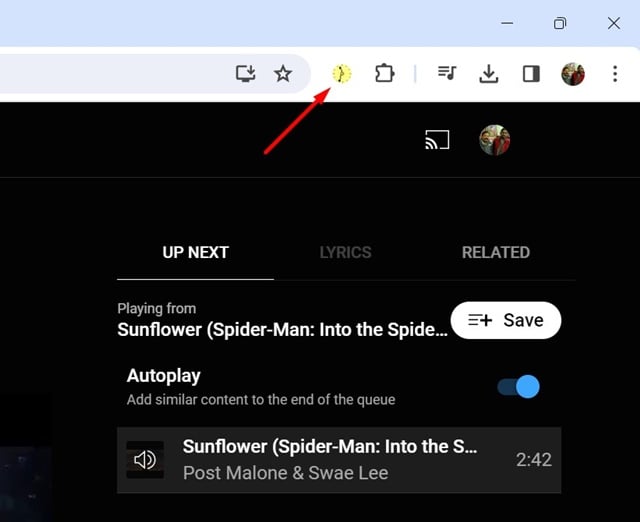
6. Now, you need to set the time value for the Sleep timer. You must set the time value in minutes/hours and click Start.
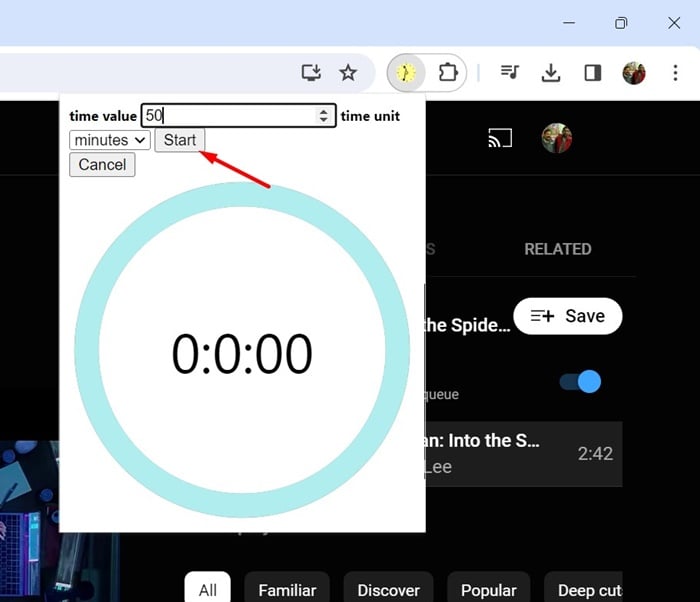
7. This will start the Sleep timer. If you want to cancel the timer, tap on the Cancel button.
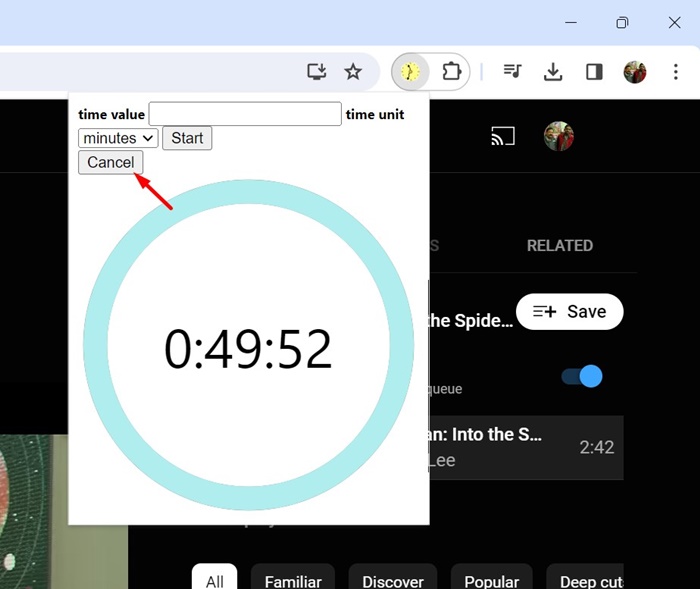
That’s it! This is how you can set up sleep timer on the YouTube music web version.
So, this guide is all about how to set up a sleep timer in the YouTube Music app and web version. Let us know if you need more help enabling the Sleep Timer feature on YouTube Music. If you find this guide helpful, make sure to share it with your friends.
