Windows 10 introduced Windows Hello to provide a better and faster way to log in to Windows 10 biometrically. There are two main methods to invoke Windows Hello. One is with a biometric fingerprint scanner, and the other uses a compatible webcam to use facial recognition to log in.
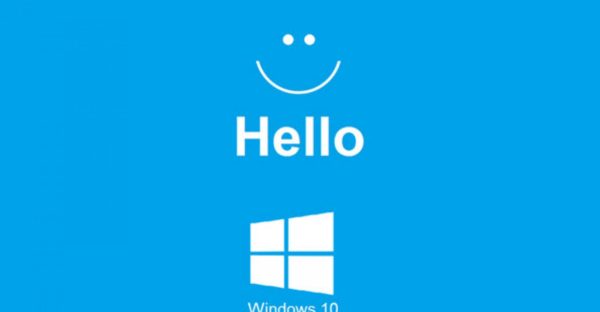
We will look at the latter today simply because there are more options out there for you to upgrade and experience on an existing Windows device that lacks this feature. Having said that, there are USB keyboards out there that come with a fingerprint reader, or you can always purchase a dedicated fingerprint reader for that purpose.
The benefit of selecting a webcam with Windows Hello is it has more than one function. The webcam has played a prominent role during the pandemic. Even as we are heading to this post-pandemic area, remote working has been greatly accepted in more industries and companies. That makes it even more important to select a webcam that gives you a great picture quality and additional features like Windows Hello.
Under the hood, Microsoft requires a webcam to have infrared, so it can see your face and unlock Windows even in the pitch dark. The unlock mechanism is a very different implementation (technology) compare to what Apple did since their iPhone 10 lineup. Recently there have been hackers that tricked and bypassed facial recognition with two well-detailed pictures. It’s, in theory, possible by difficult to pull it off in the real world.
To set up Windows Hello, first, you need a compatible webcam that supports this and has a built-in IR. Next, go to Settings > Sign-in options.
Select Windows Hello Face
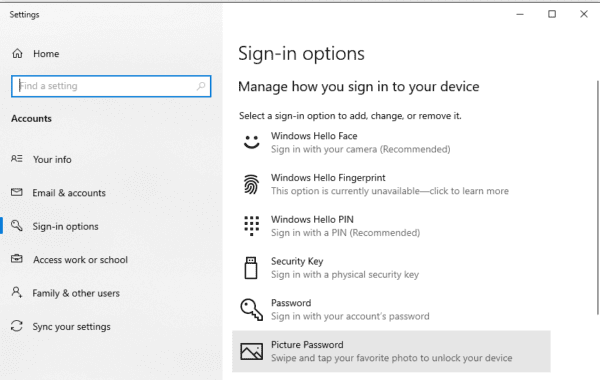
If you do have a compatible webcam, Windows will detect and walk you through the setup wizard.
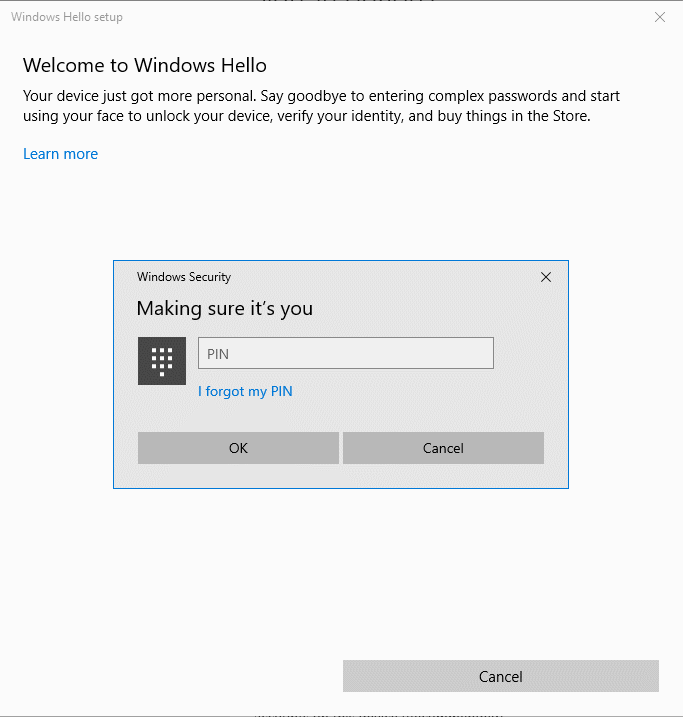
Windows Hello Face Login Worth It?
Ever since I started using Windows Hello to log in, I’ve noticed, this is actually way more accurate and way more reliable than a traditional keyboard passphrase. By accurate, I mean less error rate when it comes to typing the wrong password. Even when you’ve done it thousands of times and have them mechanically memorized. There is still a chance you could have the wrong combination or accidentally have the keyboard caps locked. It offers you a slice of convenience, but this can add up and ensure you can have a great start to your day by getting your login to your system promptly and quickly. If you are on the market to add a webcam, worth consider selecting those that support Windows Hello in addition to the picture qualities and other features you might be looking for.
The post How To Setup Windows Hello Compatible Webcam To Auto Login appeared first on Next of Windows.
