Third-party tools have been around for over a decade to help PC users display weather information right on the Windows taskbar. PC users who have used Windows 7 for a long time know that there was a software called Weather Bar (it is still around) to show weather information on the taskbar. Needless to say, that the built-in desktop gadgets were also present to display weather information on the desktop.
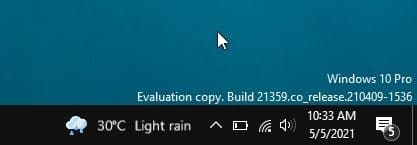
Windows 10 now displays (version 2004 and later) weather information on the taskbar by default. The weather information on the taskbar is part of the new “News and interests” feature. Upon hovering over the weather information on the taskbar, a flyout pops up showing weather, news, traffic updates, and more.
NOTE: Version 2004 and 20H2 users need to install KB5001391 optional update to get this feature.
For most PC users, this is a welcome feature as they can glance at the weather information without requiring to open the Weather app. Besides, the flyout also shows relevant news, and you can customize the feed to show what you want.
That said, a section of PC users might like to have a clean and clutter-free taskbar. Or perhaps, you want to save the taskbar space. If you are one of them, you might want to remove the weather information from the taskbar and disable the flyout, which shows up upon hovering over it.
The team behind Windows 10 knows this very well. That is why they have provided an option to hide weather information from the taskbar.
Turn on or off weather info on Windows 10 taskbar
Step 1: Perform a right-click on an empty spot on the taskbar, select News and interests and then click the Turn off option to remove the weather information as well as the News and interests.
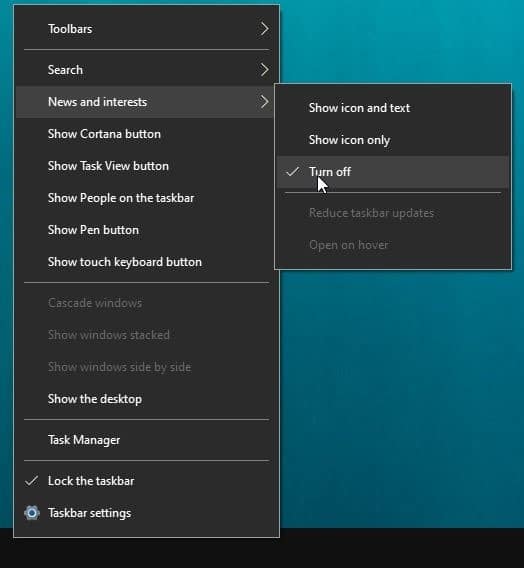
Stop News & widgets flyout from opening upon hovering on taskbar weather information
With default settings, whenever you hover the mouse cursor over the weather information on the taskbar, News & interests flyout shows up. If you would instead like to see the News & interests flyout upon clicking on the weather information (rather than hovering on it), there is an option.
Step 1: Right-click on a vacant spot on the taskbar, select News and interests and then deselect the Open on hover option by clicking on it. That is it! From now onwards, you need to click on it (rather than hovering on it) to see the News and interests flyout.
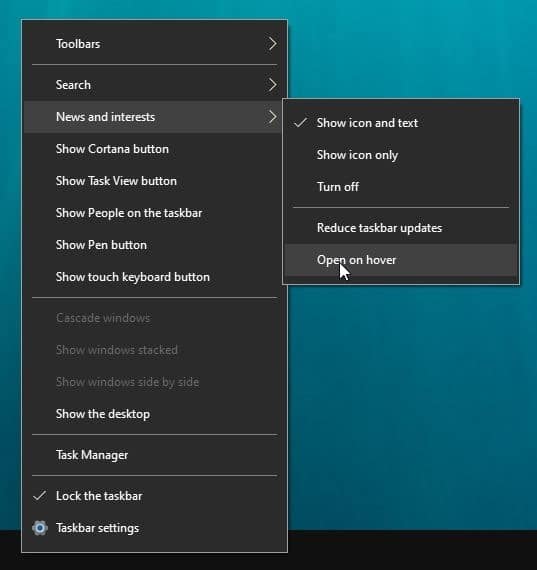
How to display battery percentage on Windows 10 taskbar guide might also interest you.
