People who have been using computers for a long time can easily recognize programs by looking at program icons. However, users who started using computers in the recent past might find it hard to recognize programs on the Windows 10 taskbar by looking at their icons.

With default settings, Windows 10 does not display program or application names on the taskbar. Sure, one can always perform a right-click on a program icon on the taskbar to know the program’s name, but most users might not like this arrangement. A lot of users prefer seeing app names on the taskbar along with app icons.
If you would like to see program names on the taskbar for easy recognition, there is an option in the taskbar settings to force the taskbar to show application names.
This guide will see how to configure the Windows 10 taskbar to show application names along with their icons.
Display application names on Windows 10 taskbar
Step 1: Open the Settings app. Go to Personalization > Taskbar page.
Step 2: Scroll down the page to see the Combine taskbar buttons drop-down menu. With default settings, Always, hide labels option is selected.
If you want to see program names, select the Never option. Choosing the When the taskbar is full option will show only program icons and not names only when the taskbar is full (when the taskbar runs out of free space to display program names).
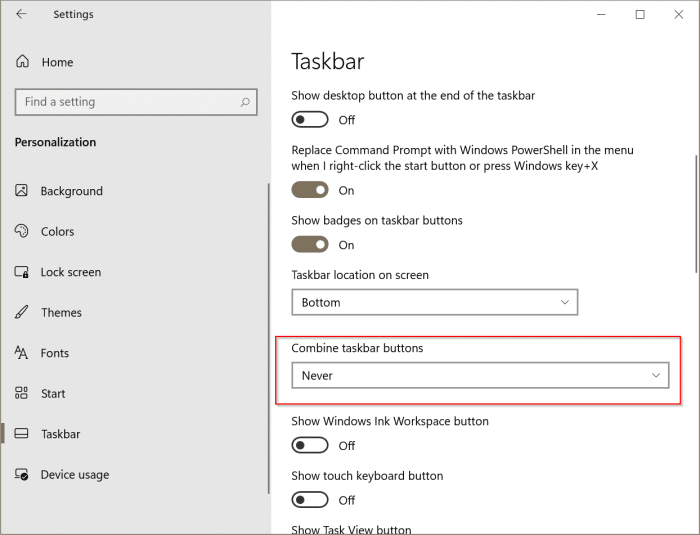
Between, our how-to change Windows 10 taskbar color and how-to center taskbar icons in Windows 10 guide might also interest you.
