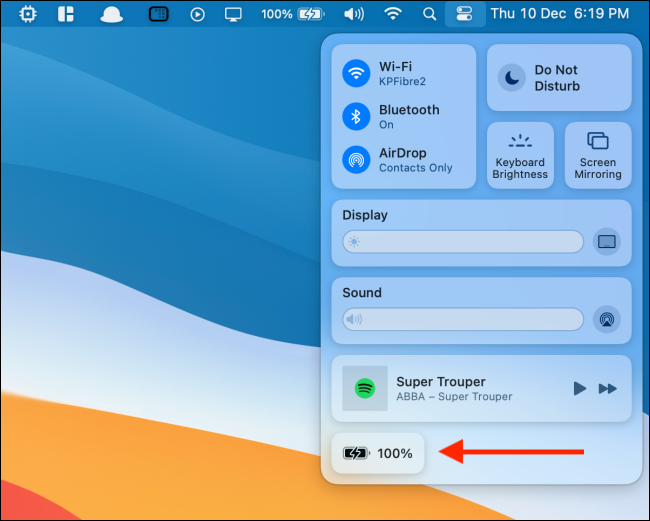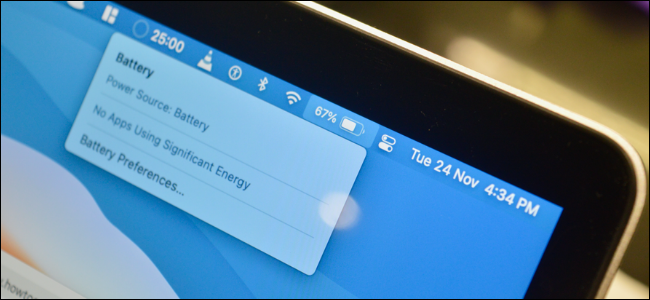
The battery percentage on your Mac is one statistic you end up checking quite often. But the little default battery icon in the menu bar only shows you a vague picture. Here’s how to show your Mac’s battery percentage in the menu bar.
Your Mac doesn’t show the battery percentage by default, although you can click the battery icon to see the percentage in the drop-down menu. But this is not an intuitive step.
![]()
Thankfully, you can add the battery percentage value next to the battery icon quite easily.
Click the Apple icon from the menu bar and choose the “System Preferences” option.

Here, go to the “Dock & Menu Bar” section.

Now, from the sidebar, choose the “Battery” option.
Here, click the checkmark next to the “Show Battery Percentage” option.
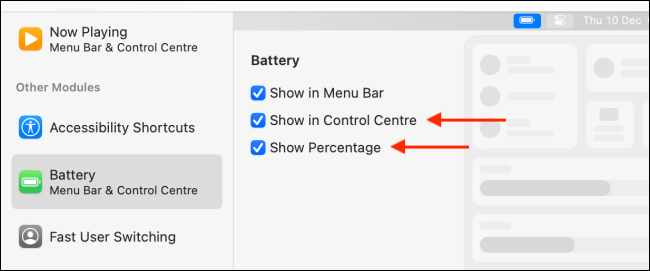
And voila, you’ll now see the battery percentage next to the battery icon in the menu bar!
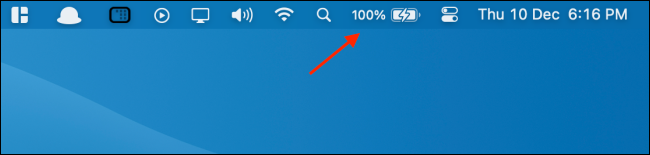
While you’re in the Dock & Menu Bar section, you can also check the “Show in Control Center” option to add a battery icon with the percentage at the bottom of the Control Center.