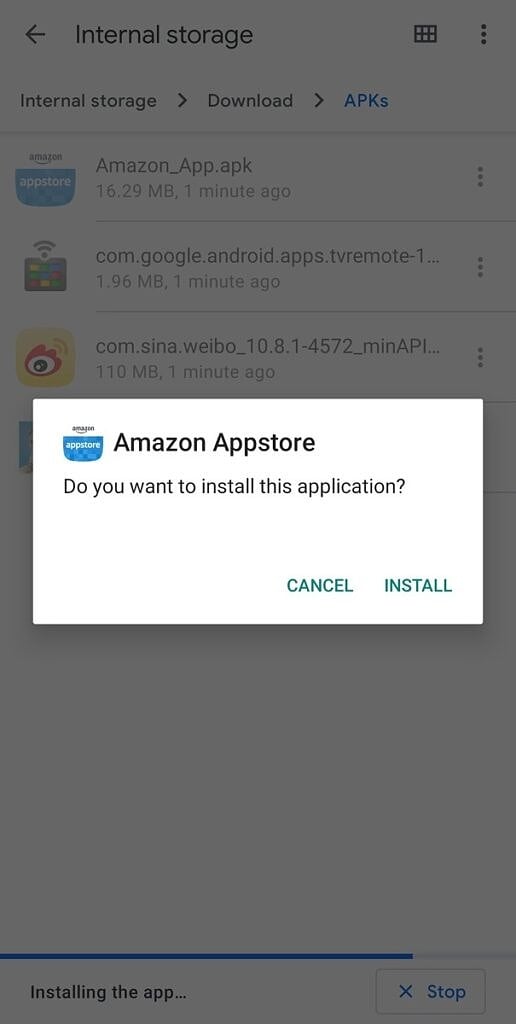Apps are the lifeblood of any operating system. Without apps, we can only do so much on platforms like Android. Fortunately, Google Play offers millions of apps, but due to platform restrictions, not every good app can be found on the store. Sometimes, app availability is also restricted by a geographical basis. So the only way to get such apps is by sideloading them.
Thanks to the openness of Android, you can sideload and install Android apps from third-party stores as well as other sources. In this guide, we’ll explain how you can sideload Android apps.
Getting the APK files

Before you can sideload an app on Android, you need to obtain its package file. Android app installers have the .APK file extension that’s short for Android Package. APK files contain everything that’s needed to install and run the app. These APKs are shared by the developers and community members on XDA forums, uploaded on third-party resources like APK Mirror, or on stores like F-Droid. Once you have obtained the APK file for the app you need to install, we can move forward to the actual sideloading bit.
Caution: Do not install APK files from random sources. Only install APK files from trusted sources. Otherwise, you could end up infecting your device with malware.
Transferring the APK to your phone
If you haven’t downloaded the APK file directly onto your Android phone, you’ll need to transfer it from your computer to the phone. You can transfer the APK using Bluetooth, a USB cable, or a cloud storage service. Using a cloud storage service like Google Drive is normally the easiest way to get an APK onto your phone. Just upload it onto Google Drive from your computer, and download it using the Drive app on your phone.
Installing/Sideloading the APK file
Once the APK has been transferred to your phone, you’re ready to install it.
- Locate the file on your phone. The downloaded APKs can be found in the Downloads app. Or you can use a file manager to navigate to the Downloads folder.
- Tap on the file name to start the installation. If this is the first time you’re installing an APK from that file manager, the Downloads app, or the web browser, Android will throw a warning and ask your permission to continue. Give the permission and, depending on the app from where you’re installing the APK, you may have to tap back to get to the installer. In some apps, you’ll automatically be sent back to the installer.
- Tap on Install, and the application will be installed successfully unless there are compatibility issues.
If your Android device is running on Nougat or an older version, you’ll first have to enable Installation from Unknown Sources by going to Settings > Security. After which, you’ll be able to install the APK. Sideloading support is available on all Android versions, and you don’t need root access or any other special privileges.
The post XDA Basics: How to Sideload Apps on Android appeared first on xda-developers.