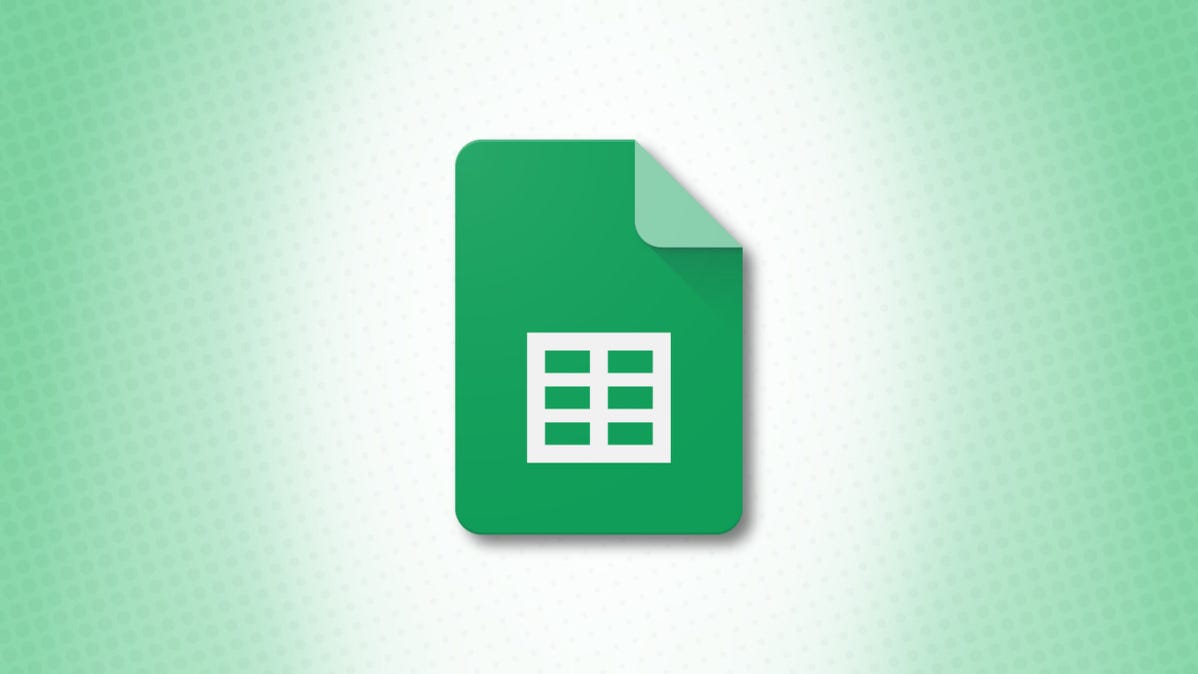
Google Sheets lets you sort your spreadsheets as well as the contents within those spreadsheets by date. You can use Sheets’ built-in functions to do that, and we’ll show you how.
Sort Your Data by Date in Google Sheets
To sort a dataset in your spreadsheet using the date column, use Google Sheets’s sort ranging options.
First, in your spreadsheet, select the entire dataset you want to sort. Include the column headers in your selection, but exclude the index column if you have one. If you do select the index column, the numbers in that column will get mixed up when you sort it.
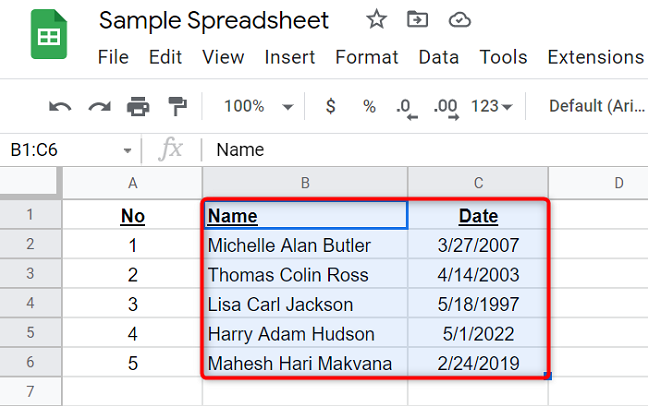
While your dataset is highlighted, in Google Sheets’ menu bar, click Data > Sort Range > Advanced Range Sorting Options.
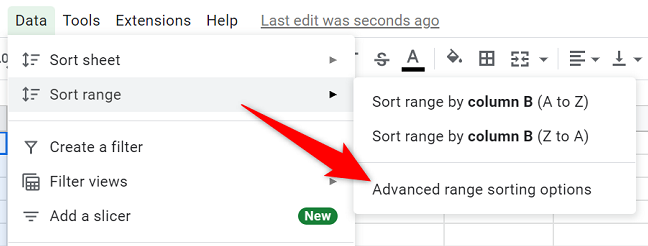
On the window that opens, enable “Data Has Header Row.” Click the “Sort By” drop-down menu and choose your date column.
Then, to sort your date in ascending order, click the “A > Z” option. Similarly, to sort your date in descending order, choose “Z > A.”
After that, click the “Sort” button.
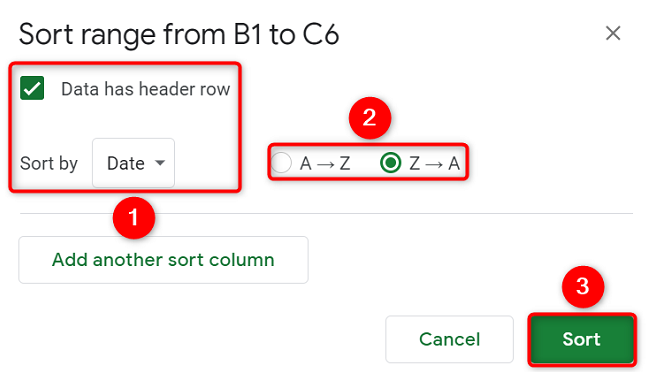
Your dataset is now sorted by date, as you can see for yourself.
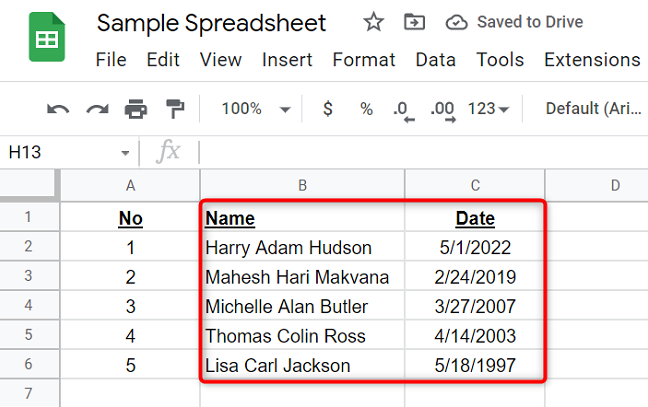
And that’s how you go about reading your data date-wise in your Google Sheets spreadsheets. Very useful!
Sort Your Spreadsheets by Date in Google Sheets
If you’re looking to sort your spreadsheets by date on the Sheets’ main screen, then use the sorting option available on that page.
To use it, first, launch a web browser on your computer and open Google Sheets. Sign in to your account if you haven’t already.
On the screen that lists your spreadsheets, in the top-right corner of the list, click “Sort Options” (an icon showing A>Z).
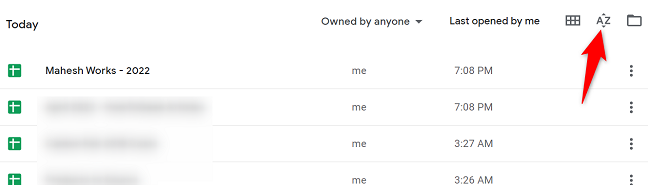
In the sorting menu, you have multiple sort options to choose from:
- Last Opened by Me: This option keeps your last opened spreadsheet at the top.
- Last Modified by Me: To sort your spreadsheets by the time you last modified them, use this option.
- Last Modified: This puts your last modified spreadsheet (modified by anyone) at the top.
- Title: Use this option to sort your spreadsheets by their titles.

Once you select an option, Google Sheets will sort and display your spreadsheets accordingly, and you’re all set.
Sheets has other sorting options as well that you may want to use.
