In this post, we will show you how to make links to any Microsoft Teams elements open directly in the Teams desktop app instead of the browser. Microsoft Teams is supported on all platforms, including the browser. Some users on the PC want to always use the app, but when they a link on the PC, it opens teams in the browser. It also means they will need to sign in with their Microsoft account and so on. It’s a bit annoying, but you can stop Teams open in the browser and make it open in the app instead.
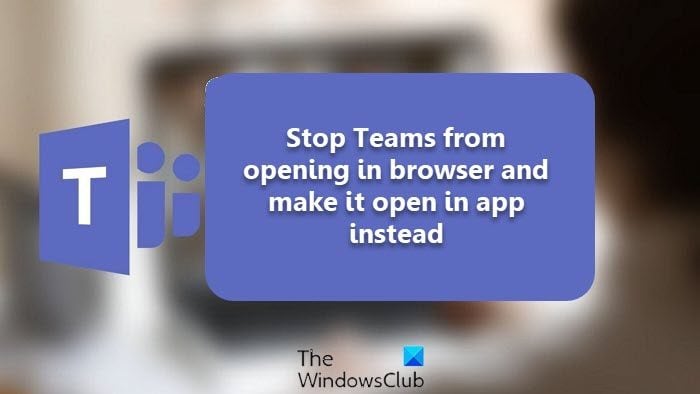
Why do the Teams link open in the browser and not the app?
The answer is simple, it’s a link, and browsers are built to handle such requests. When you click on any link, the OS will send that to the default browser to handle it. However, the OS can also send the link to a different app if registered to handle it. That’s what we need to change.
Stop Teams from opening in browser and make it open in app instead
Apart from Team links that users click from outside the app, some users also report that links within the Teams app open in the browser. That’s a problem, and we will offer solutions that will help to resolve it.
- Open the team link such that it opens in the browser
- You should get a prompt asking to download teams, continue in the browser, or Open Teams
- Select Open Teams, and a popup should appear
- Check the box next to Always allow teams.microsoft.com to open links of this type in the associated app
- Click on the Open Microsoft Teams
- The next time you open any Microsoft Team link which opens in the browser will be redirected to the Teams App
If you can’t see this option, then follow the steps below to reset the applications link association.
- Open Edge Brower and go to Settings
- In the search box, type Teams
- Locate search results for Application links
- It should say— https://teams.microsoft.com | Automatically open ms-windows-store links.
- Look for a delete button next to it, and click on it.
- Open any team link in the browser again, and you should see the prompt this time.
How to Open Files in Tab instead of App?
Microsoft Teams is capable of opening files within the app. It will allow you to preview the content without launching it in a specific app. If that’s now how it is working on your PC, then right-click on the file, expand the Open-in menu, and select Teams. Click on the Change Default menu and select Teams to change the default behavior. If you want to open it in-app, you can always select the option available in the menu.
How to disable Microsoft Teams auto start?
Open the Teams app, click on the three-dot menu, and click on Settings. Uncheck the Auto-start application. This will make sure the app doesn’t start on its own. You can also choose to disable it from running in the background.
