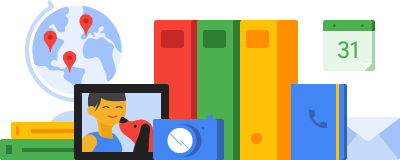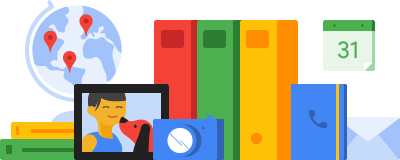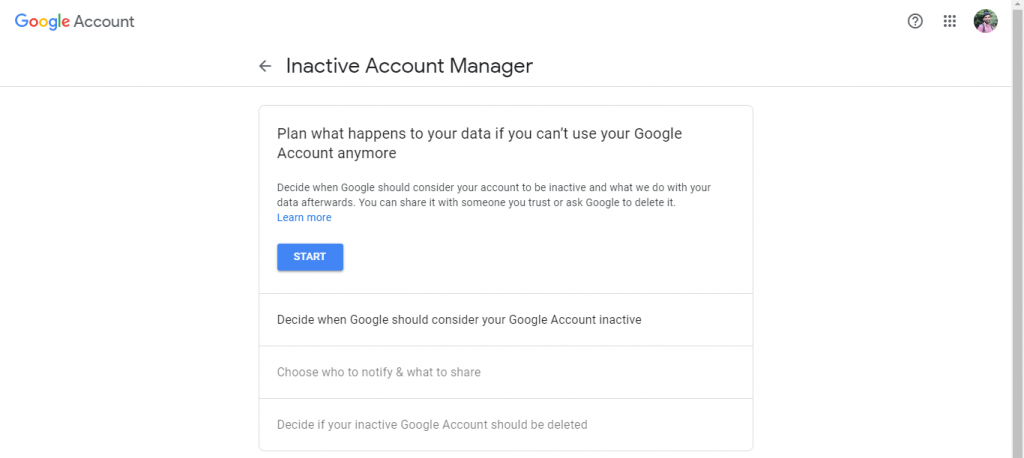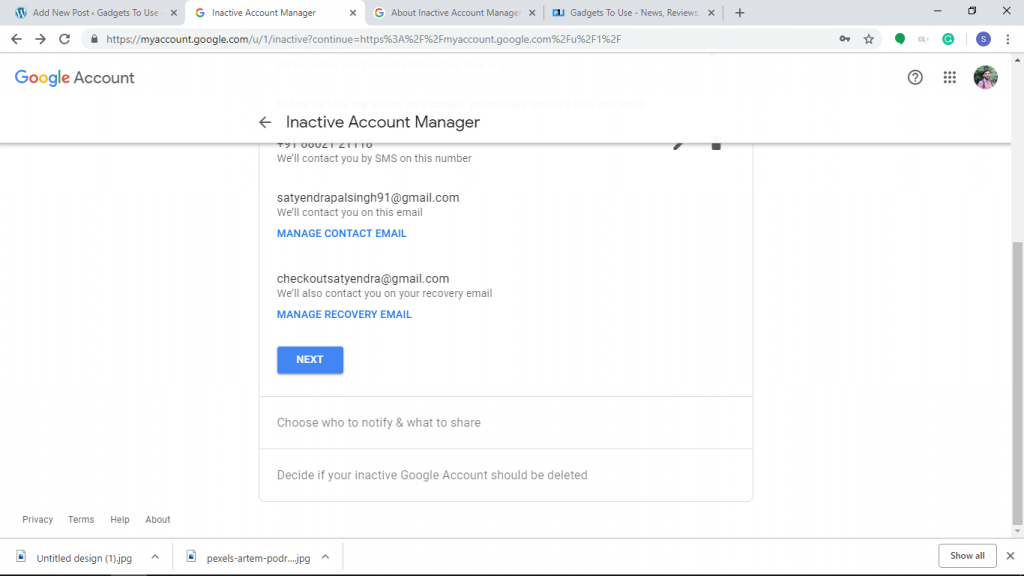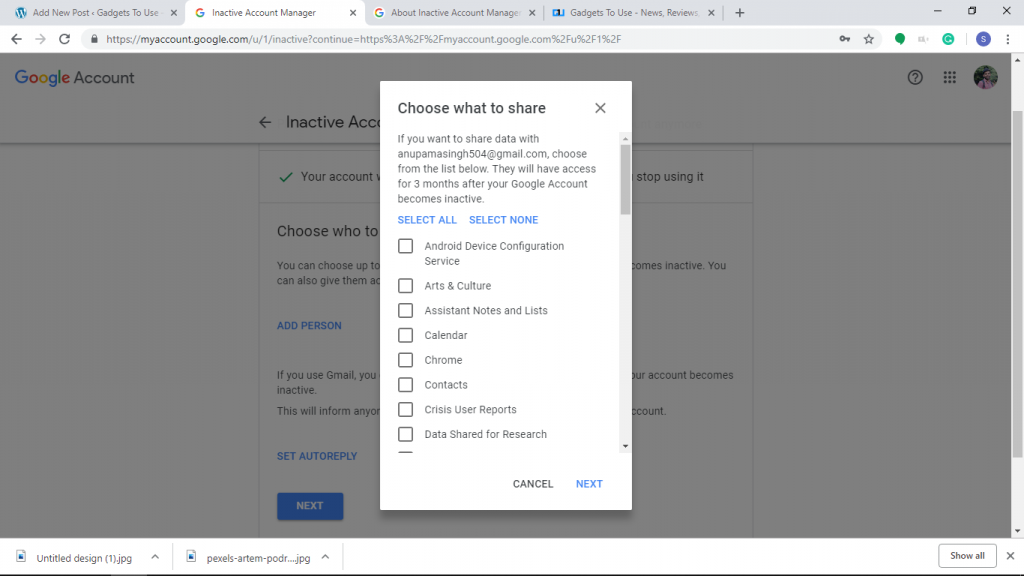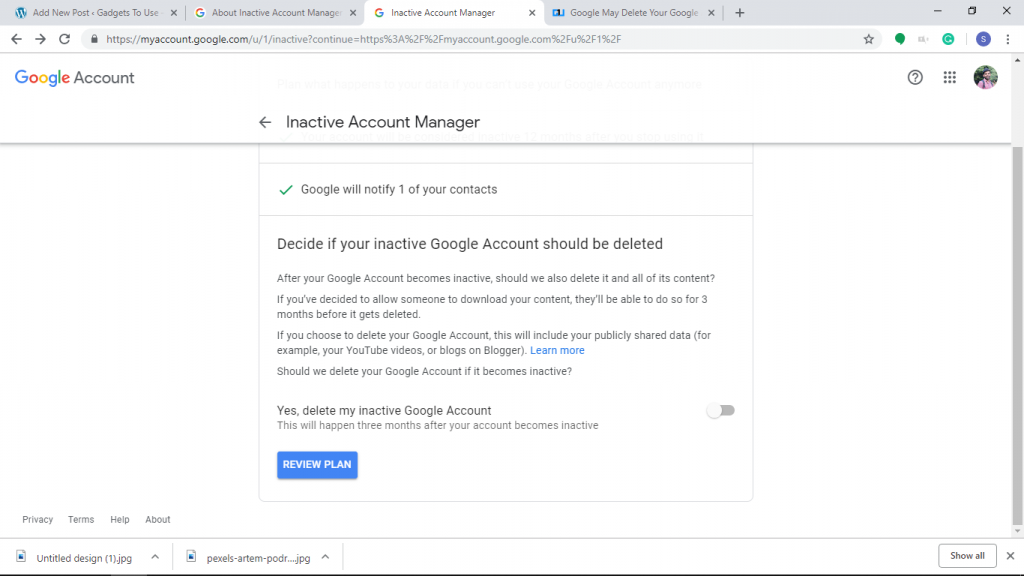Google Account contains some very important data, whether these are photos, emails, or something else. When something happens to someone, their Google account’s data recovery becomes a worrisome issue sometimes. To address this, Google offers an Inactive Account Manager feature that lets you decide what to do with your account after you stop using it. Here’s how to use this feature and tell Google what to do with your Google account after you die.
Google Account After You Die
You can always plan what happens to your Google account data if you can’t use your account anymore. Google lets you decide when it should consider your account to be inactive and what we do with your data after that.
The Inactive Account Manager feature lets you share your account data with someone or notify contacts when you’ve been inactive for a certain period of time. You can also ask Google to delete it if you don’t trust anyone with your data.
How to Setup the Inactive Account Manager
1. To set up this feature, go to your Inactive Account Manager page and click on Start.
2. After that, you can select the time when Google should consider your Google Account inactive.
3. Now click on the Pencil icon and select the time range between 3 months and 18 months.
1 of 2
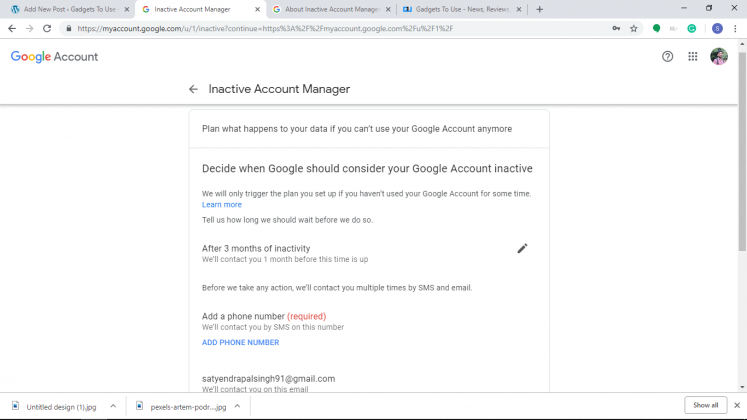
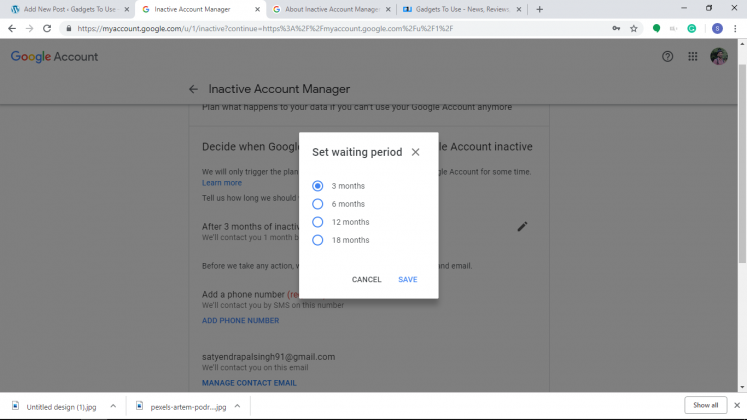
4. Add a phone number so that Google can notify about the same when it gets deleted. Click Next.
5. You can choose up to 10 people for us to notify if your Google Account becomes inactive. You can also give them access to some of your data.
6. Click on Add Person and enter their email address. Choose what data you want to share with that contact.
7. Enter their phone number and click on Save. You can also add a personal message for them if you want. Your contact will not receive any notification during this setup.
8. You can also set Autoreply for your emails on your Gmail account. Click on Set Auto Reply.
9. Enter the Subject and your message and click Save. You can also choose to send this autoreply only to your contacts.
10. Click on Next. After that, you can enable the toggle next to “Yes, delete my inactive Google Account” and your account will be deleted after three months of inactive period.
11. You can also choose not to delete your account, by leaving the toggle disabled.
12. Lastly, review your plan. If everything is okay, click on Confirm Plan.
That’s it. Google will deactivate your account after a certain period and notify your contacts about the same.
What happens when a Google account gets deleted?
When your Google Account gets deleted, it affects all Google products associated with the account including Photos, AdSense, Gmail, etc. Also, it affects each of these products differently. For example, you use Gmail with your Google account and when your account gets deleted, you’ll not be able to access that email or reuse your Gmail username. You can review the data associated with these services on your Google Account’s Dashboard.
This is how you can tell Google what to do with your account when it’s been inactive for some time. For more such Google tips and tricks, stay tuned!