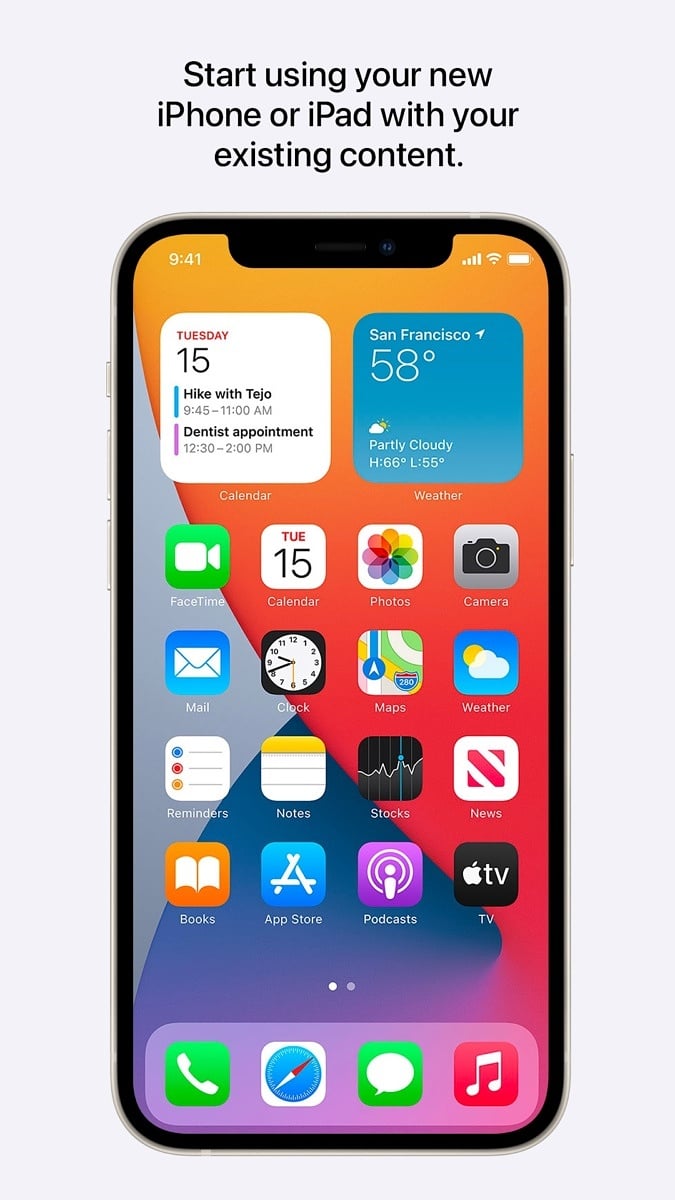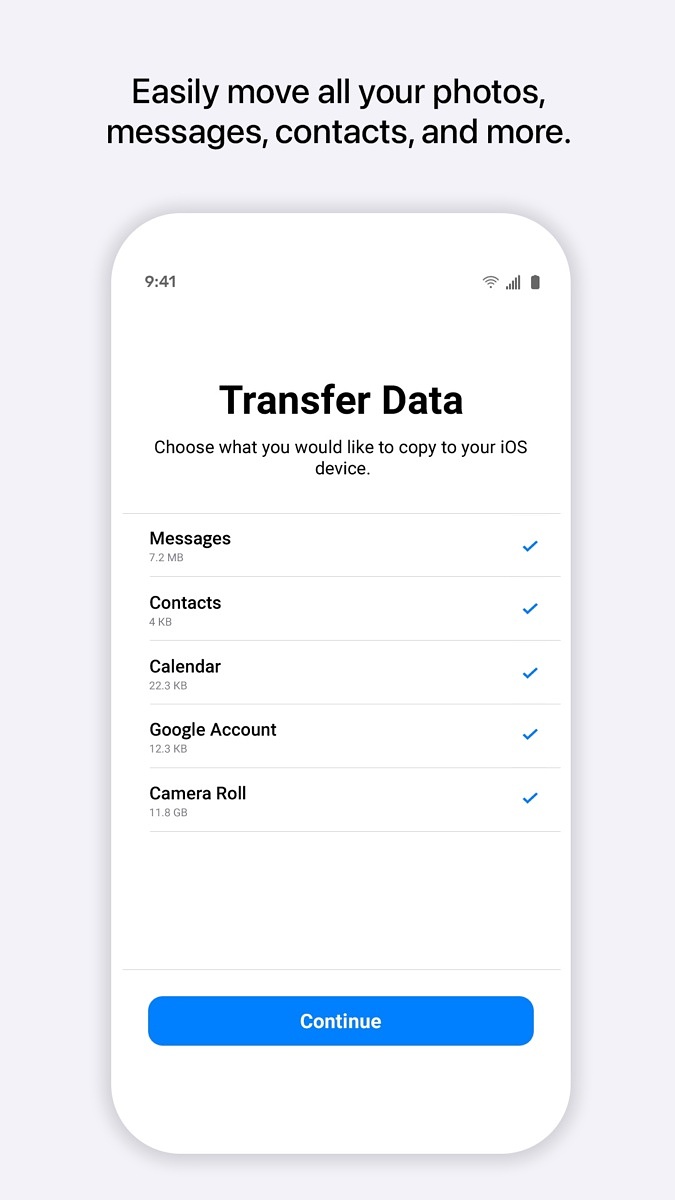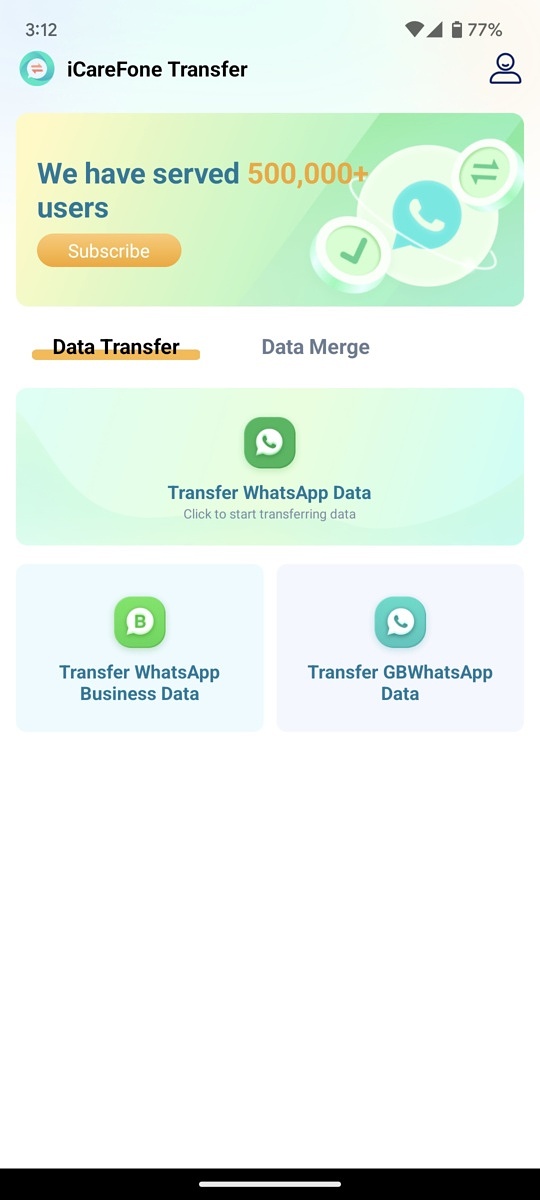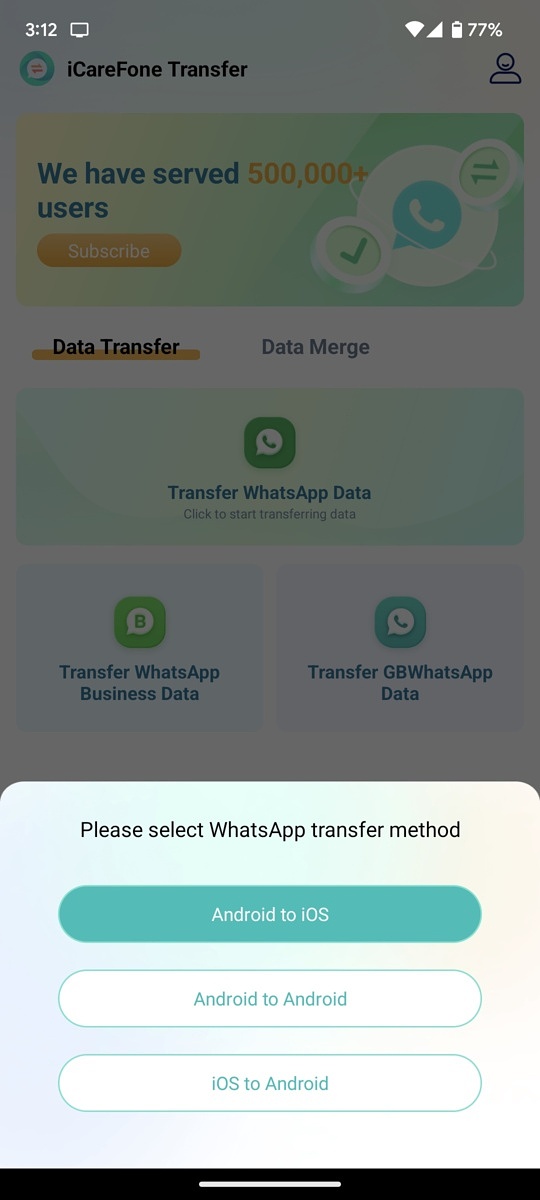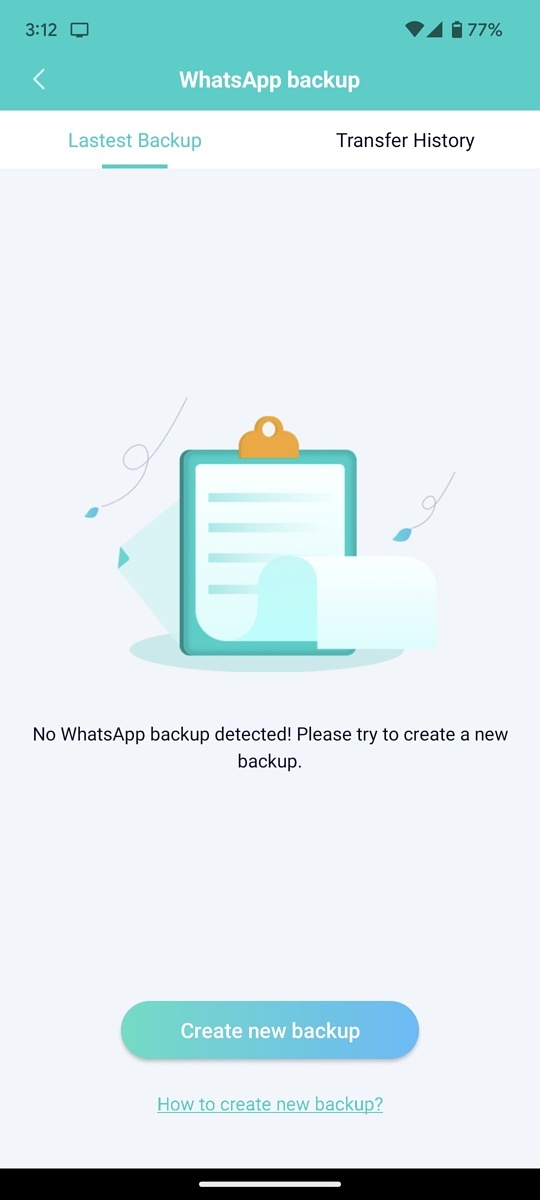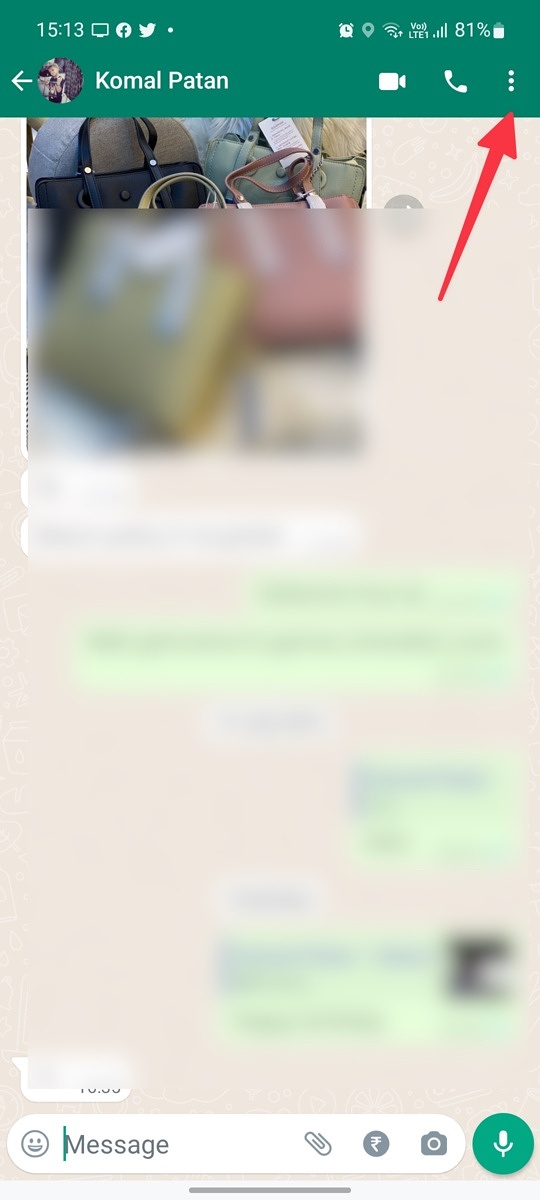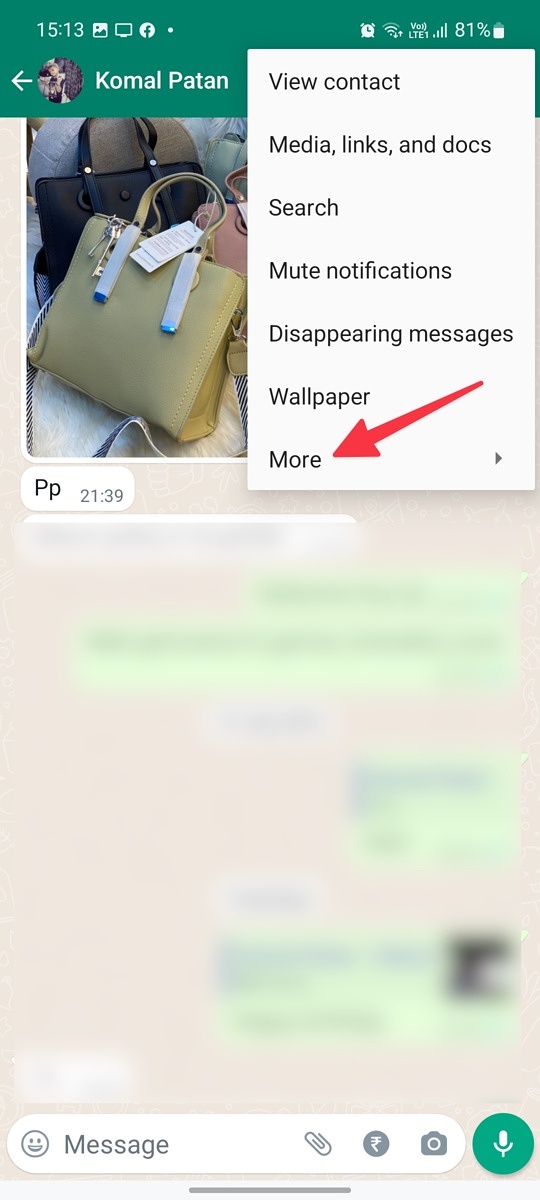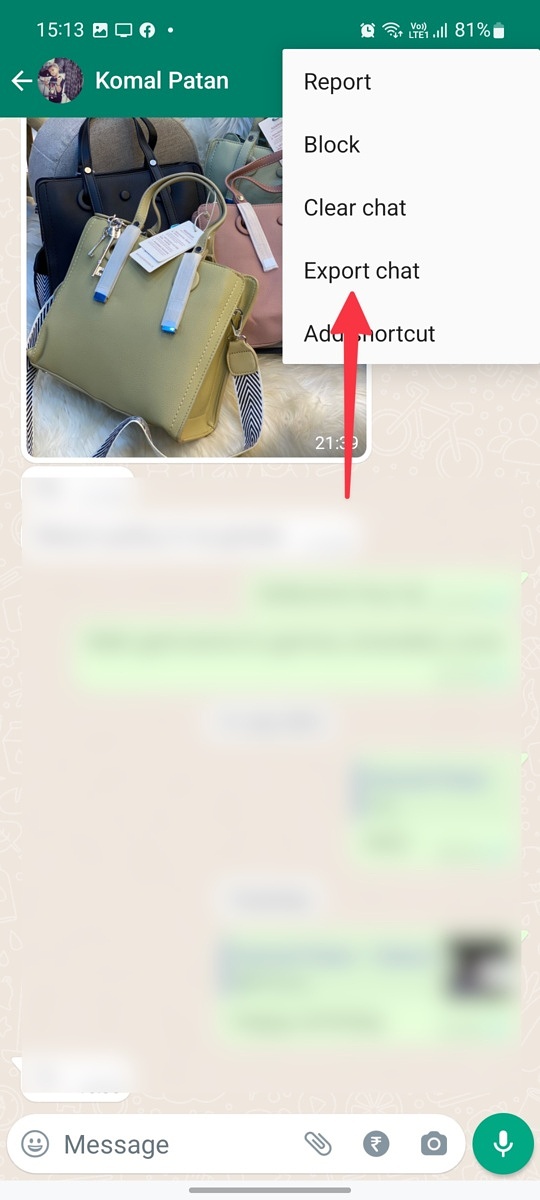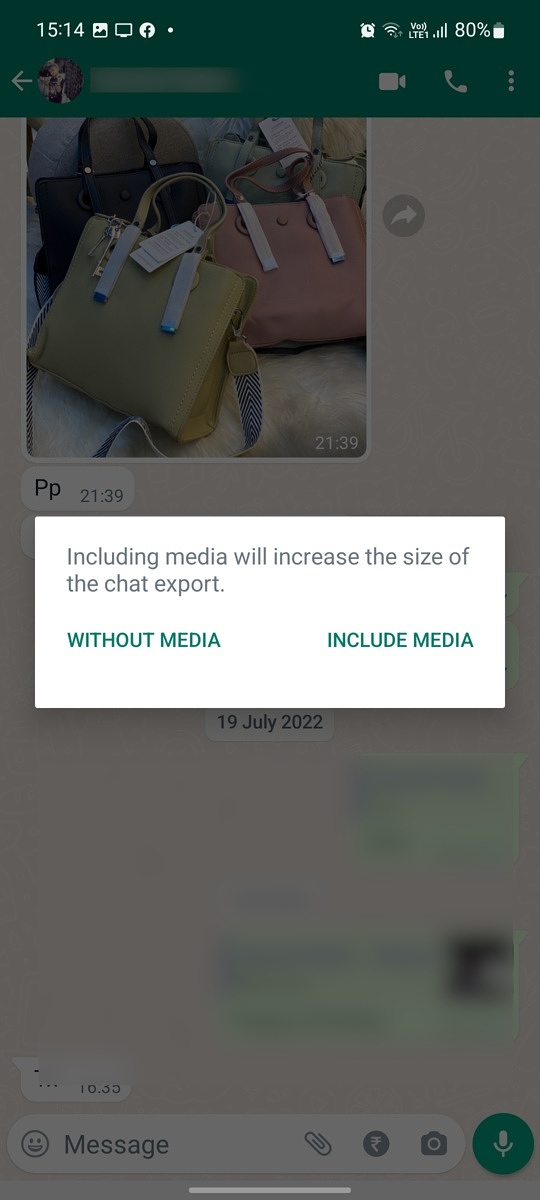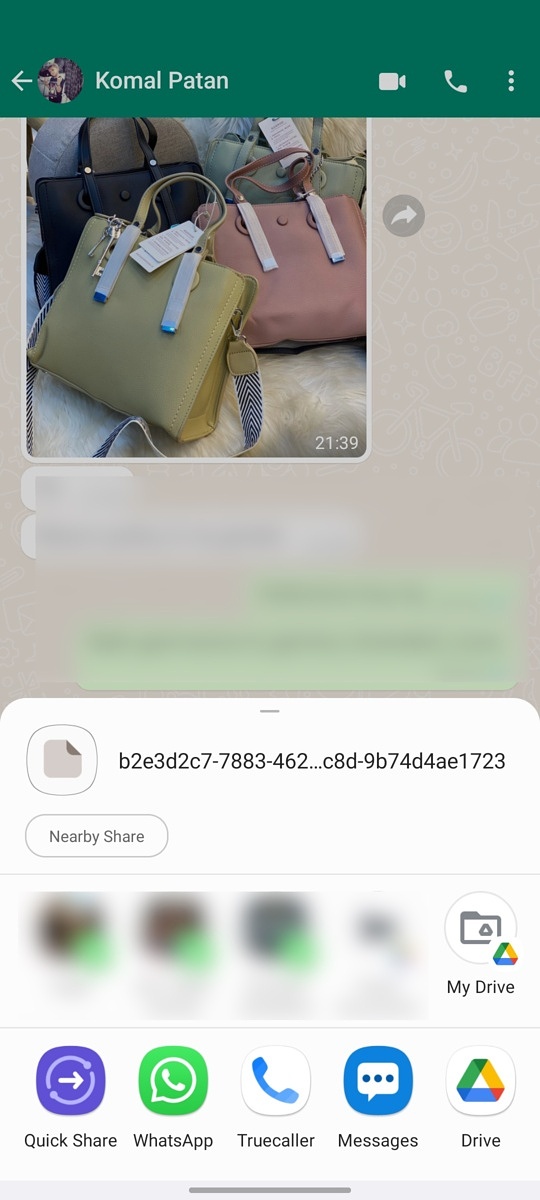Tenorshare iCareFone Transfer makes it effortless to transfer WhatsApp from Android to iPhone. Here are the best ways to move WhatsApp from Android to iPhone 14.
With over 2 billion monthly active users (MAUs), WhatsApp is one of the essential apps to stay in touch with friends, family, and even customers. However, WhatsApp chat transfer remains one of the pain points for users moving from an Android phone to an iPhone 14. The company did introduce an official method to transfer WhatsApp data from Android to iPhone, but it comes with many ifs and buts and leaves a lot to be desired. While there are many third-party WhatsApp transfer tools, Tenorshare iCareFone Transfer stands out for ease of use, high success rate, transfer speed, and support for all iOS versions. Read along to learn the best ways to transfer WhatsApp from Android to iPhone 14.
How to Transfer WhatsApp from Android to iPhone 14 Without Erasing Data
The official WhatsApp tool requires many conditions to complete the data transfer process from Android to iPhone. Here’s where Tenorshare’s iCareFone Transfer tool comes into play and delivers a one-click WhatsApp transfer solution for iPhone 14 users. If you regret the switch to iOS and want to move back to Android, iCareFone Transfer handles the WhatsApp chat transfer from iPhone to Android too. Before we show you how to use Tenorshare iCareFone Transfer, let’s check all the major features.
Tenorshare iCareFone Transfer Features
Tenorshare iCareFone Transfer isn’t limited to transferring WhatsApp from Android to iPhone 14. The software works seamlessly with other IM (instant messaging) apps too.
- One-click to transfer WhatsApp between Android and iPhone without erasing device data
- Transfer WhatsApp Business between Android and iOS and vice versa
- One click to backup or restore WhatsApp/WhatsApp Business
- Back up GBWhatsApp backup to Mac
- Backup or restore Kik, and Viber
- Export WhatsApp and WhatsApp Business backup to HTML
- Download and restore WhatsApp backup from Google Drive to iPhone
Let’s check out the steps to transfer WhatsApp from Android to iPhone 14 via using Tenorshare iCareFone Transfer.
1. Download and install Tenorshare iCareFone Transfer on your PC or Mac. It is available on Windows and macOS.
Download Tenorshare iCareFone Transfer
2. Open iCareFone Transfer and select WhatsApp from the home screen.
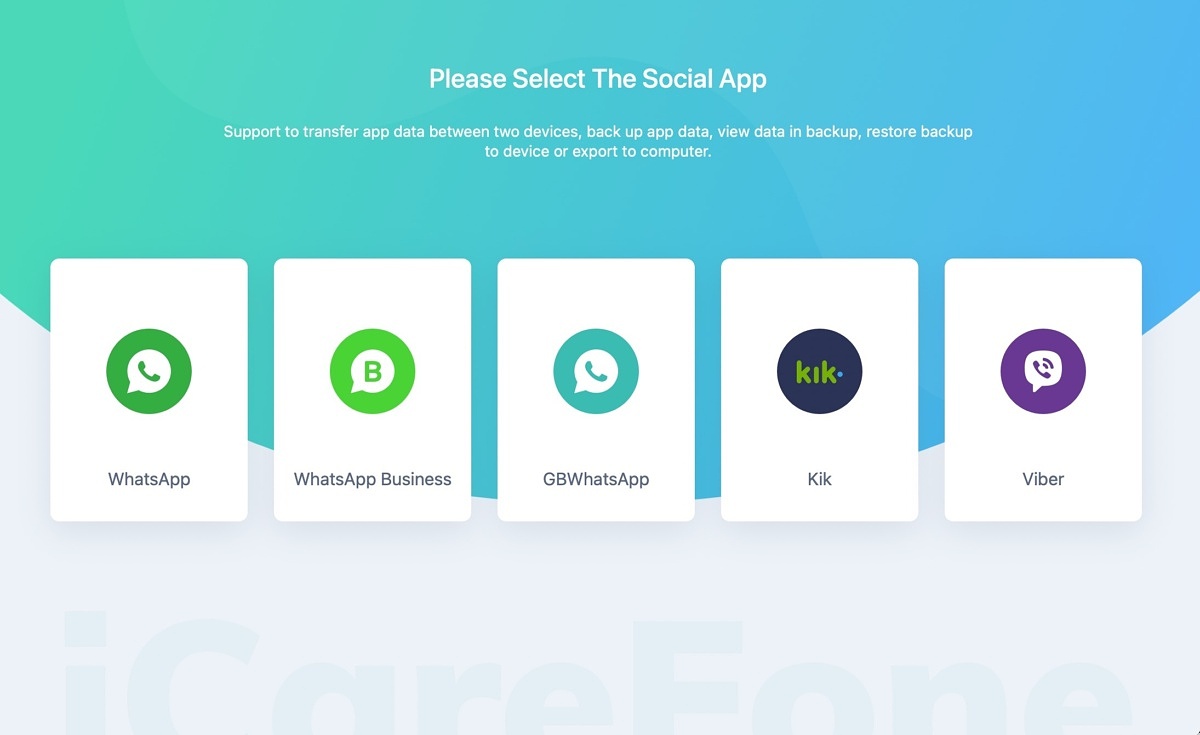
3. Grab a data cable and connect your old Android phone and iPhone 14 to the computer or Mac. Try to use the original bundled data cable for an error-free WhatsApp transfer process.
4. Select the WhatsApp Data Transfer tab at the top and check the source and destination devices. You can flip them if the software recognizes them incorrectly.
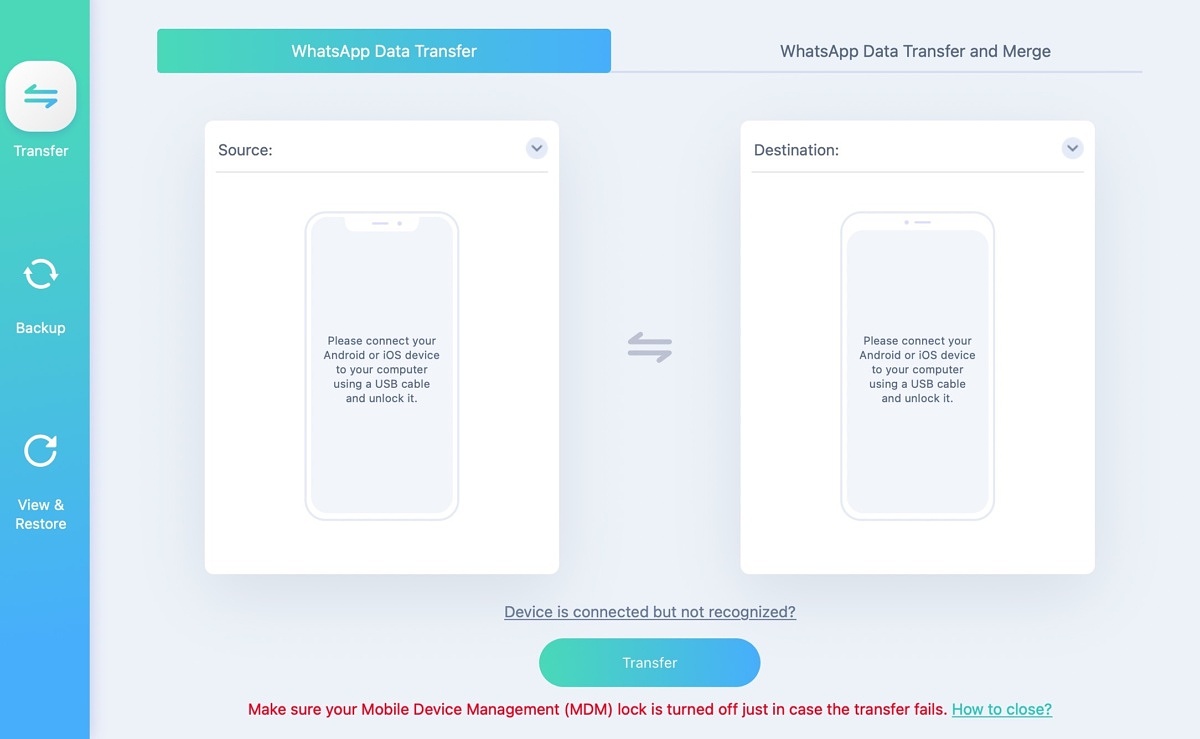
5. Follow the on-screen instructions to back up WhatsApp data on your source device.
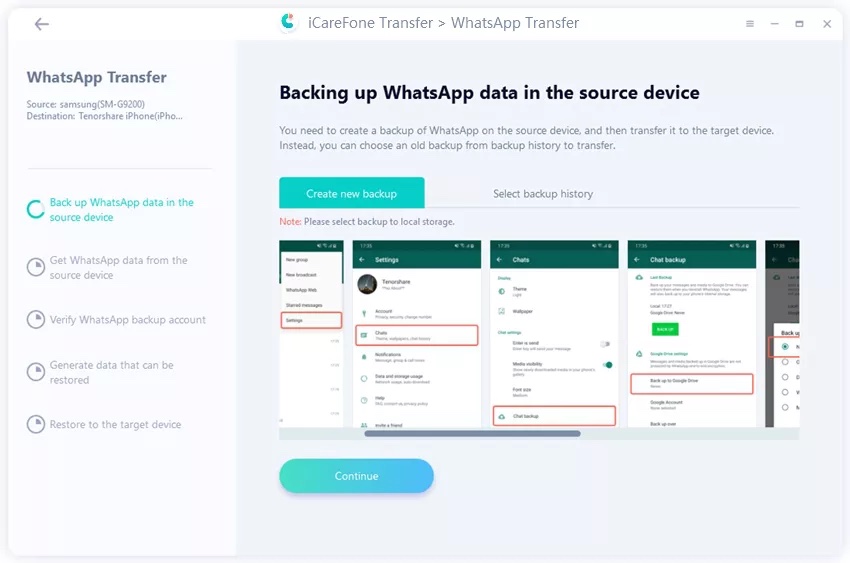
6. iCareFone Transfer will start getting WhatsApp from your Android phone. It might take a while, based on the amount of chat data.
7. After a successful verification, select the type of WhatsApp data to transfer from Android to iPhone. Click Continue.
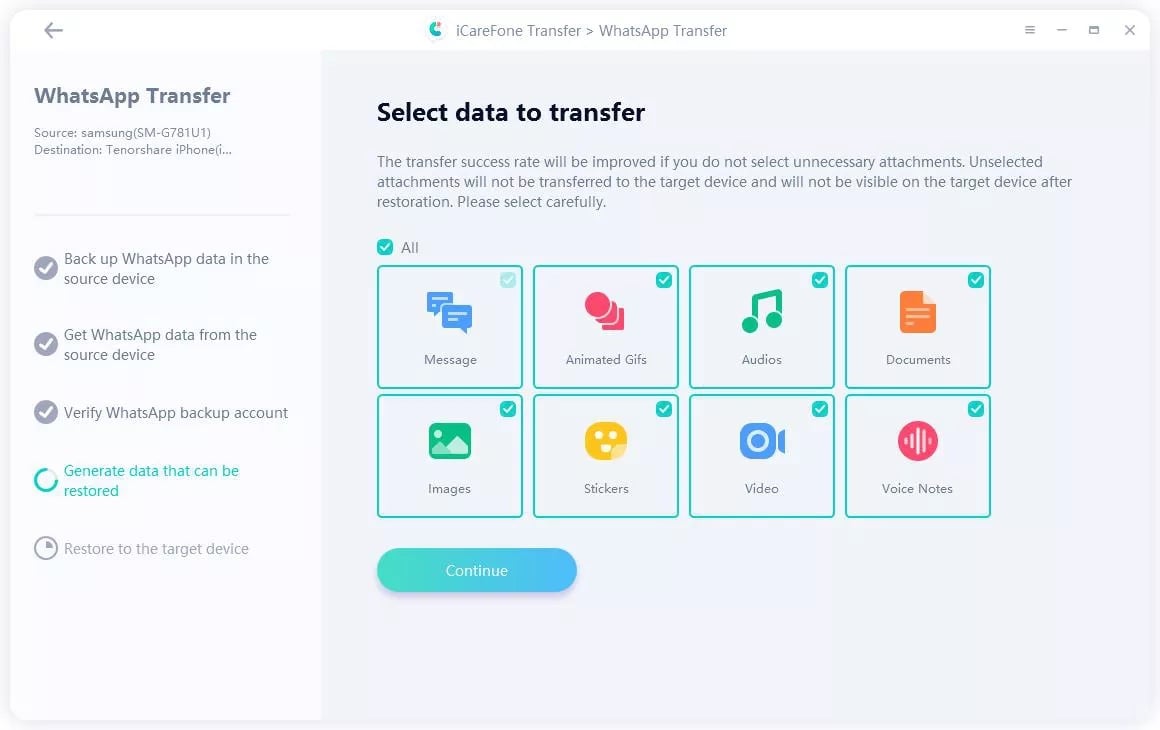
8. iCareFone Transfer will start the WhatsApp transfer process from Android to iPhone 14. The estimated time depends on the WhatsApp chat data and media files. Be patient, and don’t disconnect any phone during the transfer process.
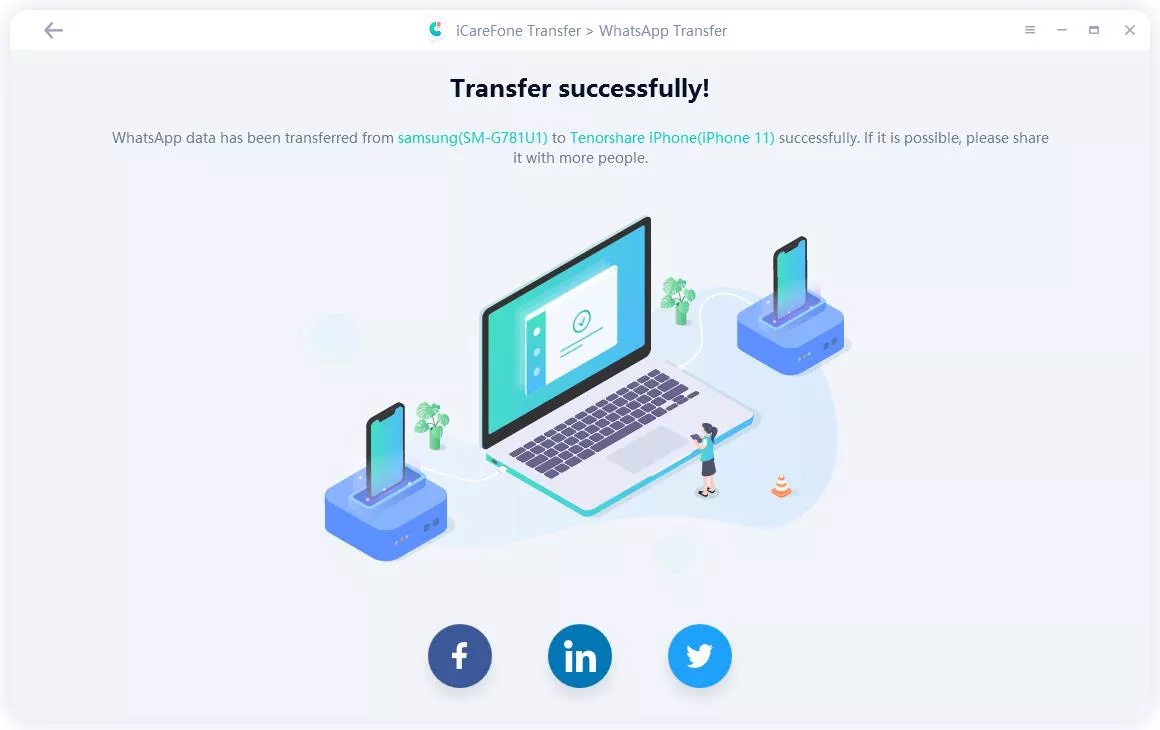
9. Your iPhone 14 will restart after a successful transfer process.
How to Transfer WhatsApp from Android to iPhone 14 via Move to iOS
You can now transfer WhatsApp chats from Android to iPhone 14 using the Move to iOS app. Before you get started, make sure to follow the below requirements to complete the WhatsApp transfer process successfully.
- Install Move to iOS app on Android
- Update WhatsApp to the latest version on iOS and Android
- Your iPhone must be factory new or reset to the factory settings before moving data from Android
- Both the Android and iPhone 14 must be connected to a power source
- Connect your old Android phone and iPhone 14 to the same Wi-Fi connection
- Use the same mobile number as your old phone on your new iPhone 14
Once you meet all of the above conditions, follow the steps below to transfer WhatsApp data from Android to iPhone.
1. Open the Move to iOS app on Android and follow the on-screen instructions.
2. iPhone will display a verification code. Enter it on your Android phone.
3. Tap Continue and select WhatsApp on the Transfer Data screen.
4. Move to iOS will start the transfer process.
5. Download WhatsApp from the App Store and log in with the same mobile number.
Pros
- Official and free method to transfer WhatsApp chats
- Apart from WhatsApp, Move to iOS transfer can transfer call history, messages, and more from Android to iPhone
Cons
- Requires a factory new iPhone
- Won’t transfer call history or display name
- If the iPhone is not a new one, then users need to factory reset it and all the data on the device will be erased.
- Some users also said they could not find “WhatsApp” during the Move to iOS migration.
- Time-consuming
How to Transfer WhatsApp from Android to iPhone 14 without a Computer
Similar to Tenorshare’s iCareFone Transfer download on Macs and PCs, they also offer a dedicated Android app to transfer WhatsApp from Android to iPhone 14 without using a computer. Here’s how it works.
1. Download the iCareFone Transfer to iPhone app.
2. Open the app and select Transfer WhatsApp Data. Tap Android to iOS.
3. The iCareFone Transfer to iPhone app will detect the last WhatsApp backup. If you haven’t created a backup file. Follow on-screen steps to create one.
4. Connect your iPhone with your Android phone via the USB cable and enter the iOS device password for authorization.
5. Disable Find My iPhone on your iPhone from Settings > Profile > Find My > Find My iPhone menu.
6. The transfer process will start, and once it’s completed, your iPhone will restart.
Open WhatsApp, enter your phone number, skip iCloud restore, and access all your chats.
How to Transfer WhatsApp from Android to iPhone 14 for Free
You can export your WhatsApp chats on Android via email and move them to iPhone 14.
1. Open a WhatsApp conversation on Android.
2. Tap on the three-dot menu in the top right corner.
3. Expand More and select Export chat.
4. Select Without media or Include media based on your preference.
5. WhatsApp will create a zip file, and you can email the same to your email address.
6. You can now access the same WhatsApp chat zip file from an email client on iPhone.
Overall, it’s not the most convenient method to transfer WhatsApp from Android to iPhone. It’s time-consuming, and you can restore the zip file in the WhatsApp native app on your iPhone.
What’s the Best Tool for WhatsApp Transfer?
| Tools | Move to iOS | iCareFone Transfer | iCareFone Transfer to iPhone App | |
|---|---|---|---|---|
| Platform | Android app | A cross-platform desktop tool | Android app | Desktop, browser, and app |
| Factory reset | Needed | Not needed | Not needed | Not needed |
| Overwrite original data | Yes | No | No | No |
| Transfer speed | Slow | Fast | Fast | Normal |
| Time required | 30 minutes | 6-10 minutes | 6-10 minutes | 10-30 minutes |
| Success rate | Low | High | High | High |
| Transfer specific data type | No | Yes | Yes | Yes |
| Supported iOS version | iOS 15.5 or above | All iOS versions | All iOS versions | All iOS versions |
Let’s conclude all the methods in an easy-to-understand comparison chart. Shall we?
Transfer Your WhatsApp Data to iPhone 14 in No Time
Transferring WhatsApp from Android to iPhone 14 is no longer a cumbersome experience. Tenorshare’s iCareFone Transfer gets the job done without breaking a sweat. Give it a try and share your experience with us.
The post How to Transfer WhatsApp from Android to iPhone 14 appeared first on XDA.