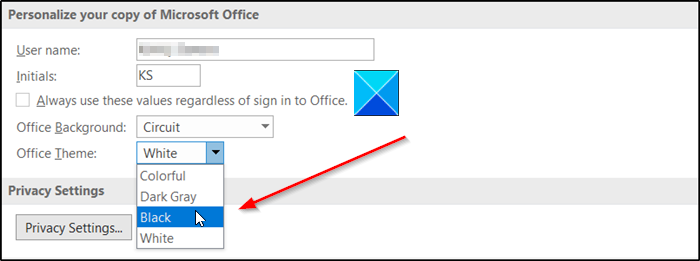A few months ago, Microsoft had rolled out Dark Mode for OneNote on iOS. We had covered the feature in detail then. Fast forward a few months, the software giant has now rolled out a similar capability for Windows users. In this post, we will see how to enable Dark mode for OneNote or Outlook on Windows 10.
Enable Dark mode for OneNote on Windows 10
To turn on the Dark Mode for OneNote in Windows 10, you’ll have to maneuver through some menu settings within the app:
- Open OneNote
- Choose Settings and more option.
- Select Settings.
- Switch to Options.
- Choose Dark Mode.
Dark mode lets you change or modify the default bright background color in Outlook and OneNote to a darker color. This is a useful feature as it puts less strain on the eyes in low-light environments or if you prefer less bright interfaces.
![]()
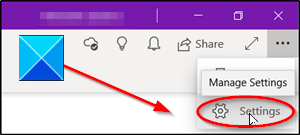
Open your Microsoft OneNote app in Windows 10.
![]()
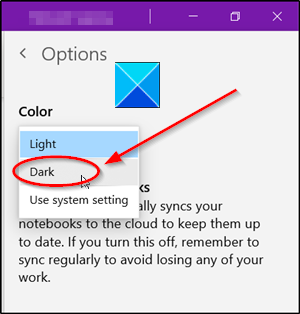
Click Settings and more (visible as 3 horizontal dots) in the upper-right corner of your computer screen.
Select Settings and from the list of options displayed therein, choose Dark Mode.
TIP: You can Enable Dark Mode in Windows 10 via Settings.
Enable Dark mode for Outlook on Windows 10
![]()
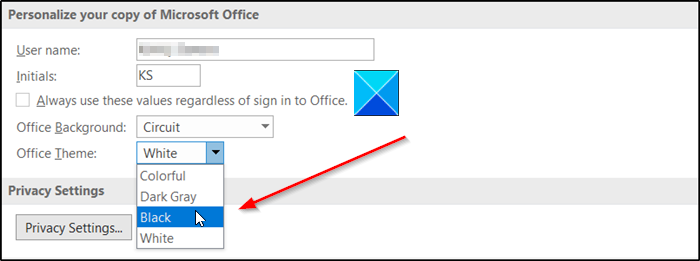
To tun on the Dark Mode for Outlook in Windows 10, do the following:
- Launch Outlook app.
- Go to the File tab and click it.
- Go to Options.
- Switch to General tab.
- In the right-pane, scroll down to Personalize your copy of Microsoft Office.
- Under it, click the drop-down arrow for Office Theme.
- Select Black color.
Launch the Microsoft Outlook app on your PC.
Go to the File tab located on the Ribbon menu.
Click File and navigate to Options displayed at the bottom.
Next, Switch to General Tab and under the right-pane, scroll down to Personalize your copy of Microsoft Office section.
Go to Office Theme entry. Choose the Black color to enable the dark mode in Outlook.
Hereafter, any content you create in OneNote or Outlook while in Dark Mode will be visible to anyone viewing the same pages in Light Mode.
Download PC Repair Tool to quickly find & fix Windows errors automatically
Hope this helped.
![]()