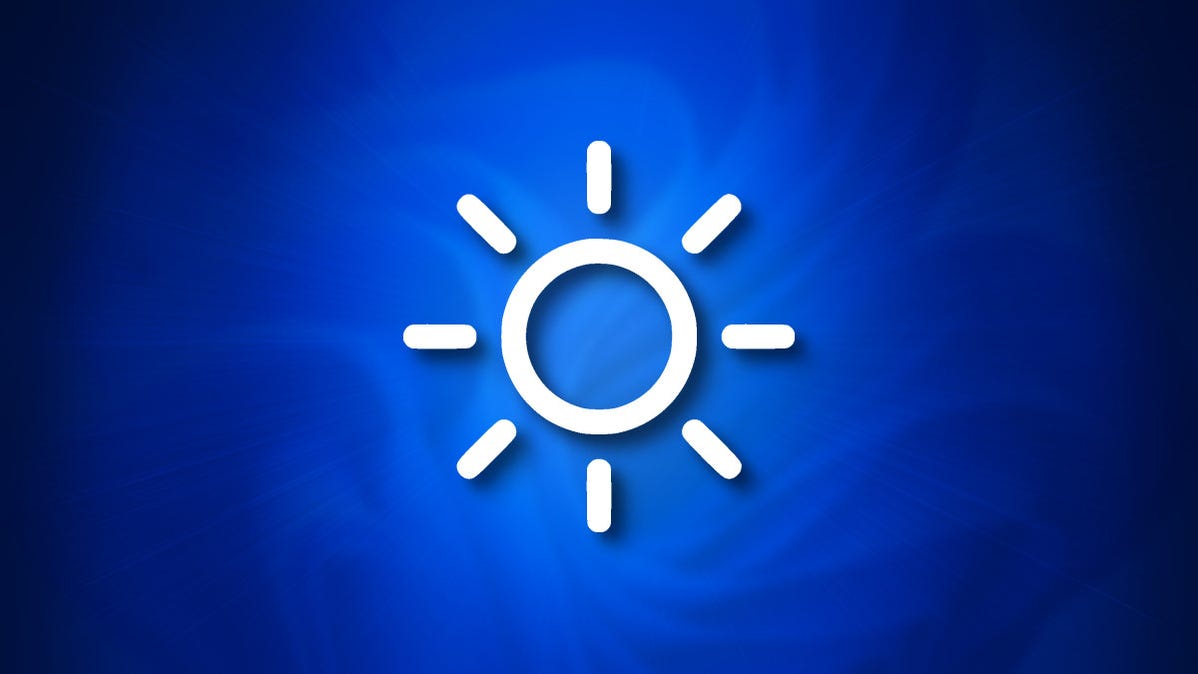
If you’re tired of your Windows 10 or 11 PC’s screen automatically getting brighter or dimmer, it’s easy to turn off. All it takes is a quick trip to Settings. Here’s how to do it.
Understanding Windows Automatic Brightness
Before we get started, it’s important to know that automatic (or adaptive) brightness only applies to Windows devices with built-in screens such as laptops, tablets, and all-in-one desktop PCs. If you use an external monitor, you probably won’t see controls for adaptive brightness in Settings.
Some Windows devices automatically adjust screen brightness based on ambient lighting conditions, and some don’t. If so, these changes are based on readings from a light sensor built into your device.
Also, some PCs allow automatic changes in brightness depending on what you’re viewing on your screen, which helps save battery life. Microsoft calls this feature “content adaptive brightness control,” or CABC. Depending on which of these features your Windows PC supports, you may see one or two check boxes to control these options in Settings, which we’ll cover below.
How to Disable Adaptive Brightness in Windows 10 or 11
When you’re ready to disable auto brightness, first open Windows Settings by pressing Windows+i. Or you can right-click the Start button and select “Settings” in the list.
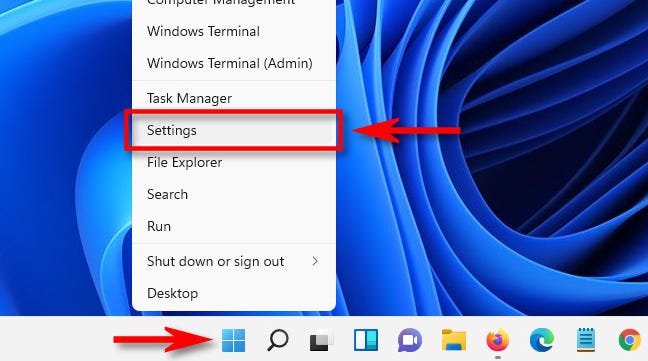
When the Settings app opens, in Windows 10, click “System,” then select “Display” in the sidebar. In Windows 11, click “System” in the sidebar, then select “Display.”
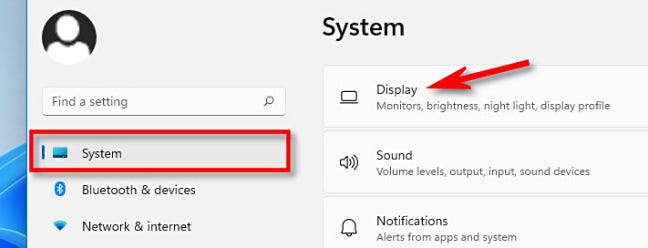
Under the “Brightness and Color” section in Windows 10, look below the Brightness slider and uncheck the box beside “Automatically adjust contrast based on the displayed content to help improve battery” or “Change brightness automatically when lighting changes.” If you see both options, uncheck both.
In Windows 11, click small arrow beside the “Brightness” slider to expand a small menu, then uncheck “Help improve battery by optimizing the content shown and brightness.”
If you see “Change brightness automatically when lighting changes,” uncheck that as well.

After that, close Settings. From now on, your screen brightness will always stay how you set it under manual control. Happy computing!
