
Your iPhone’s passcode protects your phone from unauthorized users, but if you believe you don’t need it, you can turn it off. This leaves your iPhone open to anyone, and although we don’t recommend you do it, we’ll show you how it’s done.
To disable the passcode on your iPhone, you must know your current passcode as well as your Apple ID’s password. You will enter these details to turn off the passcode. In case you have forgotten your passcode, check out our guide to see what options you have.
Disable the Passcode on iPhone
To turn off your iPhone’s passcode, start by launching the Settings app on your iPhone.
In Settings, access the passcode option. If you use an iPhone X or later, tap “Face ID & Passcode.” If you have an earlier model of the iPhone, tap “Touch ID & Passcode.” If your iPhone does not have Touch ID, select the “Passcode” option.
In our example, we will select the “Touch ID & Passcode” option.

On the “Enter Passcode” screen, enter your current iPhone passcode.

On the following screen, to disable the passcode, tap “Turn Passcode Off.”

Tap “Turn Off” in the prompt.

In the “Apple ID Password” prompt that opens, type your Apple ID password and tap “Turn Off.”

On the “Turn Off Passcode” screen, enter your current passcode to continue.
Warning: When your iPhone doesn’t have a passcode, anyone with physical access to your device can do whatever they want with it. Be certain you’re comfortable with this fact before proceeding.
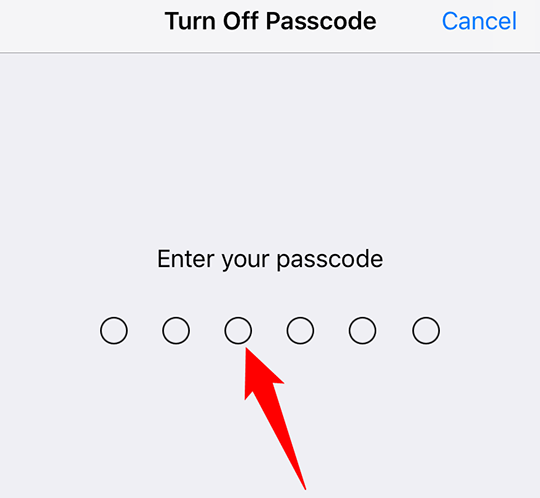
Your iPhone will take you back to the passcode settings screen. Here, instead of “Turn Passcode Off,” it now says “Turn Passcode On,” which means the passcode has been successfully turned off on your iPhone. Tap that button when you’re ready to secure your iPhone again.

And you are all set.
Want to disable Touch ID or Face ID and only use a passcode to unlock your iPhone? There’s a way to do that, too.
