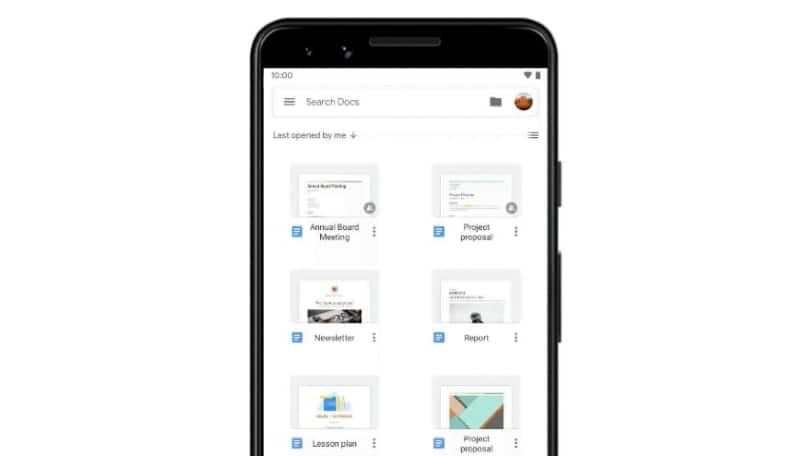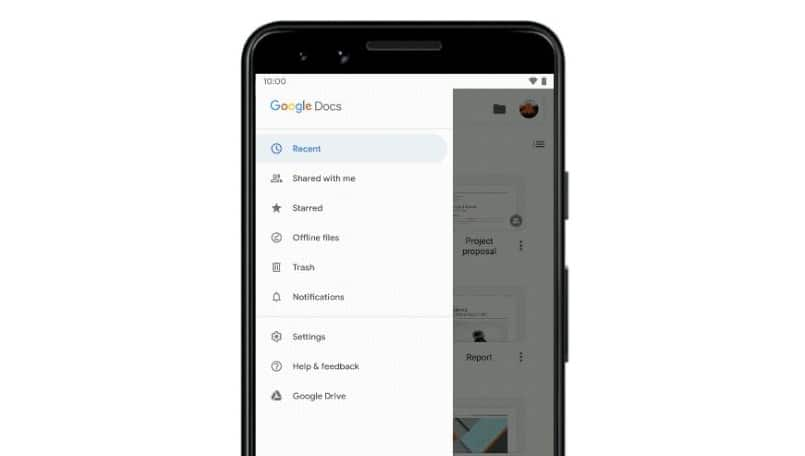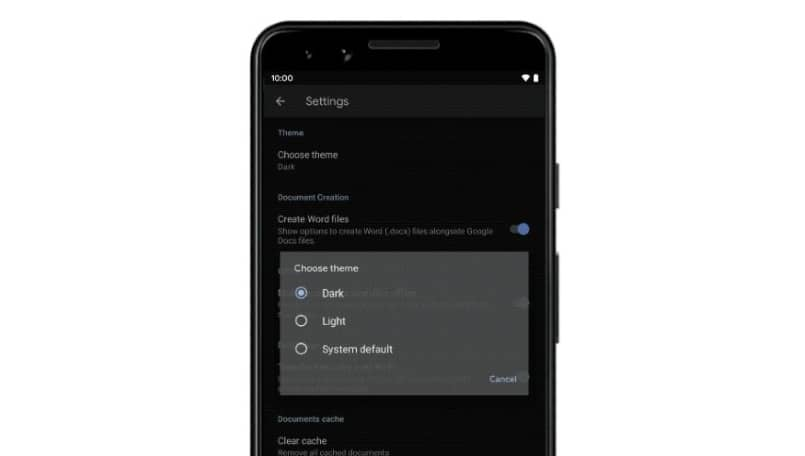Earlier this year, every user wanted to use dark mode on WhatsApp as it is one of the most popular messaging and video calling apps in India. That said, WhatsApp was not the only app that people wanted dark mode for and it really became a big deal. Google added support for the system-wide dark theme with Android 10 and Apple also rolled out iOS 13 with dark mode support.
The dark theme is s very useful addition, especially in low-light environments. After turning on the dark mode, you basically get a black background, which is easier on your eyes. It is being claimed that the mode helps save a certain amount of battery life on phones, especially on those with AMOLED panels. Google once said Dark Theme can “reduce power usage by a significant amount,” but it also depends on the screen tech your device uses. The search giant has rolled out an update for its Docs, Sheets, and Slides apps so that Android phone users can set dark or light mode individually.
Watch: Realme C11 Camera Review
Google says, “We’re enhancing Google Docs, Sheets, and Slides on Android with Dark theme support. Dark theme will intelligently adjust the product interface and user-generated content in ways that can make it more usable in low-light environments and save battery life. Settings for Docs, Sheets, and Slides will adjust automatically when the Android system is set to use Dark theme. You can also turn this mode on or off for Docs, Sheets, or Slides independently. If you do this, each app will always be in the selected theme regardless of the Android system settings.” Here’s how you can enable the dark mode on the mentioned apps.
How to enable dark mode on Google Docs, Sheets, and Slides?
Step 1: On your Android phone or tablet, open the Google Docs, Sheets, or Slides app. At the top left corner, tap on Menu.
Step 2: Tap on Settings and move on to choose Theme.
Step 3: Here you can choose Dark, Light, or System default.