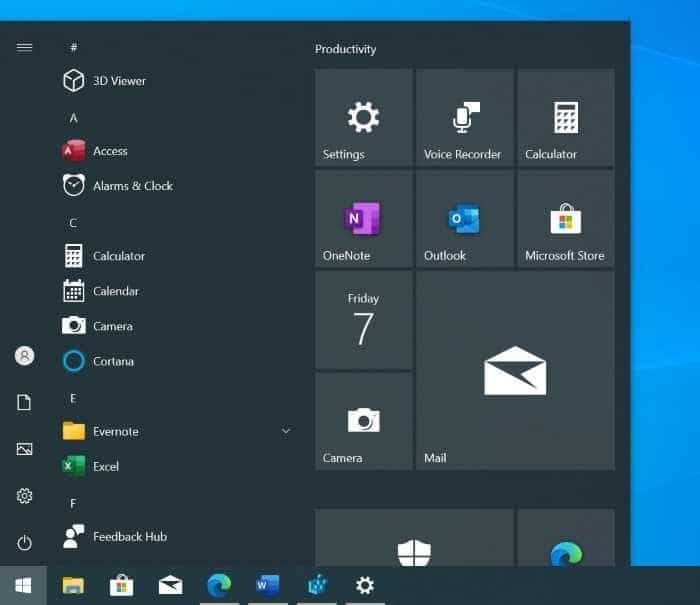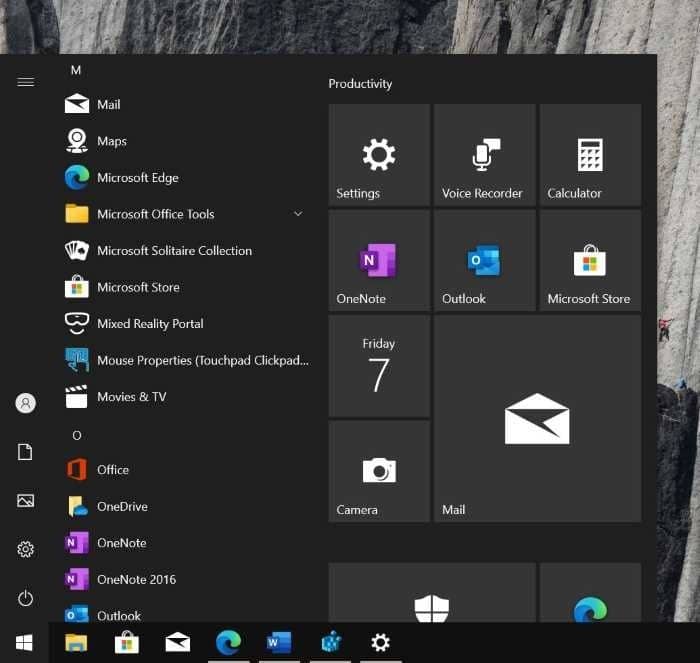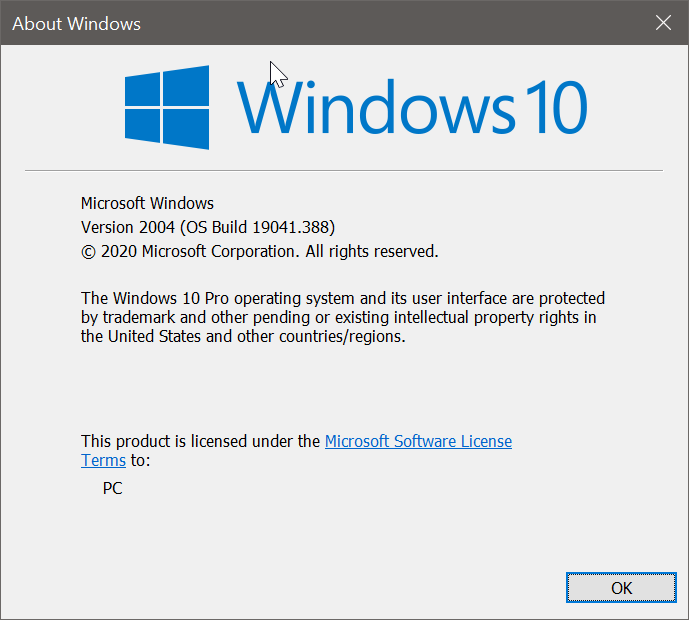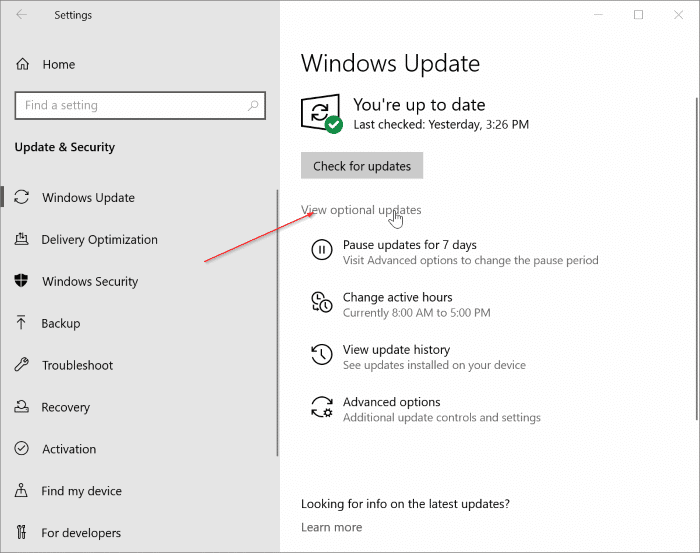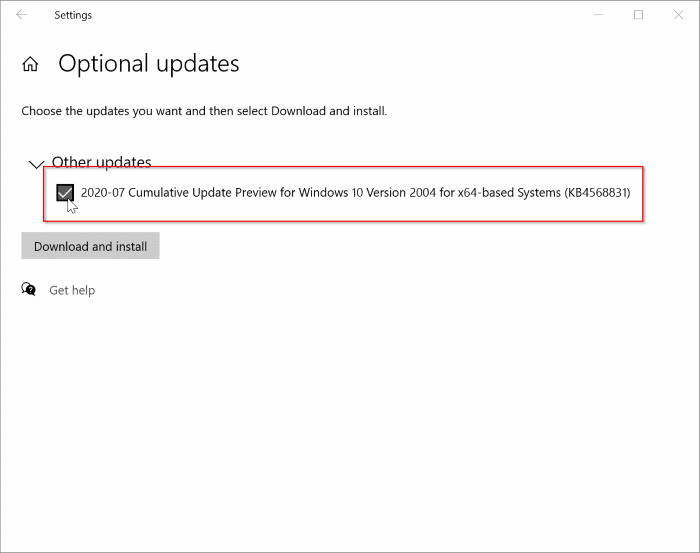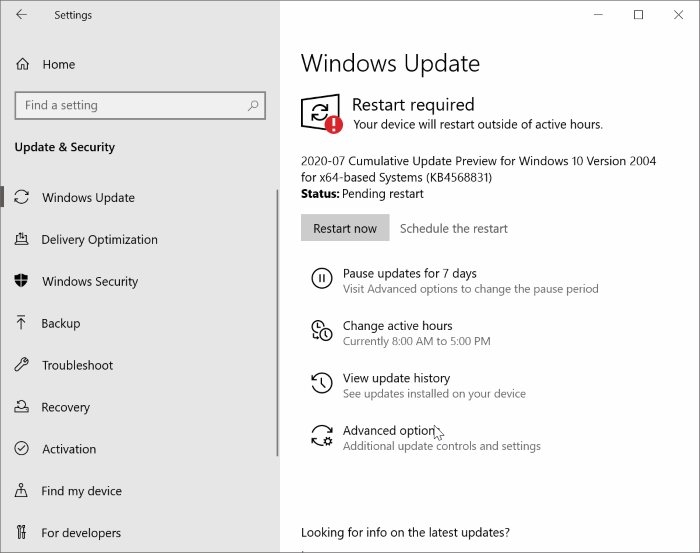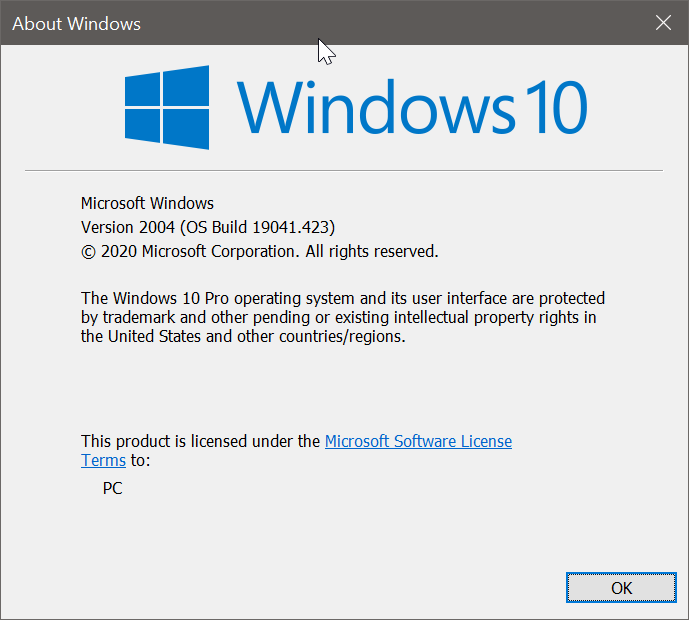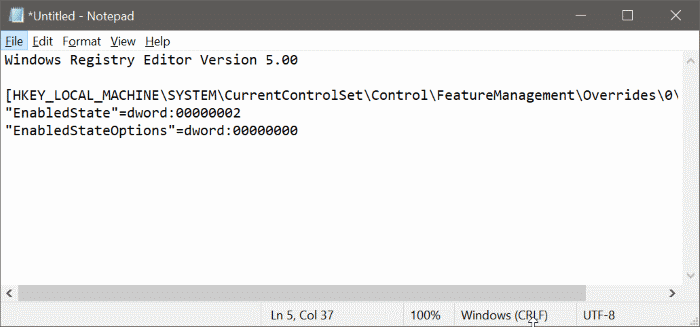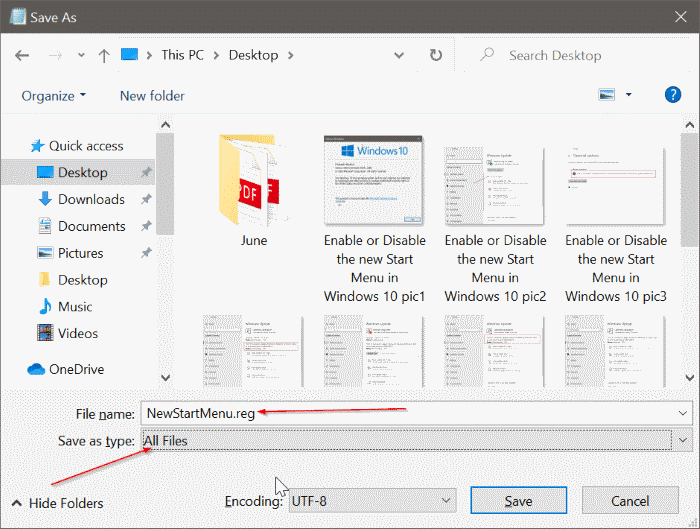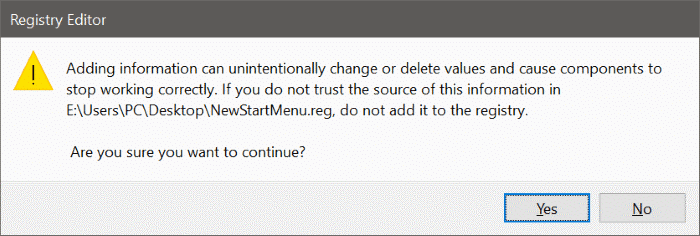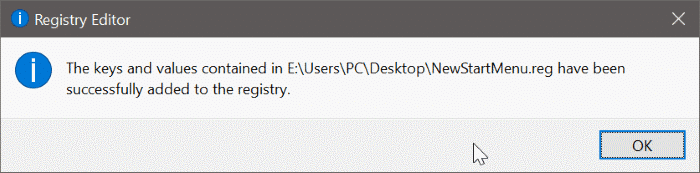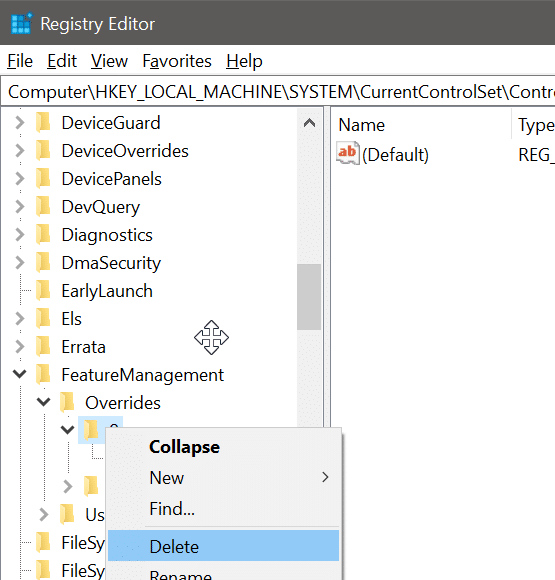Earlier this year, Microsoft had revealed a new Start menu for Windows 10. The new Start menu feature is currently being tested in Windows Insider builds and will be generally available with the upcoming version 2009 coming in October 2020.
Microsoft likes to call the new design as theme-aware tiles. The new Start offers translucent backgrounds for tiles, unlike the present Start. This small change looks so much better when compared to the old one present in version 2004 and previous versions.
If you have seen the new Start menu on the internet and cannot wait to have it on your Windows 10, you can get it right away if you are running Windows 10 May 2020 Update (version 2004).
Microsoft now offers a way to get the new theme-aware tiles in version 2004. The best part is that you just need to download and install an optional cumulative update and enable the new Start menu via Windows Registry.
Enable the new Start menu in Windows 10
Here is how to get the new Start menu in Windows 10 version 2004 right away.
Step 1: Before doing anything else, make sure that you are running version 2004. To do that, type winver in the Start/taskbar search field and then press the Enter key.
The About Windows dialog displays the version number of the currently installed Windows 10.
If running an older version, go to Settings > Update & Security > Windows Update page and then click Check for updates button to download and install the latest version of Windows 10.
Step 2: Once you are sure that you are running version 2004, it is time to download and install the optional Cumulative Update Preview (KB4568831).
To install it, navigate to Settings > Update & Security > Windows Update page.
Step 3: Click on the View optional updates link. If the Optional Update link is missing, click on the Check for updates button. Wait for a while.
Step 4: Expand the Other updates tree to see 2020-07 Cumulative Update Preview for Windows version 2004 for x64-based systems (KB4568831).
Select the checkbox next to the update entry. Click the Download and install button to get it installed.
Step 5: Once the update is installed, you will be asked to restart your computer. Please do so.
Step 6: Type winever.exe in the Start/taskbar search and hit the Enter key. The build number should be 19041.423.
Step 7: Now, copy and paste the following Registry values in the Notepad. Click the File menu and then click the Save option to open the Save As dialog.
Windows Registry Editor Version 5.00
[HKEY_LOCAL_MACHINESYSTEMCurrentControlSetControlFeatureManagementOverrides2093230218]
“EnabledState”=dword:00000002
“EnabledStateOptions”=dword:00000000
Step 8: Select your Desktop as the location. Name the file as NewStartMenu.reg (remove the .txt if present) and select All Files from the Save As Type drop-down before clicking the Save button.
Step 9: Double-click on the newly created NewStartMenu.reg file, click Yes, and then click OK.
Step 10: Finally, restart your computer once.
Step 11: Open the Start menu now. You should be greeted with the new theme-aware tiles on the Start menu.
Disable the new Start menu in Windows 10
Step 1: Open the Registry Editor by typing Regedit in the Start/taskbar search and pressing the Enter key.
Step 2: Navigate to the following key:
HKEY_LOCAL_MACHINESYSTEMCurrentControlSetControlFeatureManagementOverrides
Step 3: Right-click on the 0 key and then click the Delete option.
That’s it!