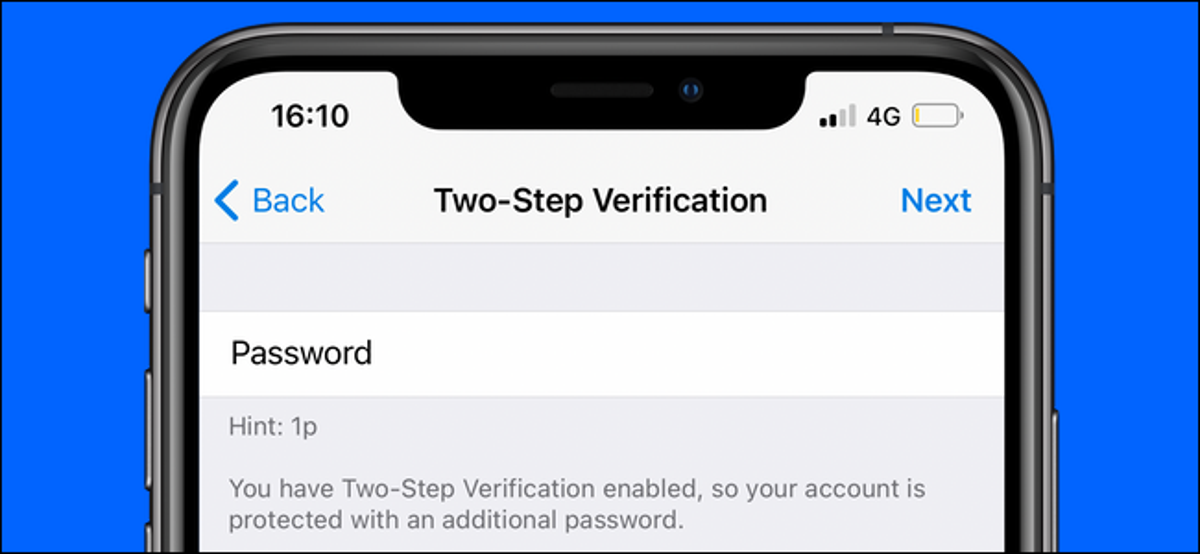Telegram allows you to secure your account with two-step verification. This lets you add a second password, which you’ll need to use whenever you log in to your Telegram account. Here’s how you can enable two-factor verification in Telegram easily.
By default, logging in to Telegram requires you to use a one-time password (OTP) sent over SMS or through a Telegram message to another device where you’ve previously logged in. However, to better secure your Telegram account, you should use the two-step verification feature in the app.
If you forget the second password, you can reset it using your email. This password is synced across devices and is linked to your Telegram account.
Turn on Two-Step Verification in Telegram for Android
Enabling two-step verification is quite easy on Telegram for Android. First, tap the three-line menu icon in the top-left corner of the app.
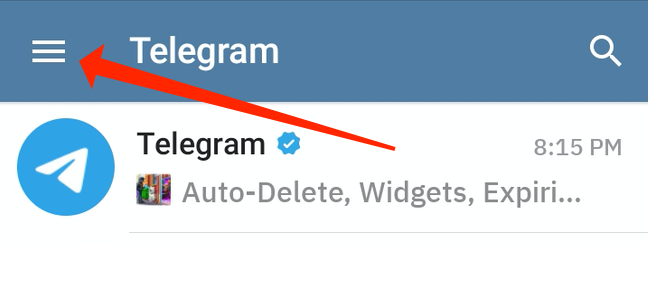
This opens up a menu with a bunch of options. Tap “Settings.”
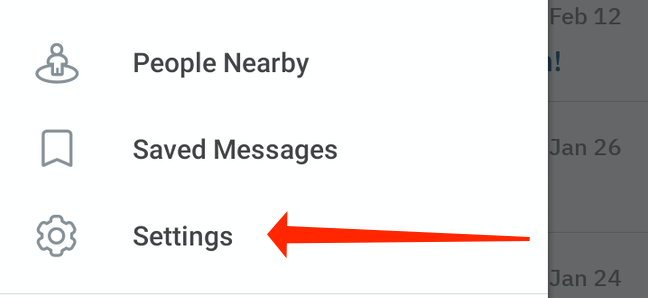
Now go to “Privacy and Security.”
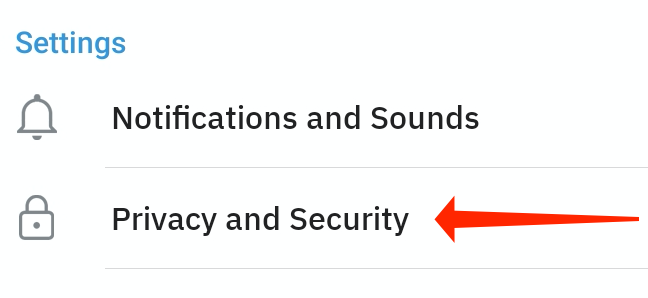
Select “Two-Step Verification.”
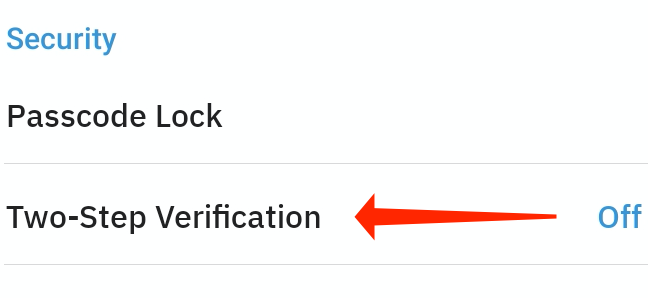
On the next screen, tap “Set Password.”
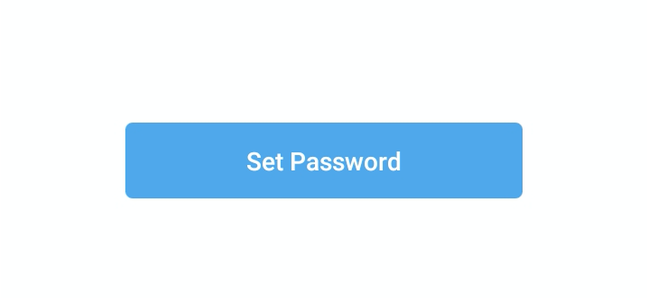
It’s time to type your two-factor authentication password. We recommend using a good password manager to generate secure passwords. Tap “Continue.”
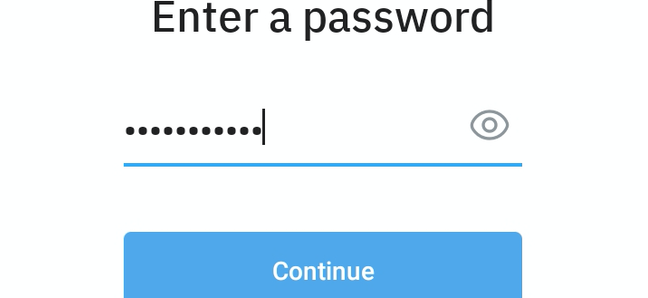
Reenter your password and select the “Continue” button.
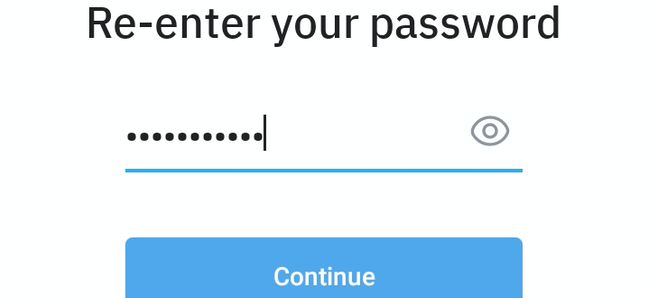
Set a password hint, then tap “Continue.”
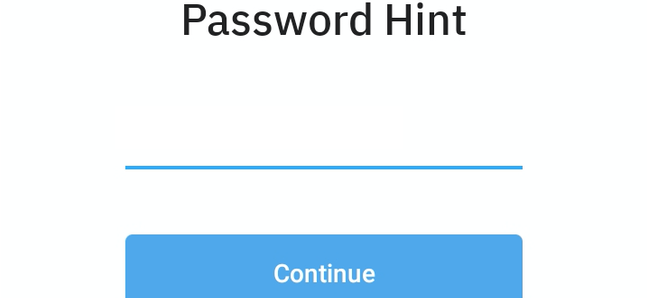
You will now be asked to enter your email address, which will be used in case you want to reset your Telegram password in the future. Tap “Continue.”
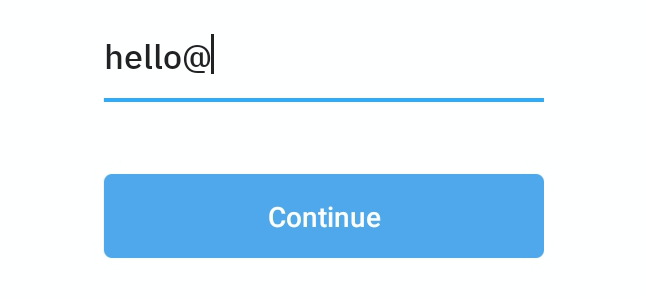
Telegram will now send a verification to the email address you just entered. Type the code to proceed.

Congrats, you just added an extra layer of security to your Telegram account. Select the “Return to Settings” button and chat away.
Turn on Two-Step Verification in Telegram for iPhone
The process of enabling two-step verification is quite similar on Telegram for iPhone. Here’s what you need to do.
On Telegram for iPhone, tap “Settings” in the bottom bar, which is found to the right of the “Chats” tab.
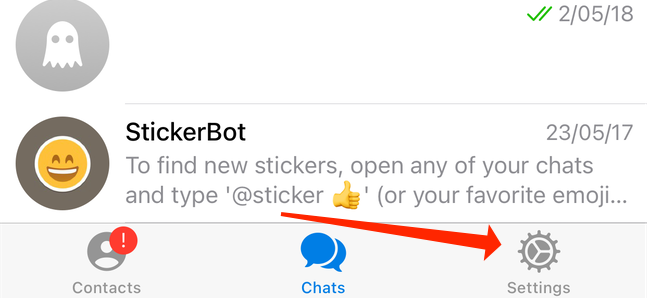
Select “Privacy and Security.”
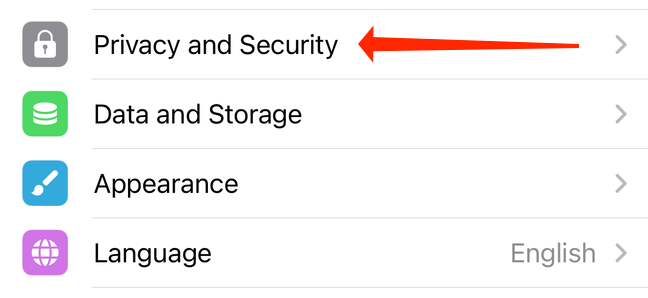
Choose the “Two-Step Verification” option.
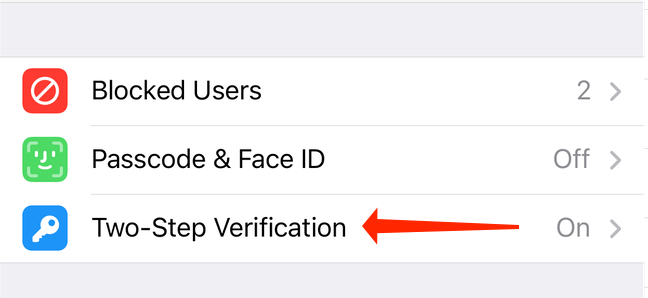
Now, tap the “Set Additional Password” button.
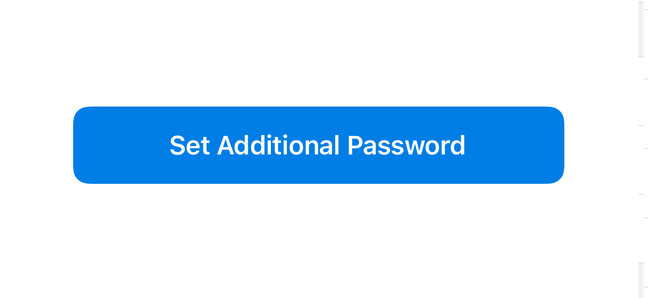
It’s time to set an extra password here to secure your Telegram account. Type your password in both fields, ensuring that they’re identical, then select “Create Password.”
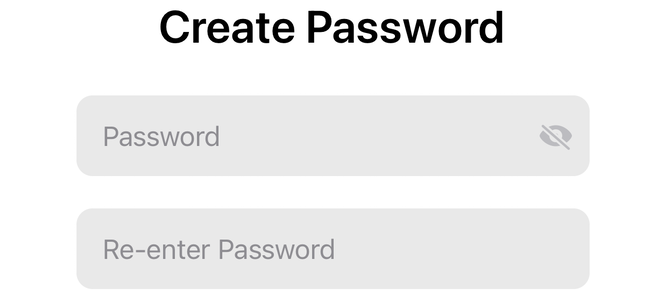
You can now create a hint for your password. This hint appears whenever Telegram asks for your second password. Tap “Continue” when you’re done.
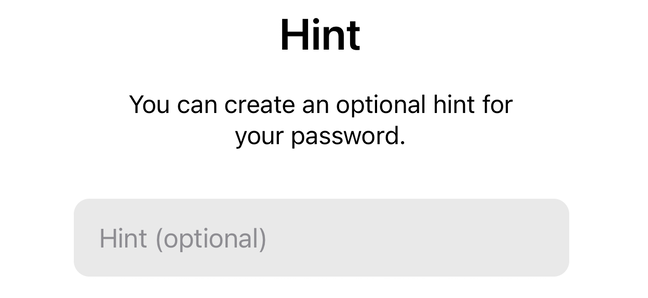
If you ever want to reset your Telegram password, a recovery code will be sent to your email. In this step, type your email address, then tap “Continue.”
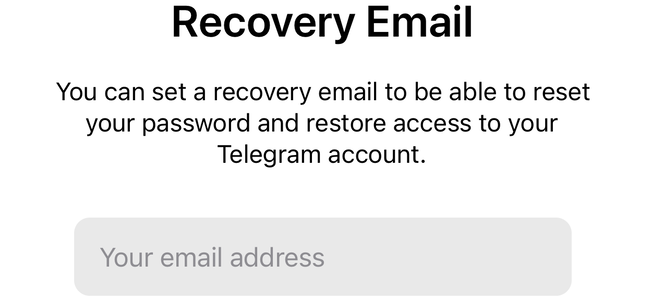
Telegram will send a code to your email address. Paste the code in Telegram and you’re done.
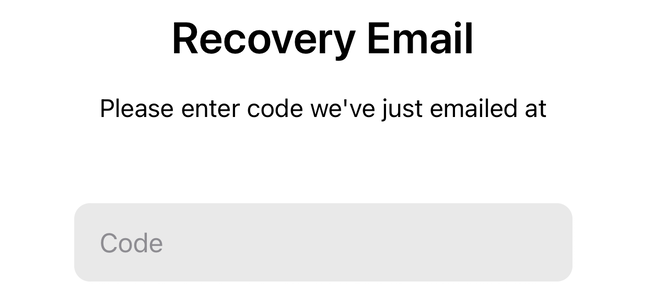
Your Telegram account is now a lot more secure than before. Just to reiterate, the next time you log in to Telegram, you will need to type in your second password, so be sure to save it somewhere safe.