
A smartphone with a constant internet connection is great, but what about your other devices? We’ll show you how to share your data with a laptop or tablet by turning your Android phone into a mobile Wi-Fi hotspot.
Free public Wi-Fi is a great option most of the time, but it’s not available everywhere and comes with its own problems. Sometimes, the best connection you have is in your pocket. If you’re out and about without Wi-Fi or it goes down in your home, your phone can be the savior.
Note: The steps outlined in this guide may be slightly different depending on which device you own. However, the basic process should be similar on most Android phones.
Configure Your Phone’s Mobile Wi-Fi Hotspot
The first thing we’ll do is configure the Wi-Fi hotspot settings. Swipe down once or twice—depending on your phone—and tap the gear icon to open the Settings.
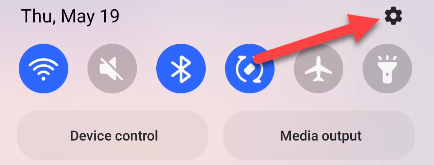
Next, go to “Connections” or “Network & Internet.”

Select “Mobile Hotspot and Tethering” or simply “Hotspot & Tethering.”
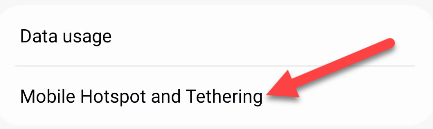
Now to configure the hotspot, tap “Mobile Hotspot” or “Wi-Fi Hotspot.”
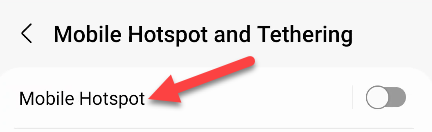
Here’s where you can edit the name and password for the hotspot. Some devices also let you configure the band—2.4GHz or 5GHz–and the security. Tap “Configure” or any of the elements you’d like to edit.
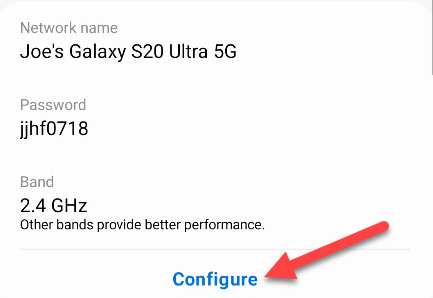
Now we’re all ready to use the hotspot!
Enable Android’s Mobile Wi-Fi Hotspot
There are a couple of different ways you can enable the Wi-Fi hotspot. First, simply toggle it on from the settings in the previous section at Settings > Connections > Mobile Hotspot and Tethering.
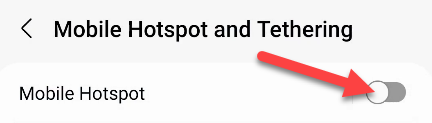
The second method is handy if you use the hotspot feature often. We can add a toggle to the Quick Settings panel. Following the steps outlined in our guide to customizing Android’s Quick Settings, find the “Mobile Hotspot” toggle and add it to the panel.
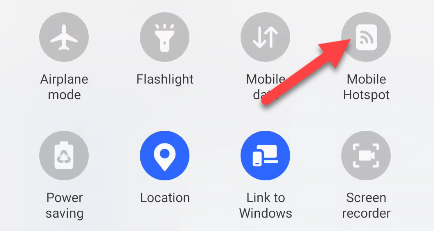
Now you have quick access to turning the Wi-Fi hotspot on from anywhere! Look for the name of your hotspot in the Wi-Fi settings on your PC or tablet and connect to it just like any other network.
Tethering Restrictions and Third-Party Apps
You can create Wi-Fi hotspots with third-party apps available in the Google Play Store, but most people shouldn’t have to bother with these. The built-in Android hotspot method is easy and supported by many devices and carriers.
However, if your carrier doesn’t allow you to tether other devices to your phone, the standard Android hotspot method might not be available. Your carrier might also place restrictions on data usage for devices that connect via hotspot.
Apps like PdaNet+ offer a work-around, but you might find you need a rooted phone to bypass tethering restrictions on your Android phone completely. And keep in mind this probably violates your carrier’s terms and conditions.
