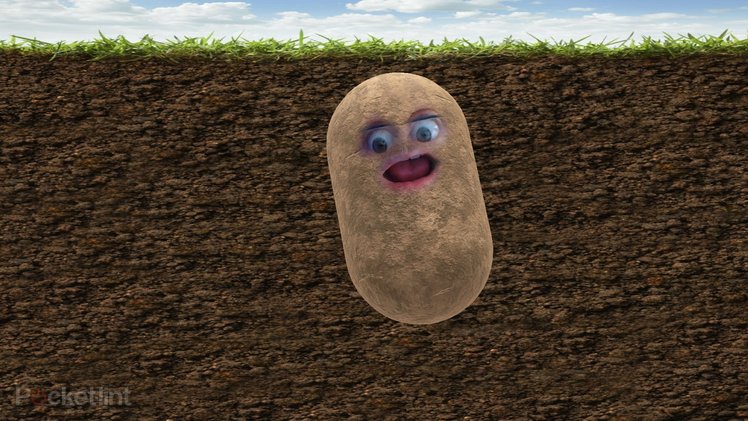
Unless you’ve been sleeping under a rock, you might have noticed the rise in popularity of various video-calling apps. Now users are looking for ways to make these calls interesting.
As well as various cool backgrounds for Zoom, user’s have also been doing crazy things like turning themselves into potatoes for Microsoft Teams calls.
If you’ve been wondering how to jazz up your dull meetings, then we’ve got just what you need. This guide will talk you through how to add filters to your favourite video calling apps.
How to add a filter to your web camera
The first step of this process is downloading some software to add a filter to your webcam. The good news is, that software should be fairly familiar if you’ve already dabbled in Snapchat as it’s a piece of software from that company that’s designed to bring Snapchat lenses to your desktop.
Snap Camera, as it’s known, is a free to download app for Windows and Mac.
Snap Camera has been around since 2018, bringing thousands of Snapchat lenses to your desktop or laptop. These can be used for all sorts of things. Whether that’s streaming your gaming on Twitch or for video calling with friends, family and colleagues.
With this piece of software, you can jazz up your calls to make them more interesting.

Applying the filters
Once you have Snap Camera downloaded you can simply go into settings and select your main webcam, then trawl your way through the filters until you find one you like. There are plenty to choose from, we’ve listed some of our favourites further down this guide.
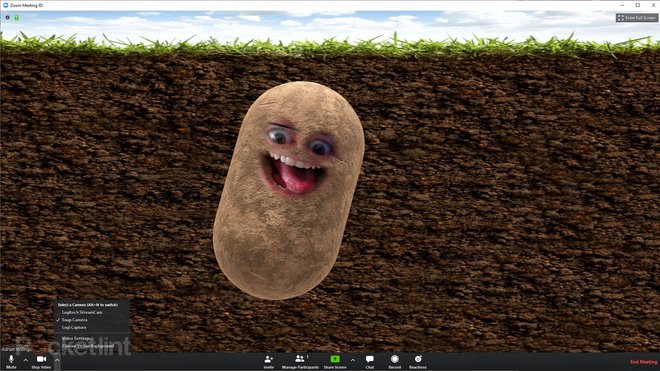
How to become a potato in Zoom
We’ve written before about what Zoom is and how to use it, we’ve also shared the best backgrounds to use for your Zoom meeting, but what about becoming a potato?
Well, now you’ve got Snap Camera downloaded, it’s easy to do just that.
First, load up Snap Camera and choose the filter of your choice – it doesn’t have to be the potato of course. Once that’s applied, open up the Zoom app.
In the bottom of that app, you’ll see that “Start video” is disabled by default. First, click to activate it. Then click the little up arrow on the right-hand side and select Snap Camera as your camera instead of your webcam. Essentially what we’re doing here is running your camera through Snap Camera first and then into the Zoom Meeting.
This means you can change the filter on the fly if you want to within the Snap Camera app. Otherwise, you can just adopt a potato for the entirety of the call and enjoy your new life as a couch potato until you get fired for not taking meetings seriously.

How to add a filter to Microsoft Team meetings
The Snap Camera app can be used to apply any filter you like to Microsoft Teams meetings as well.
The process is the same. First, load Snap Camera and apply the right filter. Then when you’re on a Teams call, click on the menu icon and choose the Snap Camera as your video device.
This should apply your chosen filter to your camera and allow the banter to begin.

How to add filters to Skype
Yes, it’s also possible to add these filters to Skype calls as well.
Load up Skype, and click on the three-dot menu icon on the top left. Then:
- Click settings
- Click Audio & Video
- Click the drop-down next to camera
- Select Snap Camera rather than your standard webcam
As with the other video calling apps, you can then change the filter whenever you want during the call from the Snap Camera app.
This same logic can be used from everything to Slack to Skype with ease.
The best Snapchat filters to apply
There are thousands of Snapchat filters to use and try out. We’ve trawled through a few to pick out our favourites for you to enjoy. These can also be downloaded and used on the standard Snapchat app too, but we’ve listed them with their names so you can find them in the Snap Camera app quickly.
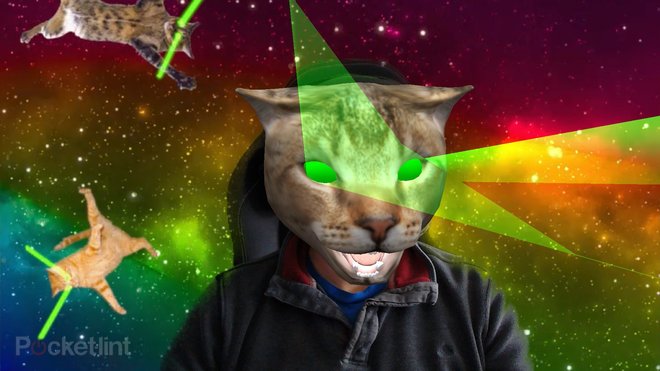
Cosmic Cat
What more could you want than the ability to shoot lasers from your eyes while other cats fly through outer space behind you. Probably a little distracting for a call, but hilarious and entertaining.

Donut head
Hungry? This filter turns you into a tasty snack. Sprinkles and all. We can’t help but think of Homer Simpson with this one. Perhaps not the vibe you’re going for during a professional meeting?
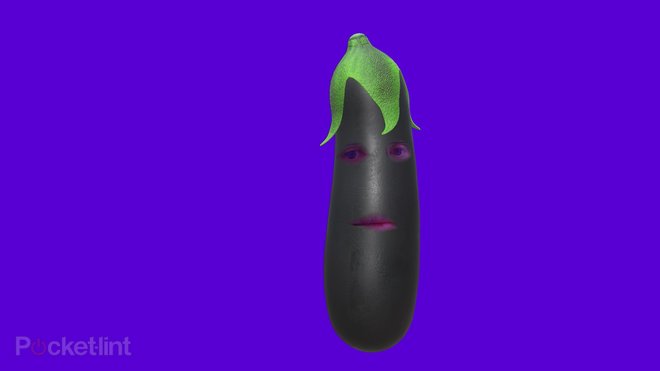
Eggplant
Be warned, the Eggplant is a bit bonkers. It wibbles and wobbles all over the place with even the slightest head movement. We won’t even get started on the implications of the emoji.

Pingu UWU
Become the classic kid’s show penguin with this filter. We challenge you to make the voice when on your calls as well.

Disco Avocado
Millennials are bound to approve of this one. A filter that turns you into an avocado, but not just any avocado, a disco-loving one. Again, there’s a lot of movement in this filter so be warned it’s a touch distracting.
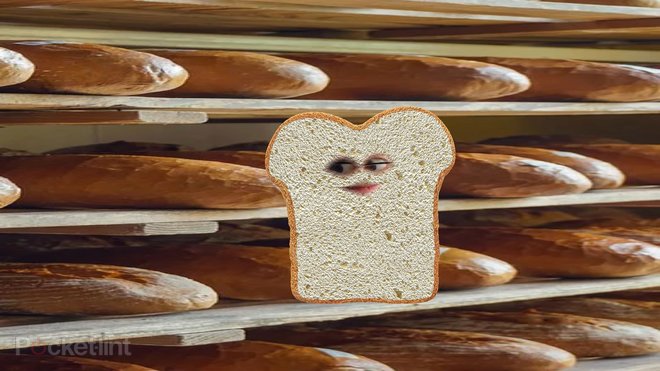
Bread
Bread might be in short supply at the moment but at least you can tease your friends and colleagues with some tasty loafy goodness.

Psycho mushroom
This filter applies a psychedelic look to your camera that not only features a fairly crazy mushroom but also some trippy colours and shapes to go with it.

Tomato
A tease of the outside world and a juicy ripe red tomato too. There’s something disconcerting about seeing yourself as a rosy red tomato complete with eyes and mouth.

Pineapple
If you’d rather be anywhere but in the middle of a meeting how about a warm deserted beach rife with pineapples? The only catch being you’re the pineapple.

WFH palm trees
Leave the house virtually with a background that puts you out in the real world with some wonderful palm trees. This filter also comes complete with some serious sunnies too.

Pickle
We can’t help but think of Pickle Rick when applying this filter. With a quick click you can turn yourself into a smiling, floating, magnificent pickle. Weird, wonderful and bound to entertain.
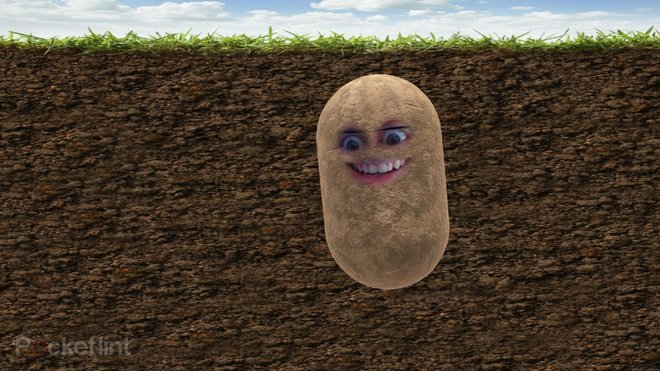
The potato
The classic potato. Complete with eyes, mouth and underground location. This potato filter manages to both be hilarious and disturbing at the same time. Enough to turn you to a meat-only diet?

The pen
Get a bit more serious with a filter that changes you into a pen. You can even wiggle your eyebrows to extend and retract the nib. Perhaps you can volunteer to take the meeting minutes?

Cheese Noodle Boss
Cheese Noodle Boss reminds us of one of the muppets. Hilarious styling and an entertaining face too.
